Pointmaker CPN-5800 User Manual
Page 26
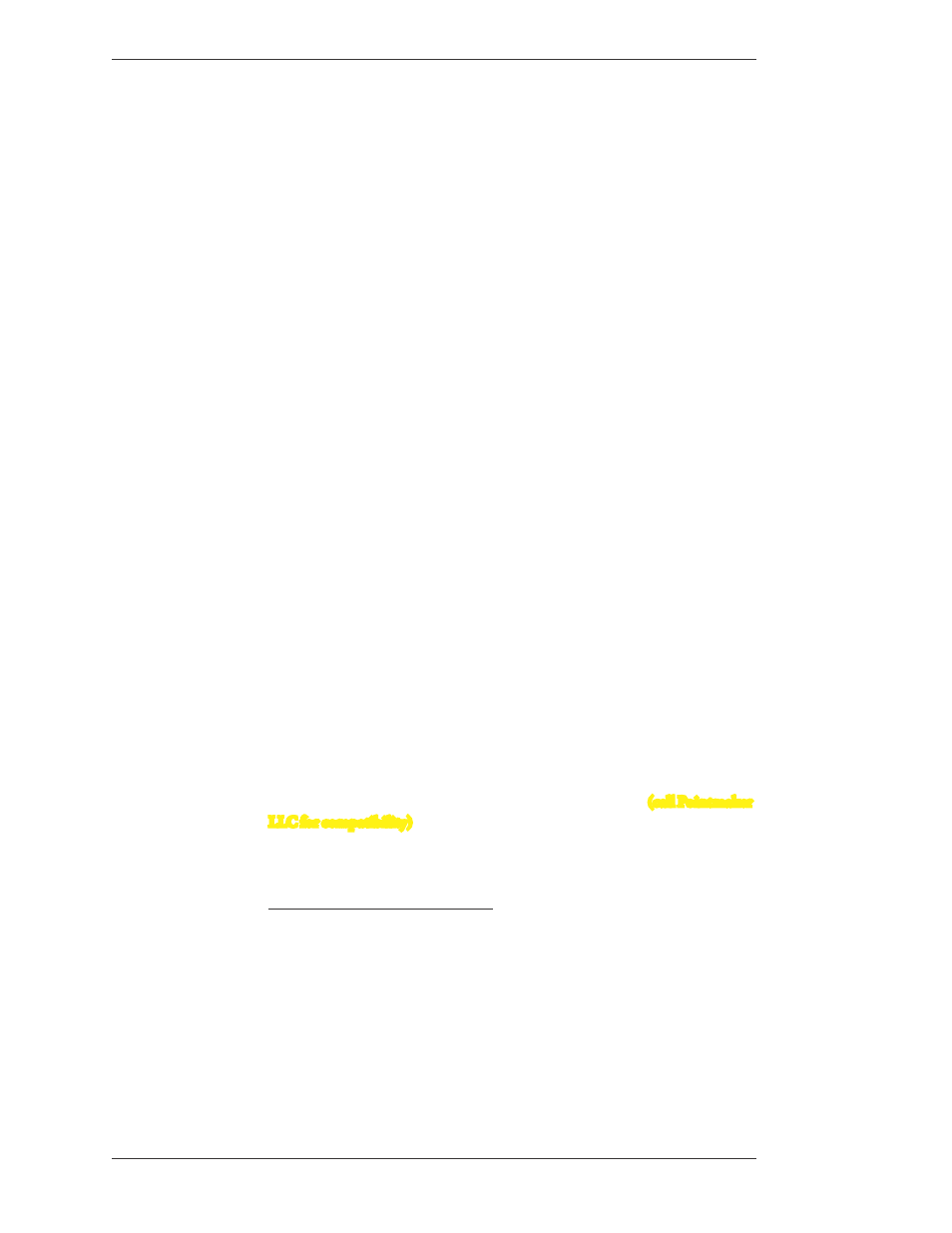
Page 20 -
Pointmaker CPN-5800 Live Streaming Annotation System
Pointmaker LLC
Connecting Controllers
Section Two:Installation
Connecting a 3rd Party Controller - COMM Port Wiring Issues
Customers sometimes encounter issues with the wiring of controllers other than
those offered by Pointmaker LLC. The following information may be helpful in
solving them.
• Pointmaker COMM ports sometimes use pin 9 to supply power to the
DTX-DRV RS-232 line drivers. The DTX-DRV drivers support cable
extensions for digitizing tablets or touch screens. Pin 9 was selected
because it’s specification is seldom used. If you are connecting a device
other than a DTX-DRV driver to a COMM port, the voltage may cause
unexpected issues with the device.
• COMM 1 and COMM 2 have jumpers for power on pin 9, and are set to
OFF when shipped from the factory. If you require power for a DTX-DRV
driver for either or both of these COMM ports, please contact technical
support.
• Some touch screens may need hardware handshaking. In that case, try a
cable with pins 7 and 8 tied together.
Connecting the Keyboard, Tablet or other USB Devices
1. Connect the device(s) to any USB port on the Point maker.
The system supports up to 4 USB 3.0 devices and 1 USB B device.
Connecting Touch Screens and Electronic Whiteboards
The Pointmaker is compatible with many types of touch screens (call Pointmaker
LLC for compatibility)
. During these procedures, you may want to refer to the
illustrations of the CPN-5800 front and back panels.
Pre-Installation Recommendations:
Cabling:
If you desire to have the touch screen farther from the CPN-5800 than the
length of the touch screen’s RS-232 cable, you may need to install a line
driver. The touch screen and Pointmaker will not func tion properly if the
signal strength is too weak or encounters interfer ence. While the RS-232
specification indicates usage up to 50 feet, the actual distance at which the
