Pointmaker CPN-5800 User Manual
Page 104
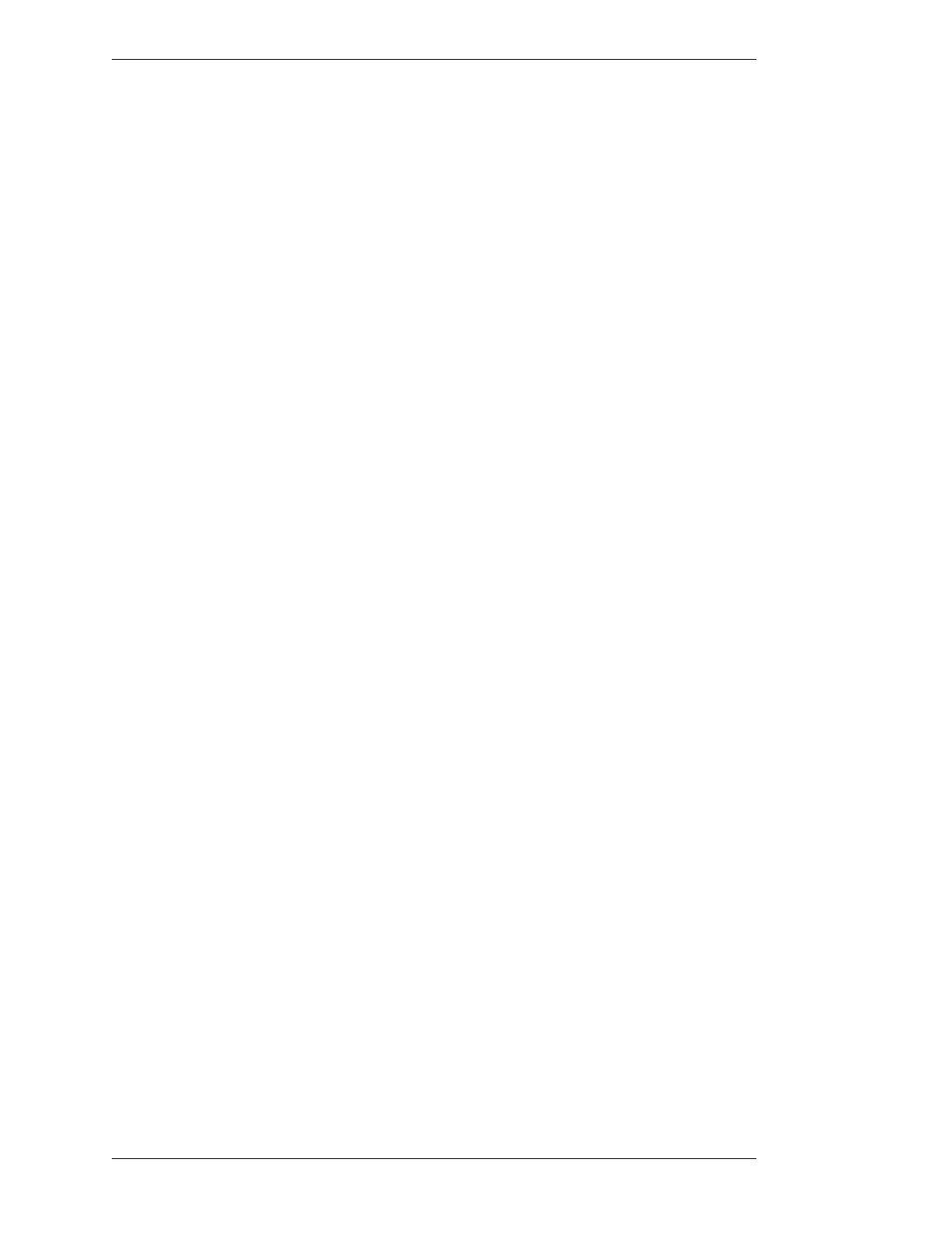
Page 98 -
Pointmaker CPN-5800 Color Video Marker
Boeckeler Instruments, Inc.
Image Manipulation
Section Five:Image Mobility
The image is saved based on the settings you’ve chosen (see File Defaults for
Captured Images, on page 45). Files are saved in bitmap format, 24 bit true
color, 720x485, with the extension “.bmp”.
The USB memory device must be a single device, like a memory stick. It
cannot be connected through a multiple port memory card reader. It must also
be format ted as FAT16 or FAT 32.
To save an image file to a USB device
1. Save the image file in one of the following ways:
a) (touch screen) Touch the Center-Left command area.
b) (digital tablet) Activate the “Save” button.
c) (keyboard) Type “Alt-F2”.
The “Alt-F2” keyboard command is programmed to save to the USB device.
The other two commands are dependent on the Destination setting in the
Capture dialog(see Setting the Destination for Saved Files, on page 47).
If you want to use the tablet or touch screen commands, be sure to set the
Destination to USB first.
2. The image is saved to the USB memory device.
A counter appears at the lower-right portion of the screen, indicating the
percentage of the image saved to the USB storage device.
When the counter reaches 100, it disappears. The system is then ready to save
another image.
The name of the file is determined by the settings in the File Defaults dialog(see
Figure 3-14: File Defaults dialog, on page 46).
To save an image file using TFTP
To save a file using TFTP, you must first install a TFTP server on the computer
which will receive the file(s). There is a free TFTP server available from
solarwinds.com which has been tested successfully with the CPN-5800. You will
need the IP address of the server where TFTP is installed(see Configure TFTP
Settings, on page 64). It’s also important to make sure your firewall does not block
it.
1. Save the image file in one of the following ways:
a) (touch screen) Touch the Center-Left command area.
