Xblue Networks X-2020 User Manual
Page 78
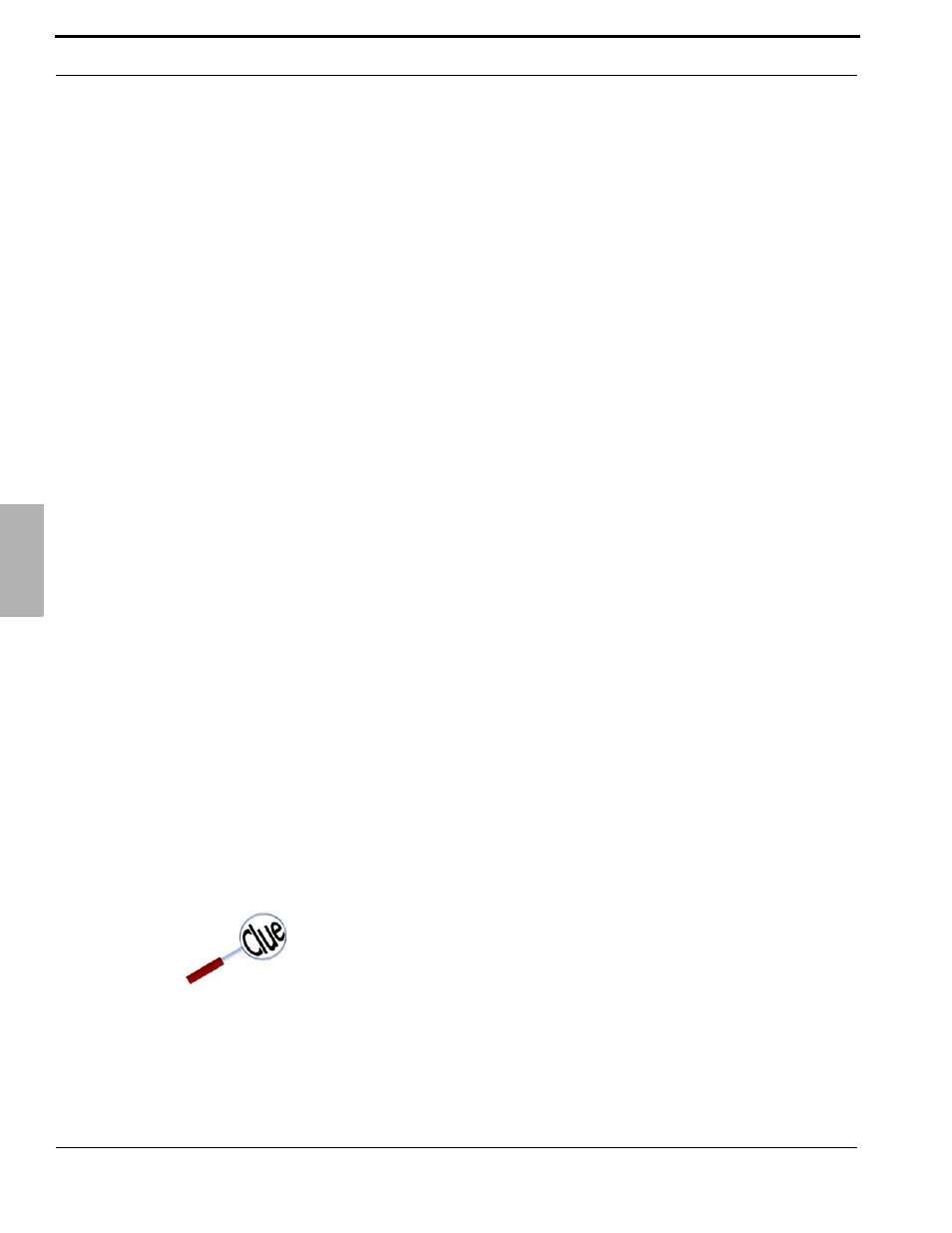
Web Programming
78
XBLUE Networks
6
Ph
one
Volume Control
There are 7 different volume levels that can be customized, on the fly, by the user. Each parameter has 10 different volume lev-
els to choose from.
•
Handset Mic: - Select the proper volume, between 1 and 10. One (1) being the lowest and ten (10)
being the highest volume. The Handset Mic is set to 5 at default.
•
Handset Speaker: - Select the proper volume, between 0 and 9. Zero (0) being the lowest and nine (9)
being the highest volume. The Handset Speaker is set to 4 at default.
•
Ring Volume: - Select the proper volume, between 0 and 9. Zero (0) being the lowest and nine (9)
being the highest volume. The Ring Volume is set to 4 at default.
•
Handsfree Mic: - Select the proper volume, between 1 and 10. One (1) being the lowest and ten (10)
being the highest volume. The Handsfree Mic is set to 5 at default.
•
Handsfree Speaker: - Select the proper volume, between 0 and 0. Zero (0) being the lowest and nine
(9) being the highest volume. The Handsfree Speaker is set to 4 at default.
•
Headset Mic: - Select the proper volume, between 1 and 10. One (1) being the lowest and ten (10)
being the highest volume. The Headset Mic is set to 5 at default.
•
Headset Speaker: - Select the proper volume, between 0 and 9. Zero (0) being the lowest and nine (9)
being the highest volume. The Headset Speaker is set to 4 at default.
Tone/Ring Selection
•
Select the Country where the telephone will be installed. The default settings is “United States”.
•
Personalize the ring tone by selecting one of eleven (11) different ring tones. Select between zero (0),
the default, and ten (10).
Voice Parameters
•
Enable Echo Canceller: - Check to enable “Echo Cancellation” which will eliminate unwanted echo.
•
Enable Silence Suppression: - Check to enable “Silence Suppression” which will eliminate the transmis-
sion of the normal “Comfort Noise”. Once enabled the phone will not transmit any noise, giving the
impression that the line has gone dead.
•
Enable VAD+CNG: - Check to enable “Voice Activity Detection (VAD)” and “Comfort Noise Generation
(CNG)”.
Phone Features
•
Enable Auto Answer: Check to enable “Auto Answer”, which will automatically answer any (Intercom or
Telephone Line) calls that are programmed to ring at your extension.
•
Enabled DND: - Check this parameter to place the telephone into Do Not Disturb. If the “DND Forward-
ing” is enabled, calls to your telephone will be sent directly to voice mail. If not, the call will not
transfer.
•
Enable CLIP: - Check this parameter to enable “Calling Line Identity Presence (CLIP)”. When enabled
the Caller ID of incoming calls will show on your telephones LCD Display.
Be careful when enabling this feature because all internal and
external calls will be automatically answered by your telephone.
