Speed dialing, Ring type, Volume – Xblue Networks X-2020 User Manual
Page 65: Speed dialing 3. ring type 4. volume
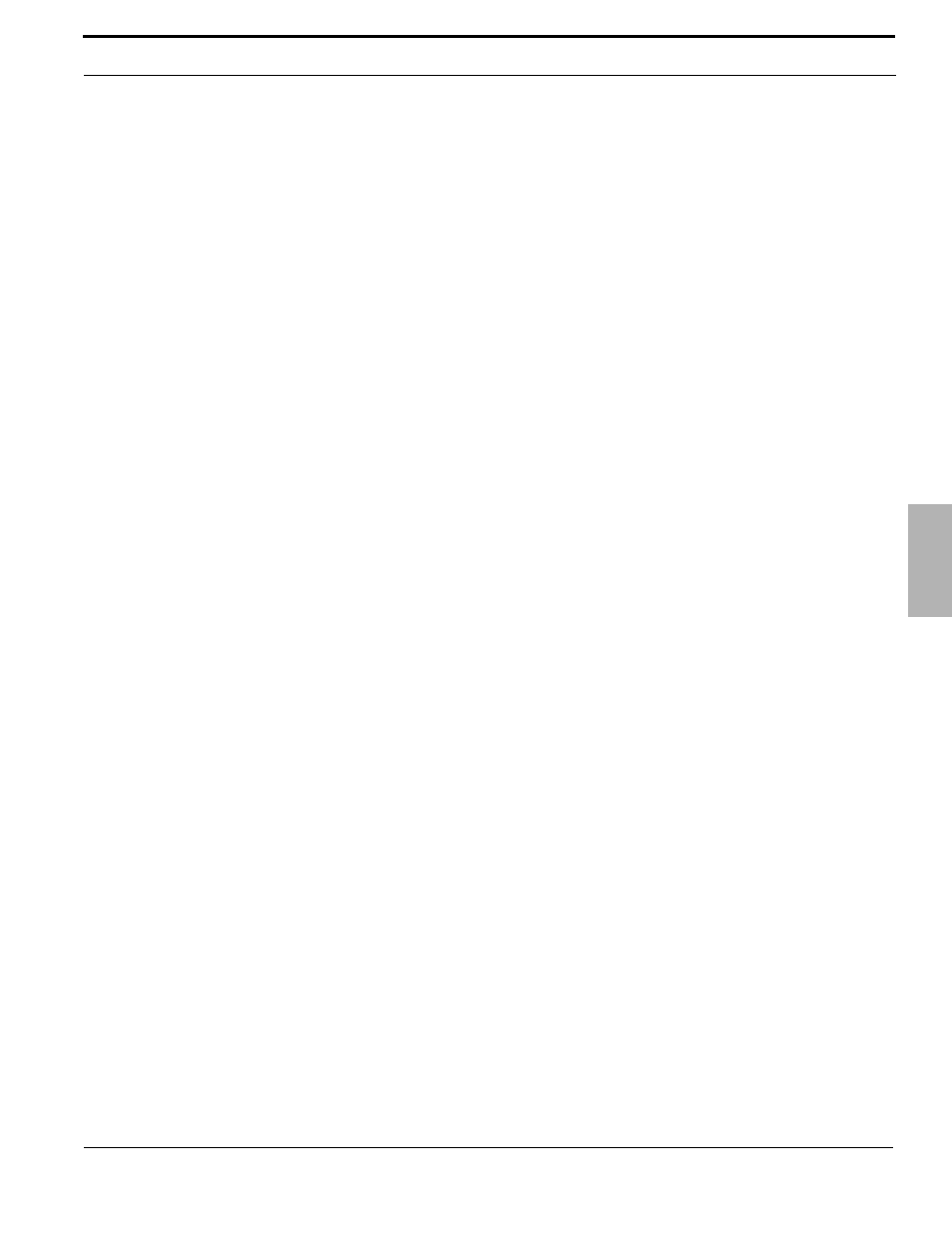
XBLUE Networks
65
Telephone Programming
2. Speed Dialing
5
2. Speed Dialing
The telephone can store up to ten (0~9) speed dial numbers, which are accessed through this menu or by pressing
the down navigation key from an idle telephone. Press the softkey under “Dial” to dial the entered number or press
the softkey under “Edit” to enter or modify the existing entry.
3. Ring Type
The telephone has 11 different ring tones, the default is zero (0) and 10 additional ring tones, which can be used to
differentiate your extension’s ringing from others in the same area. Once in the entry screen, enter 0~9 or press
backspace and enter 10. Press the center navigation key. Call your extension from another extension, to determine the
ringing that you would like to use.
4. Volume
The volume on the telephone can “on the fly” be increased or decreased using the Volume button in the center of the
telephone. You can also make the changes “more permanent” by adjusting them in the menu settings. There are four
(4) different volumes that can be set; Ring Volume, Handset Speaker, Handsfree Speaker, Headset speaker.
1. Ring Volume
This is the volume that is used when your phone is receiving a Telephone Line or Intercom call. Select between zero
(0) bars for no ringing volume and nine (9) bars for loud ringing volume. Use the Arrow up to increase and the arrow
down to decrease the ringing volume. Press the center navigation key to save the entry.
2. Handset Speaker
This is the volume that you will hear while off hook on your handset. Select between zero (0) bars for no volume and
nine (9) bars for loud volume. Use the Arrow up to increase and the arrow down to decrease the volume. Press the
center navigation key to save the entry.
3. Handsfree Speaker
This is the handsfree (speakerphone) volume that you will hear while using the speakerphone. Select between zero
(0) bars for no volume and nine (9) bars for loud volume. Use the Arrow up to increase and the arrow down to
decrease the volume. Press the center navigation key to save the entry.
4. Headset Speaker
This is the headset volume that you will hear while on your headset. Your headset also may have a volume
adjustment. Select between zero (0) bars for no volume and nine (9) bars for loud volume. Use the Arrow up to
increase and the arrow down to decrease the volume. Press the center navigation key to save the entry.
