Table 3: tools available in office mode – Turning Technologies WorkSpace User Manual
Page 25
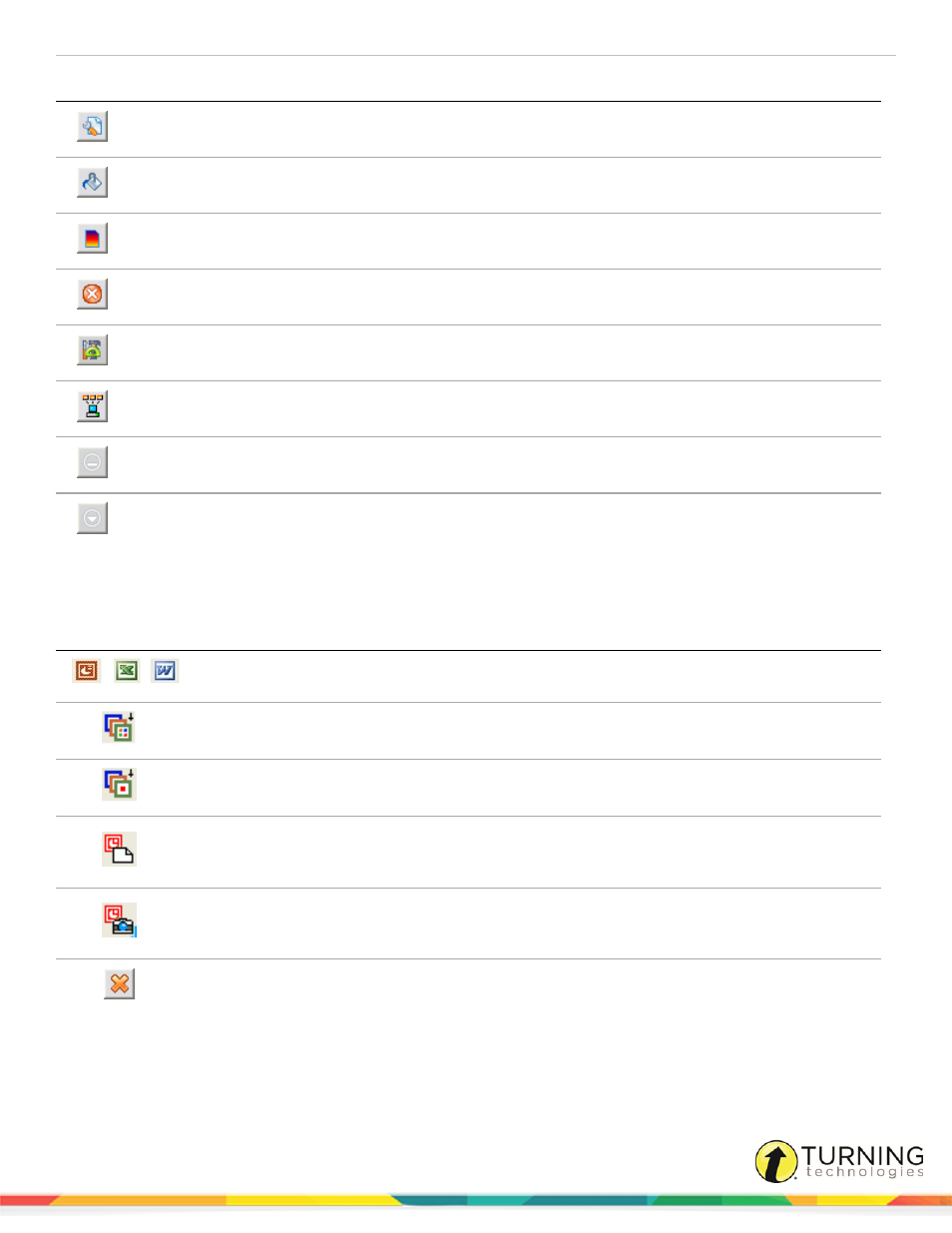
WorkSpace for PC
25
Icon
Name
Description
New Page Setup
Click the New Page Setup icon to set the page options for a new page.
Fill
Fill any object with color, or change the background of the page if no object is selected,
with the Fill tool.
Gradient Page
Add a gradient page to the presentation.
Exit
Close WorkSpace.
Toolbox
Display all available WorkSpace tools. Customize the organization of the tools on this
menu and on the toolbar in the Preferences window.
Device Manager
Click the Device Manager icon to open the Device Manager application.
Minimize Toolbar
Minimize or restore the toolbar to full size.
WorkSpace Menu
Open the WorkSpace Main Menu.
Table 3: Tools Available in Office Mode
Icon
Name
Description
Start PowerPoint/Excel/Word
Start the selected Microsoft Office application.
Insert All Annotations
Insert all annotations into the current PowerPoint slide, Word
document or Excel spreadsheet.
Insert Selected Annotations
Insert selected annotations into the current PowerPoint slide,
Word document or Excel spreadsheet.
Add Blank Slide
Add a blank slide to the current PowerPoint slide show. This
feature is available only when a PowerPoint Slide Show is
running.
Save as Slide in PowerPoint
Save the current annotated screen as a slide in the open
PowerPoint presentation. The slide will be appended to
PowerPoint file.
Clear
Delete the selected object or objects. If nothing is selected on
the page, the Clear tool deletes everything on the page.
einstruction.com/workspace-overview
