Turning Technologies WorkSpace User Manual
Page 14
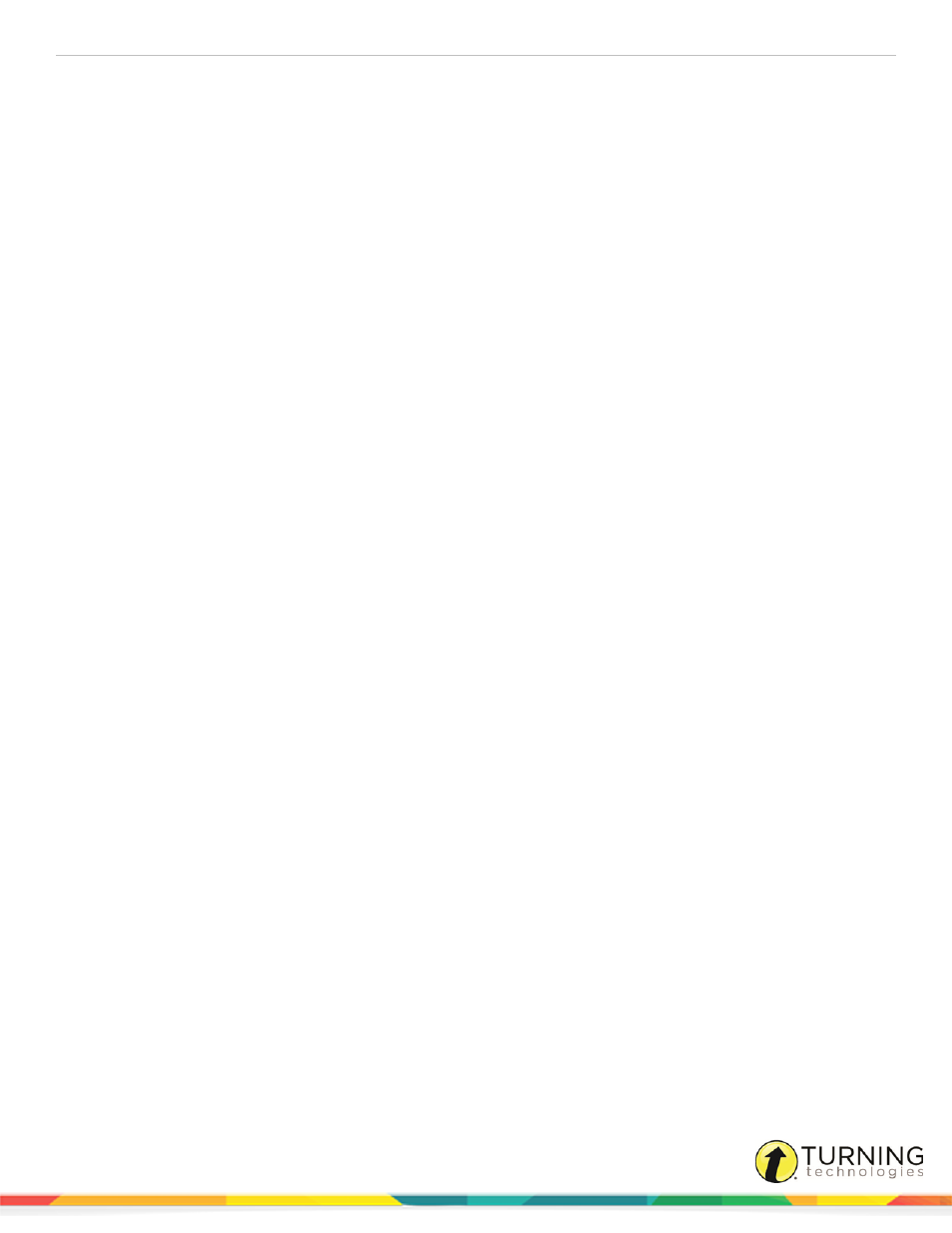
WorkSpace for PC
14
l
User-supplied stamps will be displayed in the Properties Bar for the Stamper tool. Both images and stamps must be in
BMP, GIF, JPEG, TIFF or PNG format.
l
The Record and Playback tool will play any AVI or WMV recording stored in the User Recordings Folder by opening the
default video player on the system.
l
To change the location of a folder, select the folder in the User Selectable Folders list, click Browse and navigate to a
new location.
Control Options
Check this box if you use a legacy electronic pen for the DualBoard and would like WorkSpace to automatically sense when
the electronic pen is changed. When this option is checked, the color of the virtual ink on the projected image will match the
colored rings of the electronic pen being used.
Annotation Window Options
By default, the Allow Window Sizing checkbox is selected. This option allows you to easily move the WorkSpace window
around the desktop. If you would like WorkSpace to open in full screen mode, uncheck the Allow Window Sizing checkbox.
Cursor Orientation
By default, the pen tools are set to right-handed orientation. If you are using more than one Mobi during the presentation, or the
WorkSpace Connect application, click the Show Tablet ID on Cursor checkbox to identify which Mobi is interacting with the
presentation.
Default Internet Address
The Internet Browser tool points to the company website by default. Enter another URL in this field to display a different
internet start-up page.
Automatically Save Pages
Presentation files are automatically saved as they are created. By default, the Auto Save option is set to save every five (5)
minutes. Auto Save can be disabled, or the frequency can be changed, by selecting a different time interval.
Add Page Title
By default, the title that appears on the Annotation window title bar is automatically added to the pages of exported and printed
presentation files. These options can be turned off by clearing the respective checkboxes.
Curve Smoothing
Selecting this checkbox creates smoother writing when using annotation tools.
Snap Grid Settings
Selecting this checkbox forces drawn objects to be drawn at a set grid point. You also can choose to display the grid on-screen
and determine the grid spacing.
Document Camera Selection
Select a default camera from the drop-down menu.
einstruction.com/workspace-overview
