Creating a custom scheme, Changing a gradient, Tablet settings – Turning Technologies WorkSpace User Manual
Page 19: Gradient page setup
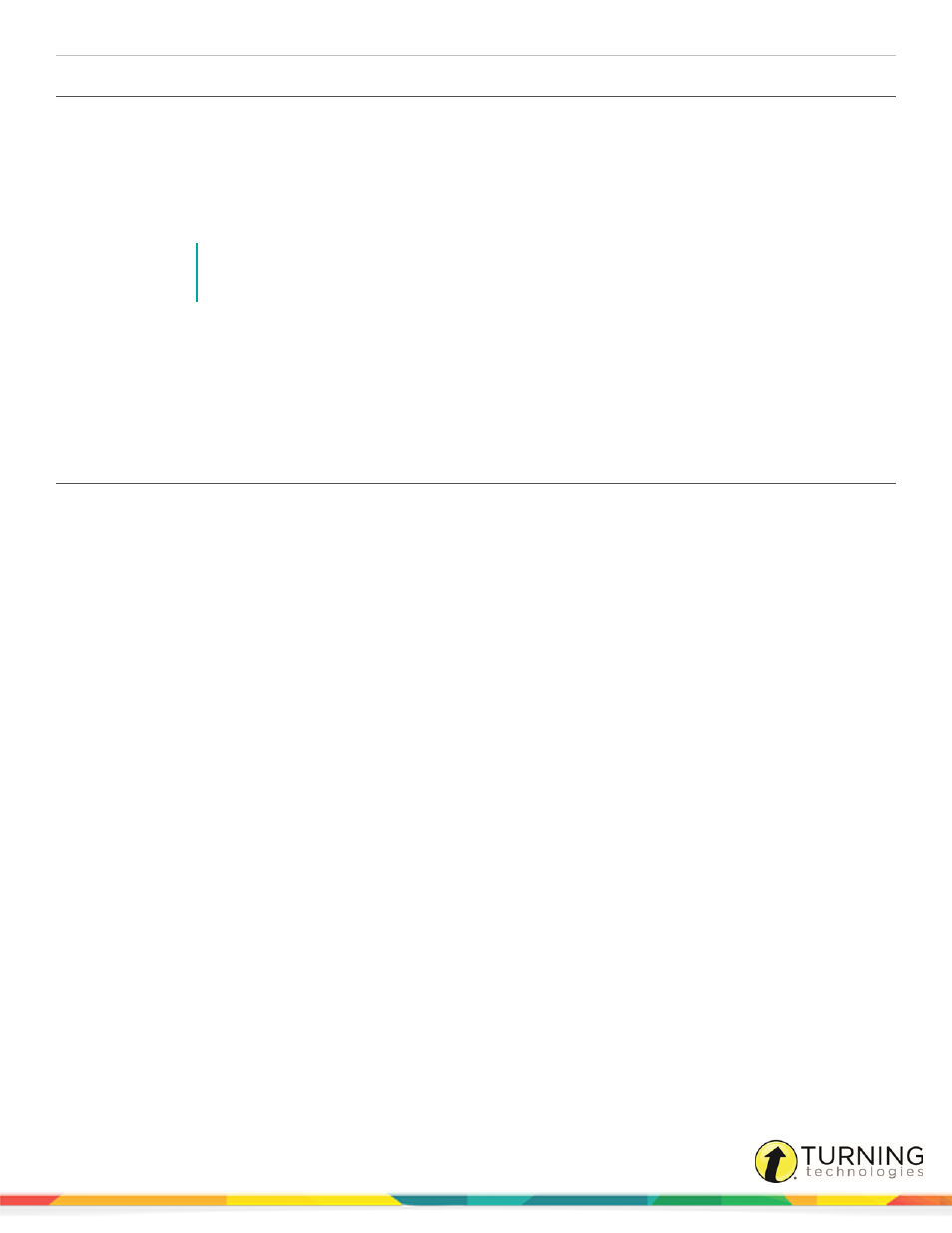
WorkSpace for PC
19
Creating a Custom Scheme
1
Click Save Scheme.
The Enter Name window is displayed.
2
Enter the name of the new scheme.
3
Click OK.
The new scheme is added to the Scheme drop-down list.
NOTE
To delete a custom scheme, select the scheme from the Scheme drop-down menu and click
Delete Scheme.
Gradient Page Setup
Select the Gradient Page tab from the Preferences window to determine gradient settings. Gradient page options include two-
color or four-colors and the direction of the gradient.
Changing a Gradient
1
Click a colored box.
The Colors window is opened.
2
Select a color and click OK.
The new color is displayed on the button and on the Gradient Examples.
3
Select the Gradient Example to preview the new gradient.
4
Click OK.
The preference is saved.
Tablet Settings
The Tablet Settings tab allows you configure the WorkSpace Connect connection. For more information on how to set up
WorkSpace Connect, see
einstruction.com/workspace-overview
