SpectraCal TVLogic XVM and LEM Series Monitors User Manual
Page 3
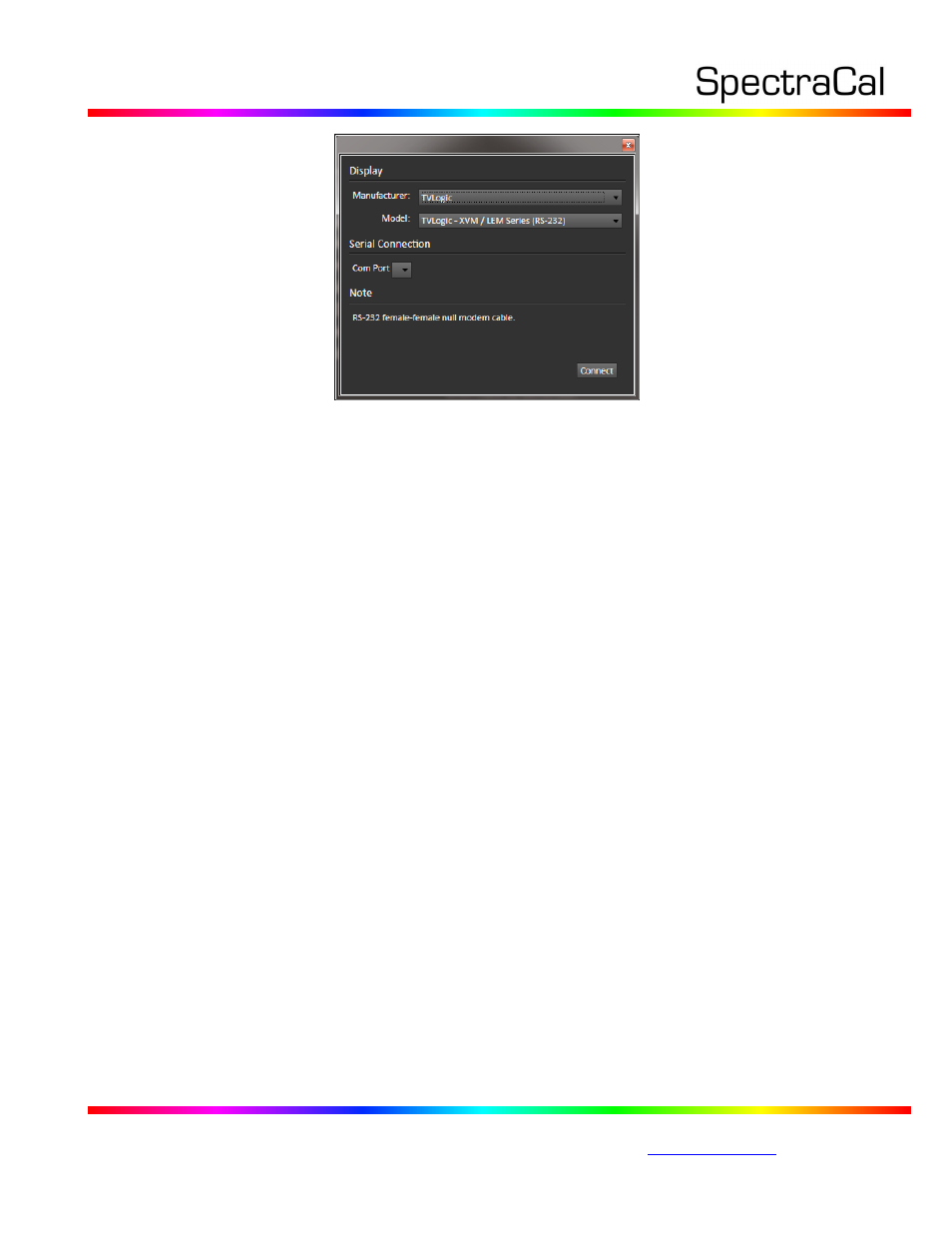
17544 Midvale Ave. N. Shoreline, WA 98133 USA
Corporate: +1 206 420 7514 | Tech Support: +1 206 457 8949 |
d. Session Options page
On the Session Options page, be sure to select the Input Signal Levels, either Video (16-235)
or PC (0-255), to match the levels of the signals that are normally input to the monitor being
calibrated.
2. Display Pre-Test section
In the Display Pre-Test section of the Color Cube workflow, on the Gamma & ColorChecker and
Advanced Linearity pages, you can measure the performance of the monitor before you calibrate it.
Then, on the Performance Analysis page, these monitor measurements are evaluated in a series of
pass/fail performance parameters.
If the monitor fails in any of these parameters, you should consider using the following Display
Optimization workflow section to optimize adjustments on the monitor itself.
If the monitor passes all of these performance parameters, you can skip the Display Optimization
section and go immediately to the Display Calibration workflow section.
3. Display Optimization section
In the Display Optimization section of the Color Cube workflow, you are guided to optimize monitor
settings for picture mode, color gamut, color temp, gamma, dynamic range, white point balance, and
white point luminance.
On the Dynamic Range page, adjust the monitor’s Brightness control to set black at the signal level
that will be used for production work (16 for Video Levels or 0 for PC Levels).
On the RGB Adjust page, under the RGB Adjust Levels selection, select “2 Point 30, 100%.” Click Read
Continuous and adjust the monitor’s RGB Gain controls for RGB balance at 100%.
4. Display Calibration section
In the Display Calibration section of the Color Cube workflow, there are provisions for calibrating
both a 1D RGB LUT (1D Ramp LUT page) and a 3D cube LUT (3D Cube LUT page). When we are
calibrating a TVLogic monitor with a 3D LUT, we will skip the 1D Ramp LUT page (1D RGB LUT) and
use only the 3D Cube LUT page.
