SpectraCal TVLogic XVM and LEM Series Monitors User Manual
Page 2
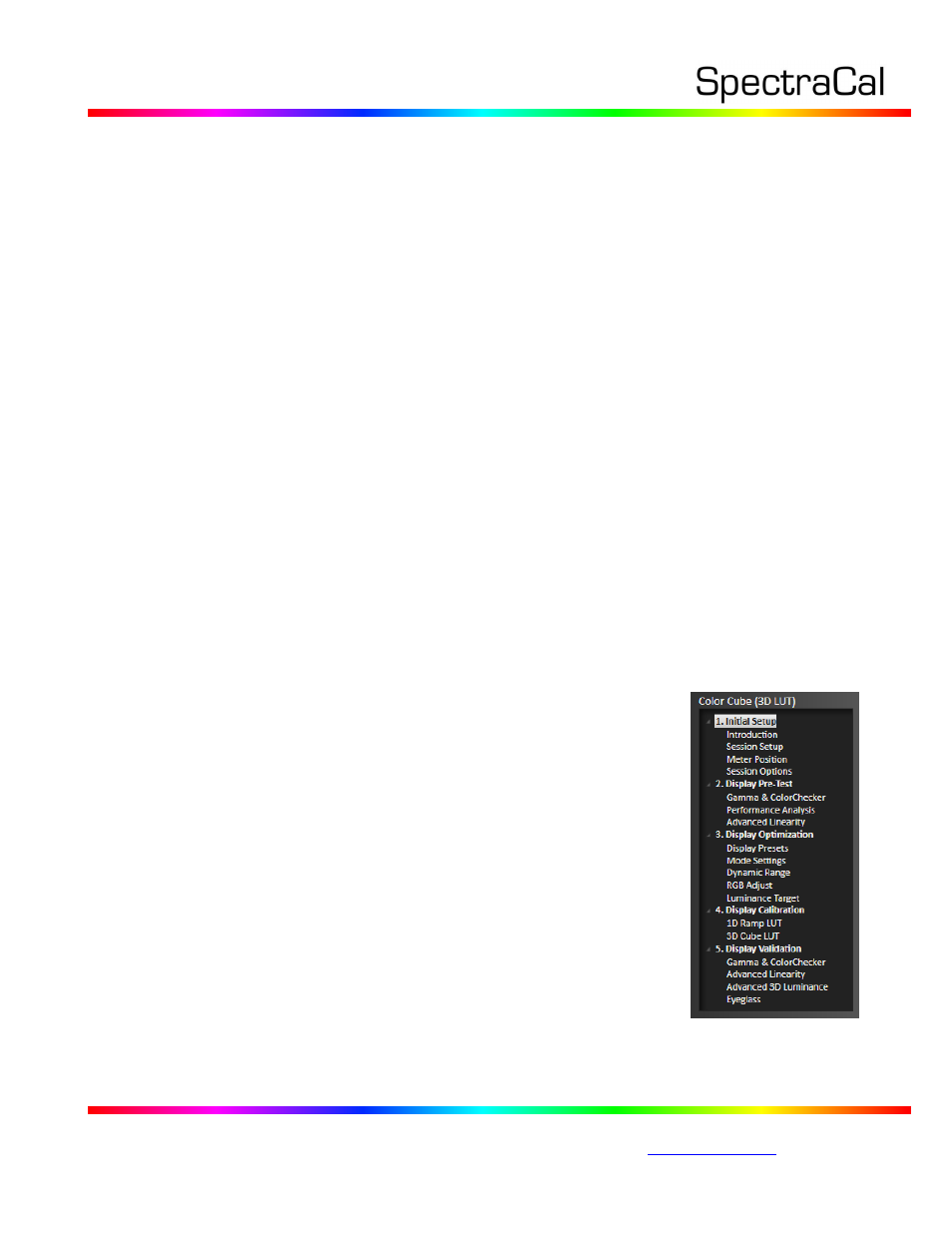
17544 Midvale Ave. N. Shoreline, WA 98133 USA
Corporate: +1 206 420 7514 | Tech Support: +1 206 457 8949 |
Option A - Direct-Load 3D LUT
CalMAN 3D LUT Monitor Calibration
Follow this procedure to automatically create and directly load an optimized monitor calibration 3D
LUT into one of the TVLogic XVM / LEM series monitors.
TVLogic Display Presets
Before connecting CalMAN to a TVLogic monitor for 3D LUT calibration, preset the following controls
in the TVLogic Color menu.
Color / Color Temp: Select your desired Color Temp preset. Do not use a Custom Color Temp
preset to adjust the monitor’s Gain and Bias controls.
Color / Color Space: Select the User Color Space to write to the User 3D LUT. If you select one
of the other Color Space modes, you will overwrite the factory 3D LUT for that mode.
Color Cube (3D LUT) Workflow
The Color Cube workflow in CalMAN is used to create monitor calibration 3D cube LUTs. In the
CalMAN main menu, select Open Workflow Template / Color Cube (3D LUT). Proceed through each
step of the Color Cube workflow in a normal fashion, using the following notes for TVLogic monitor
specifics.
1. Initial Setup section
In the Initial Setup section of the Color Cube workflow, step through the following pages:
a. Session Setup - Meter Connect
Connect your color meter to the CalMAN computer.
On the Session Setup page, click the Find Meter button.
On the Find Meters dialog, select your meter if it is listed,
then click Search. If your meter is not listed on the dialog, just
click Search.
b. Session Setup - Source Connect
On the Session Setup page, click the Find Source button.
On the Source dialog, under Manufacturer and Model, select
your test pattern source, such as the CalMAN Client 3 or a
hardware reference pattern generator.
c. Session Setup - LUT Device Setup
Connect your TVLogic monitor to the CalMAN computer with
a serial cable and USB adapter, as noted in the Control
Connection section, above.
On the Session Setup page, click the Find 3D LUT Device
button.
On the Display dialog, under Manufacturer, select “TVLogic.”
Under Model, select “TVLogic – XVM / LEM Series (RS-232).”
