Using the system 1100 tonnage monitor with linknet, Section 10 – LINK Systems LinkNet II User Manual
Page 95
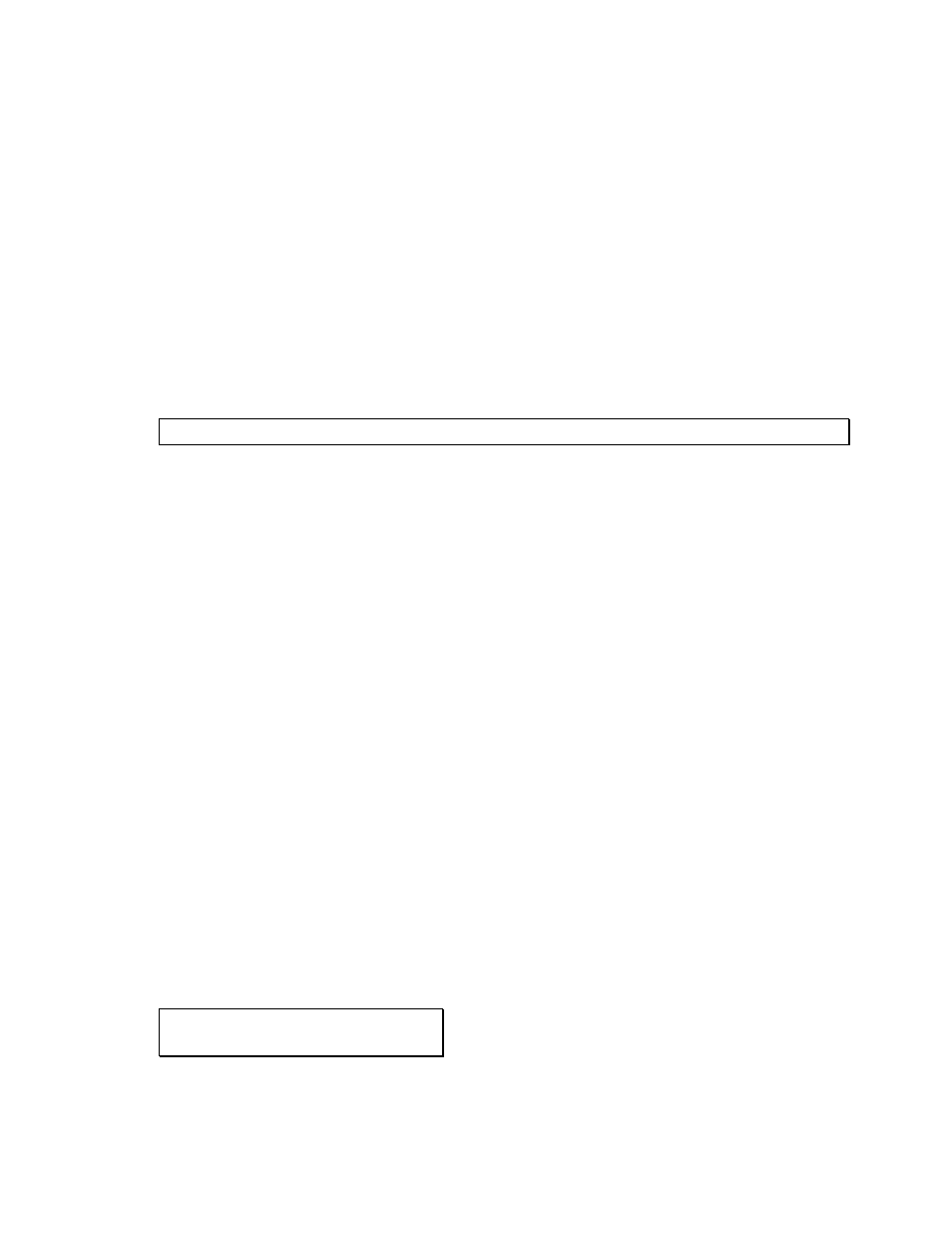
Section 10 Using the System 1100 Tonnage Monitor with LinkNet
The System 1100 tonnage monitor gains down time codes, tonnage logging, and virtually unlimited
job storage with the addition of LinkNet.
The unit will operate as it always has, but will have an additional menu selection in the main menu
called “NETWORK”. This menu will allow the operator to store and recall network jobs, view the
network clock, and send tonnage graphs to the network. In addition, the “DOWN TIME CODE” key on
the keypad will call up down time codes for selection.
10.1 Configuring the System 1100 Tonnage Monitor for LinkNet
Before the System 1100 can communicate with LinkNet, it must be assigned a machine number.
Since LinkNet shares a single cable with all machines on the network, the machine number is used by
LinkNet to call out the machine it wants to “talk” to.
NOTE: No two machines may have the same machine number or a machine number of 0!
For a System 1100, the machine number is set as follows:
• From the top-level menu (the menu the 1100 powers up in), and with the RUN/PROG/BYPASS key
in the PROG position, use the up and down arrow keys to select “CONFIG” and hit the “Enter” key.
• Enter the access code when prompted, use the up and down arrow keys to select “MACH
NUMBER”, and hit the “Enter” key. Enter the desired machine number at the prompt.
• Hit the “EXIT” key until back in the main menu.
10.2 Using Down Time Codes on the System 1100 Tonnage Monitor
Down time codes (DTCs) are a way for the press operator to easily keep a record of reasons why the
press is not in production. The DTCs are configured by an administrator using LinkNet as discussed in
section 4.8.2. When the network is running and the System 1100 is properly configured (see section
10.1), the “DOWN TIME CODE” key will bring up the DTC screen.
Note that pressing the “DOWN TIME CODE” key will result in a message of “NETWORK NOT
ACTIVE” if LinkNet is not running, if the System 1100 has been not been properly configured as
explained in section 10.1, or if there is a wiring problem! The DTCs are shown one at a time on the
System 1100s 2-line screen. The up and down arrow keys scroll through the available DTCs. The first
part of the top line shows the DTC number while the second shows the currently selected DTC number.
The bottom line shows the DTC description. An example screen might look like:
05 (CURRENT DTC:00)
Material Bad
The above screen is showing DTC number 5, which is “Material Bad”. The current DTC is number
0, which means that no DTC has been entered and the press is considered to be in production.
Manual Version 1.1
10/28/2001
10.1
