Adding a shift schedule time, Adding a break time – LINK Systems LinkNet II User Manual
Page 32
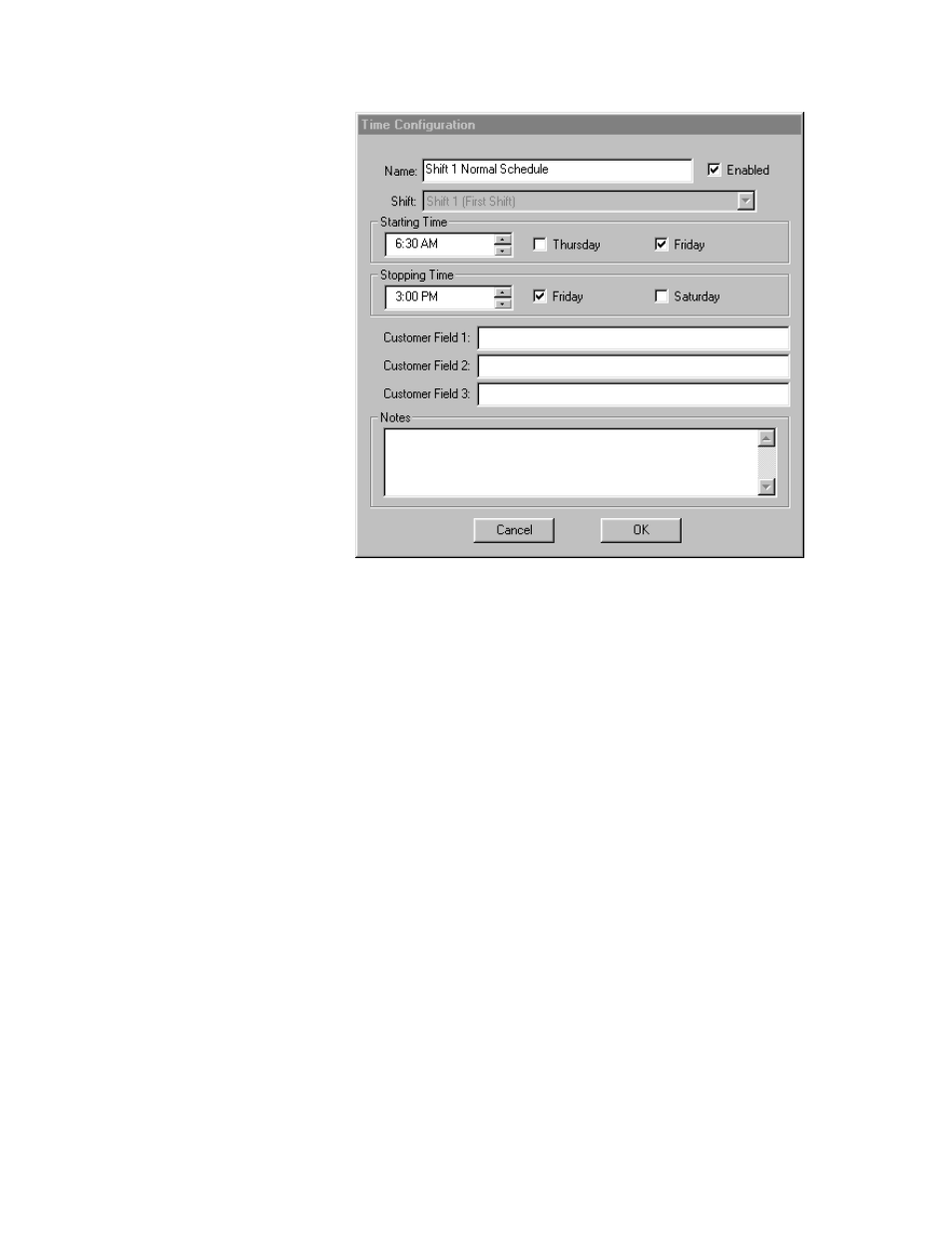
4.7.1 Adding a Shift Schedule Time
To add a scheduled time, press
the “Add Time” button at the bottom
of the pressroom schedule listing
dialog box. A dialog box similar to
Figure 4.13 will appear. The
settings in this dialog box are:
Name: The name of the time that
will appear in the schedule listing.
Enabled: Controls whether or not
the schedule entry is actually used.
Check the enabled box to use the
entry, uncheck the box to NOT use
the entry.
Shift: The shift to which the time
entry applies. Clicking the small
down arrow at the far right of the
shift field will bring up a list of
shifts from which to choose.
Starting Time: The time at which
this shift starts. The time can be directly entered by clicking in the time field and typing the numbers or
the small up and down arrow keys to the right of the field can be used to increment and decrement the
time. Notice that the shift can start on the previous calendar day. For example, Figure 4.13 shows a
shift entry for Friday. The starting time could begin on Thursday by checking the Thursday checkbox
just to the right of the time.
Figure 4.13: Schedule Time Configuration Dialog Box
Stopping Time: The time at which this shift ends. The time can be directly entered by clicking in the
time field and typing the numbers or the small up and down arrow keys to the right of the field can be
used to increment and decrement the time. Notice that the shift can end on the next calendar day. For
example, Figure 4.13 shows a shift entry for Friday. The ending time could end on Saturday by
checking the Saturday checkbox just to the right of the time.
Customer Fields: LinkNet does not directly use the customer fields. These three fields are provided for
custom uses by, of course, the customer.
Notes: Any notes for this time entry may be entered in the notes field.
4.7.2 Adding a Break Time
To add a break time, such as a lunch, press the “Add A Break” button at the bottom of the pressroom
schedule listing dialog box. A dialog box similar to Figure 4.13 will appear. The process for setting up
the break is identical to setting up a shift time with the exception that the “Shift” setting is unavailable
(See Section 4.7.1 for details). Breaks are not directly associated with a specific shift, but strictly with
time. Breaks, in effect, create a “hole” in the schedule so that time is logged under a break time code
instead of as production time.
Manual Version 1.1
10/28/2001
4.10
