Chapter 7 - pc connection mode – Hanna Instruments HI 9828 User Manual
Page 49
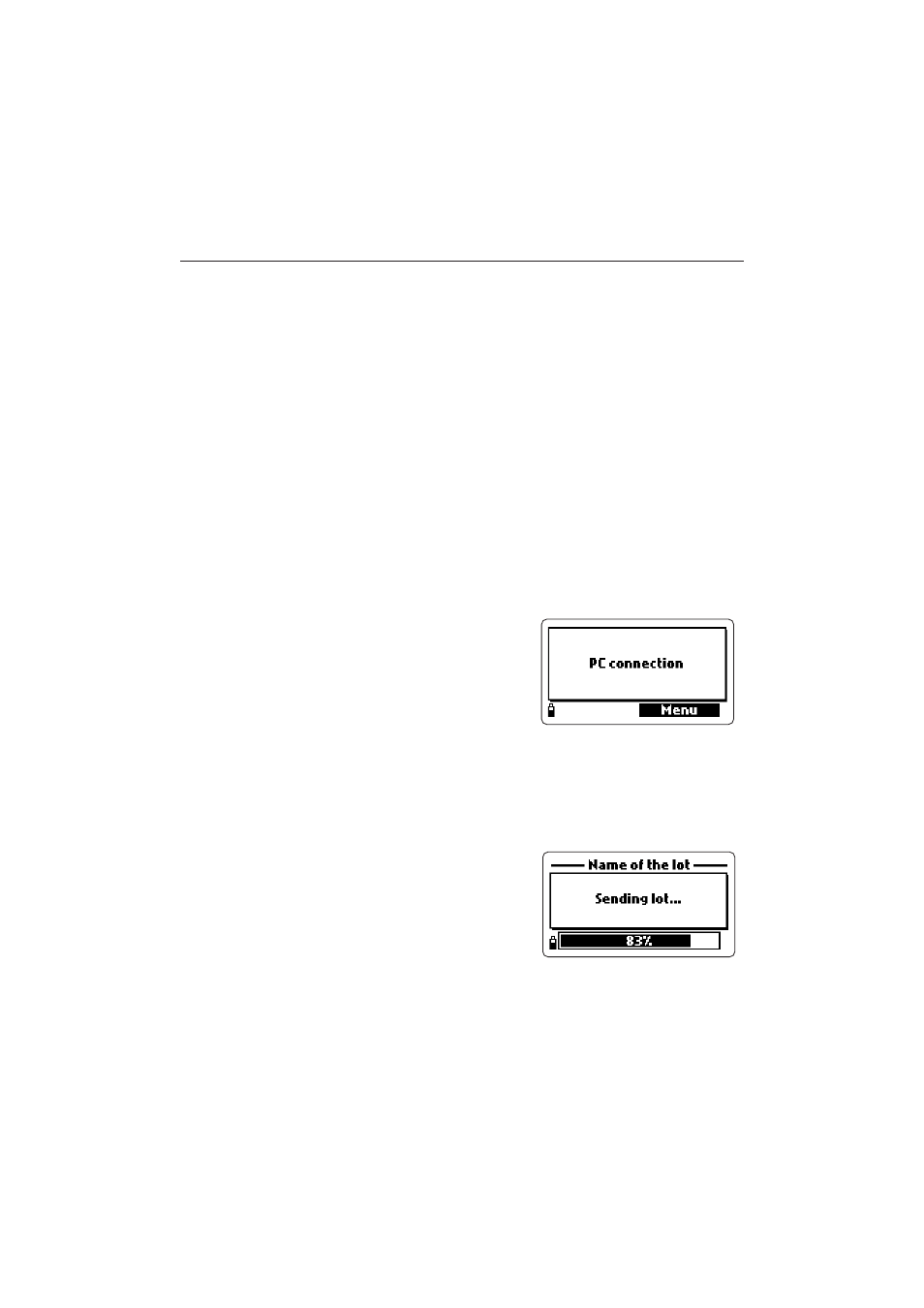
49
Chapter 7 - PC CONNECTION MODE
The logged data can be transferred to PC using the HI92000
HI92000
HI92000
HI92000
HI92000 Windows
®
com-
patible application software.
HI92000
HI92000
HI92000
HI92000
HI92000 allows to use the powerful capabilities of most spread sheet programs
(e.g. Excel
©
, Lotus 1-2-3
©
). Simply open the file downloaded by HI92000
HI92000
HI92000
HI92000
HI92000 from
the selected spread sheet program and you can do any elaboration available
with the software (e.g. graphics, statistic analysis). HI92000
HI92000
HI92000
HI92000
HI92000 offers a variety of
features and is provided with an on-line-help to support the user throughout any
situation.
7.1 SOFTWARE INSTALLATION
• Insert the installation CD into the PC.
• The software menu window should start automatically (if it does not, go to the
main CD folder and double-click “histart.exe”). Click “Install software” and
follow the instructions.
7.2 PC CONNECTION
• With the meter OFF, disconnect the probe.
• Connect the HI 7698281
HI 7698281
HI 7698281
HI 7698281
HI 7698281 USB adapter to the
meter and to the USB port on PC.
• Turn the meter ON and the message “PC con-
nection” appears.
• Run the HI92000
HI92000
HI92000
HI92000
HI92000 application software, select the number of the used COM
port within the “Settings” window and then press CONNECT.
• HI92000
HI92000
HI92000
HI92000
HI92000 downloads the logged data. The PC monitor shows the GLP data
and the logged lot (see figure on next page). To download and view all samples
of a certain lot, select the desired lot and press the “Acquire lot” option.
• During download, the meter displays a visual
representation of the transferred data percent-
age.
NO
NO
NO
NO
NOTE
TE
TE
TE
TE
To verify the PC COM port number used for connecting the meter, with
the cable connected, press START in the Windows
®
task bar. In the main
menu select “Settings” and then “Control panel”, “System”, “Hardware”,
“Device Manager” and “Ports”. This last menu shows the number of the
used COM port near the USB serial port.
