Datacom Systems J Class User Manual
Page 76
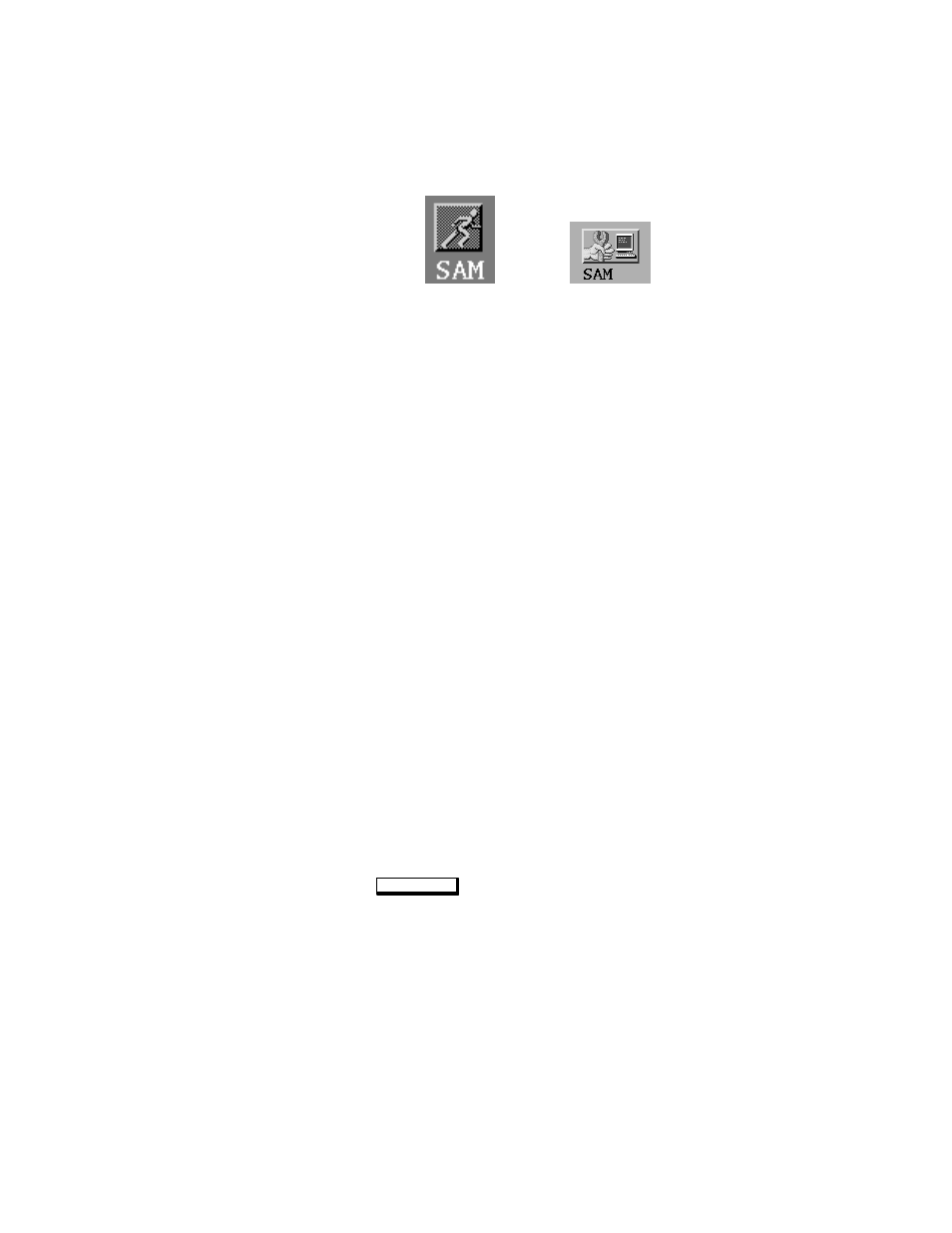
3-17
6.
Move the mouse cursor to the SAM icon, shown below (your
icon can look like either of these), and double-click the left
mouse button.
7.
The System Administration Manager window opens. Double-
click on Peripheral Devices –>.
8.
The Peripheral Devices window opens. Double-click on Disks
and File Systems –>.
9.
The Disks and File Systems window opens. Double-click on
CD-ROM, Floppy, and Hard Disks.
The following screen message appears:
Scanning the system’s hardware...
The CD-ROM, Floppy, and Hard Disks window opens con-
taining a list of drives currently configured on this system. Disks
that are unmounted will have the word “unused” in the Use col-
umn.
10.
From the Actions menu, click on Add a Hard Disk Drive.
11.
The Select a Disk to Add... window opens with a list of unused
disks. Highlight the CD-ROM disc you want to mount.
12.
Click on
O K
.
