Datacom Systems J Class User Manual
Page 53
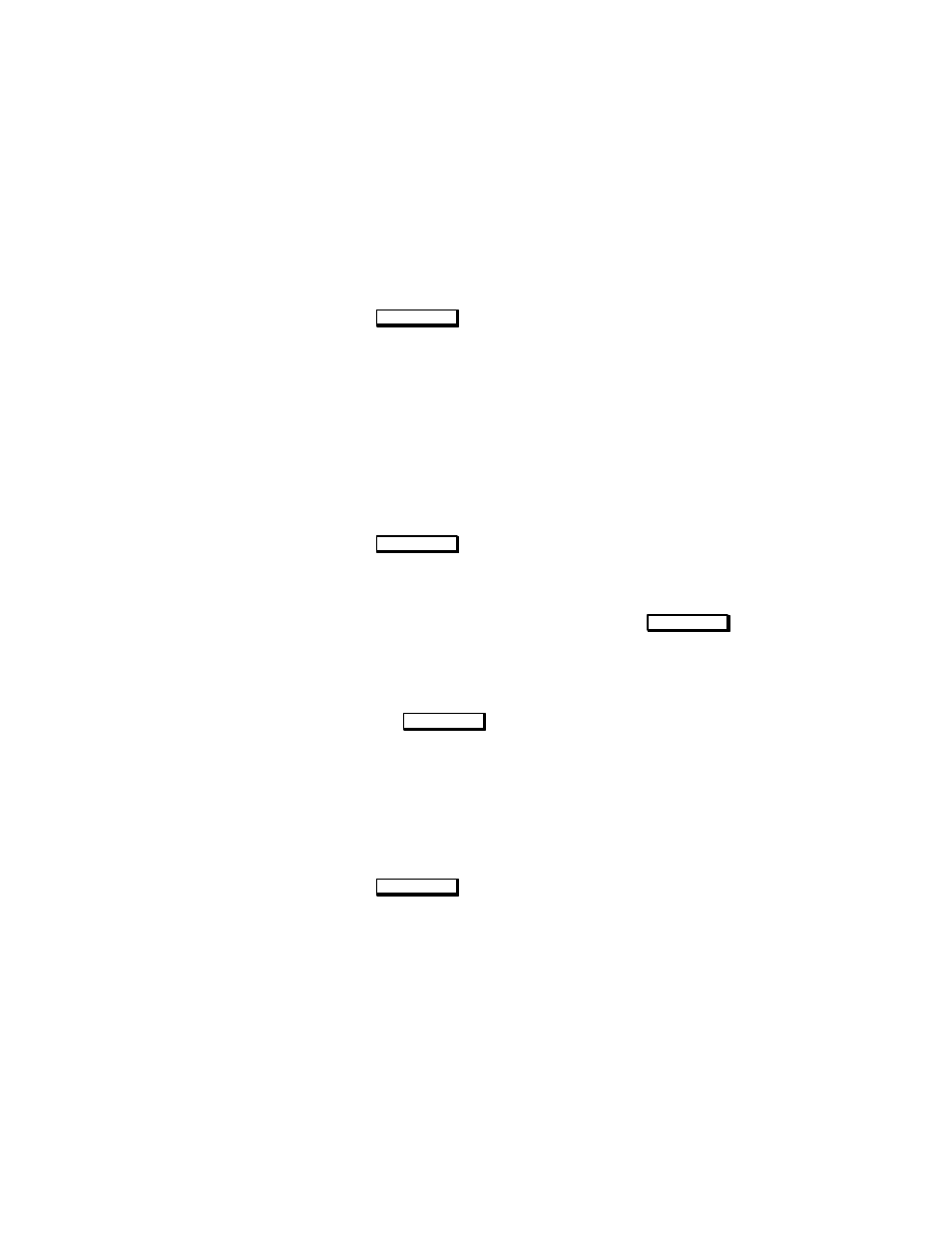
2-7
14.
A window opens. Move the mouse cursor onto the scroll bar
slider at the side of the new window. Press and hold the left
mouse button while moving the mouse. When the model name of
your printer appears, release the left mouse button.
15.
Move the mouse cursor to your printer’s model name and click
the left mouse button.
16.
Click on
O K
.
The window closes and the Add Local Printer/Plotter window
becomes visible again.
17.
If you want your printer to be set as the system default printer,
move the mouse cursor to the small box labeled Make this the
system default printer and click the left mouse button.
18.
Click on
O K
.
19.
A small window opens with a message asking if you want to add
your printer to the “Printers” subpanel. Click on
Yes
.
20.
Another small window opens with a message that asks if you
want to restart the Workspace Manager. With the left mouse but-
ton, click on
O K
.
21.
If the print spooler was not previously running, a window will
open with the following question:
Do you want to start the print spooler now?
Click on
Yes
.
