Eurocom R130T ELEMENT User Manual
Page 222
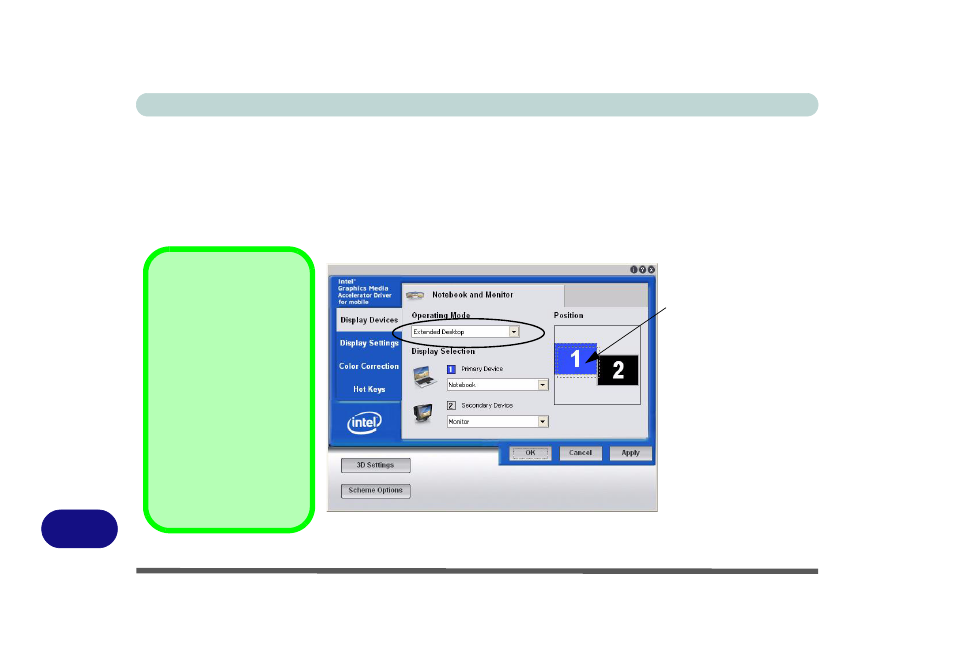
Windows XP Information
D - 14 Intel GMA Driver Controls
D
To Enable Extended Desktop (Intel GMA)
1.
Attach your external display to the external monitor port and turn it on.
2.
Go to the Intel GMA control panel and click Display Devices.
3.
Click to choose Extended Desktop from the Operating Mode menu.
4.
Choose which device is to be the Primary Device from the Display Selection menu.
5.
Click Apply, and OK to confirm the settings change.
6.
Click Display Settings to adjust the settings for the attached devices.
Figure D - 11
- Display Devices - Extended Desktop
Click the appropriate
monitor icon and drag
it to match the physical
arrangement you wish
to use (e.g. the second-
ary display may be ex-
tended left/right/above/
below the primary dis-
play).
Click Display Settings
to make any adjust-
ments required.
Display Settings
Extended Desktop
You can have different
Color Quality, Screen Res-
olution and Refresh Rates
for each display device
provided your monitor
can support them.
You can drag the monitor
icons to match the physical
layout of your displays.
Icons and programs may
also be dragged between
the displays.
