Gtin, Disable/enable gtin, Code i.d. selection – Datalogic Scanning QUICKSCAN QS6500BT User Manual
Page 128
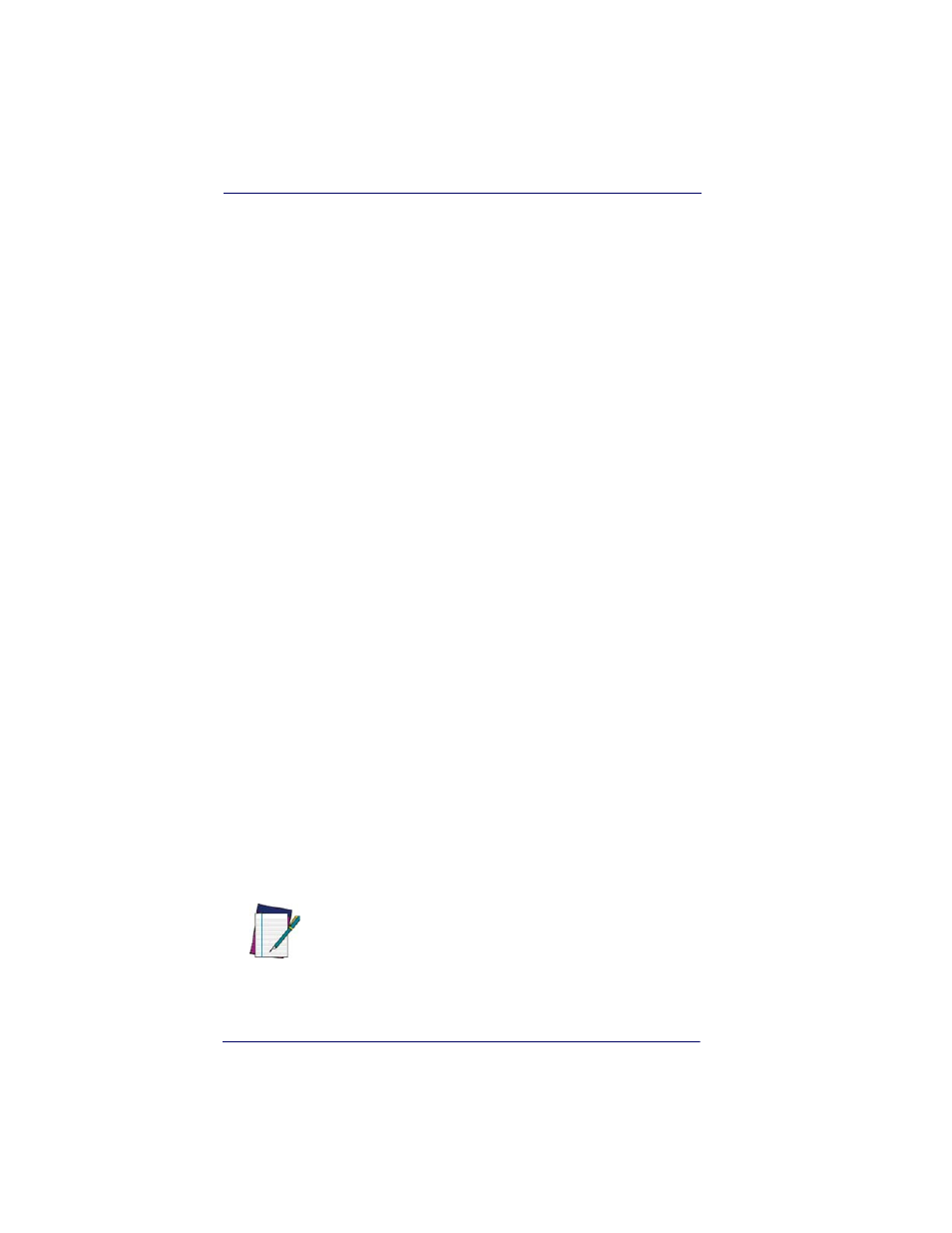
Symbologies
6-40
QuickScan
®
QS6500/QS6500 BT
GTIN
The following options apply to the GTIN label data format.
Disable/Enable GTIN
When this feature is enabled, the imager will translate UPC/EAN labels
to the 14 digit GTIN format.
Code I.D. Selection
The Code I.D. for this symbology consists of one or two user-selectable
ASCII characters. It can be appended previous to or following the trans-
mitted GTIN bar code data depending on how this feature is enabled.
Example: Setting the GTIN Code I.D.
To configure this feature:
1. Determine which character(s) you would like to use to represent
the GTIN symbology. Reference
Appendix A, ASCII Conversion
Chart
to find the corresponding hex values for your chosen charac-
ter(s). In this example we’ll set a Code I.D. of “G” to represent
GTIN. The value from the table corresponding to ‘G’ is 47. This
value will be used in a step to follow.
2. Scan the START bar code
3. Scan the SET UPC-A CODE I.D. bar code.
4. Turn to
Appendix B, Alpha-Numeric Pad
and scan the bar codes ‘4’
and ‘7’ (the value 47 determined in an earlier step to represent a
Code I.D. of ‘G’).
5. Scan the SET bar code to accept the digits scanned.
6. Turn to the
Data Editing
chapter and scan the CODE ID POSI-
TION: BEFORE BAR CODE DATA label.
7. Scan the END bar code to exit Programming Mode.
NOTE
Features configured using the
Data Editing
chapter are
universal and will affect all symbologies.
