Restore a device configuration to factory defaults, Settings cleared and retained during factory reset, Using the web interface – Digi X2 User Manual
Page 215
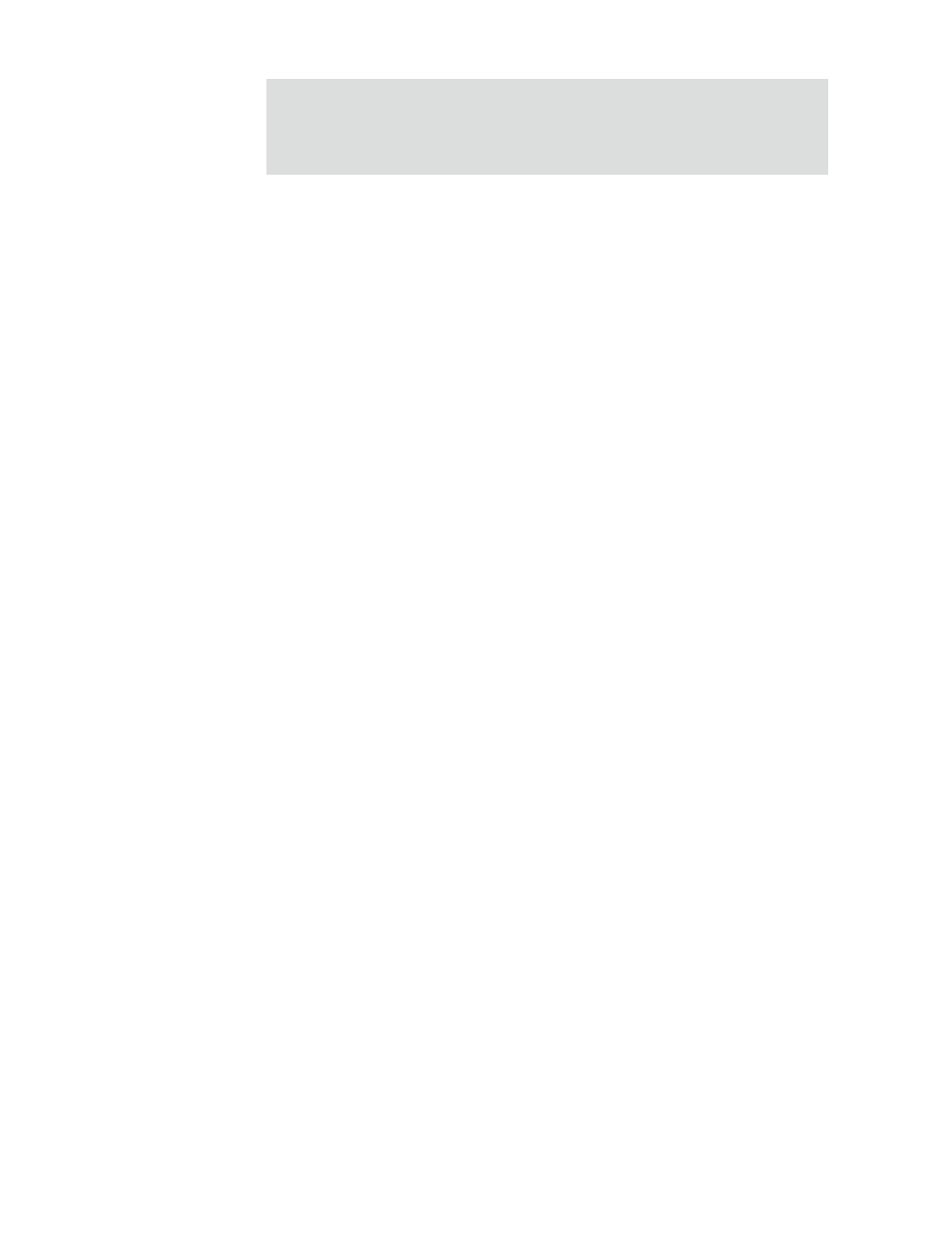
2 1 5
A d m i n i s t r a t i o n t a s k s
Restore a device configuration to factory defaults
Restoring a Digi device to its factory default settings clears all current configuration
settings except the IP address settings and host key settings. In addition, any files that
were loaded into the device through the File Management page such as custom-interface
files and applet files are retained. See "File management" on page 211 for information on
loading and deleting files.
There are two ways to reset the device configuration of a Digi device to the factory default
settings: from the web interface and using the reset button on the Digi device.
Settings cleared and retained during factory reset
The Restore Factory Defaults operation clears all current settings except the IP address
settings and host key settings. This is the best way to reset the configuration, because the
settings can also be backed up using the Backup/Restore operation, which provides a
means for restoring it after the configuration issues have been resolved.
Using the web interface
1
Make a backup copy of the configuration using the Backup/Restore operation,
described on page 213.
2
From the Main menu, click Administration > Factory Default Settings. The
Factory Default Settings page is displayed.
3
Choose whether to keep the network settings for the device, such as the IP address,
and click Restore.
