Update firmware and boot/post code, Prerequisites, Update firmware from a file on a pc – Digi X2 User Manual
Page 214: Update firmware from a tftp server
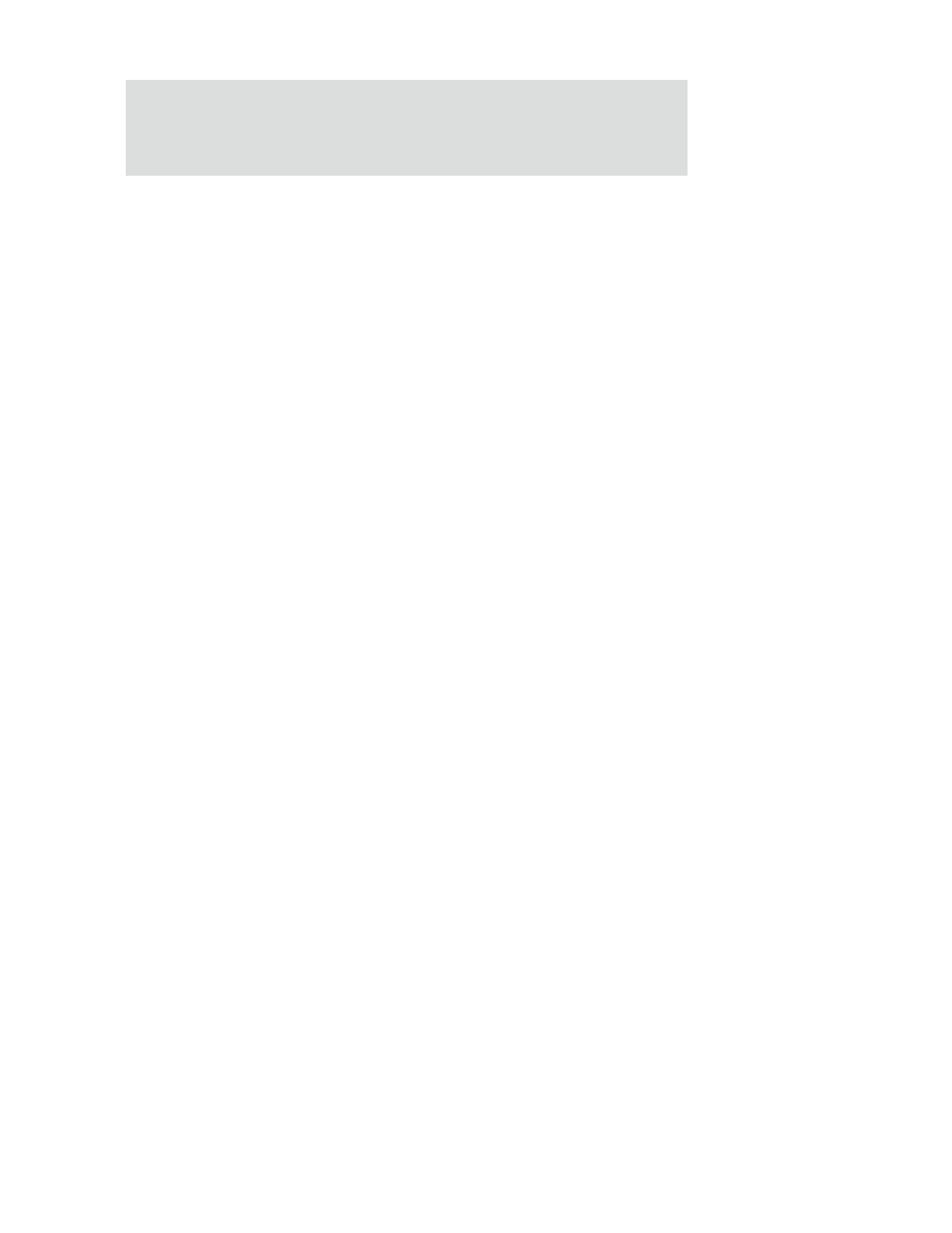
A d m i n i s t r a t i o n f r o m t h e w e b i n t e r f a c e
2 1 4
Update firmware and Boot/POST Code
The firmware and/or boot/POST code for a Digi device can be updated from a file on a PC
or through TFTP.The recommended method is to download the firmware to a local hard
drive. TFTP is supported for those using UNIX systems. Both the firmware and the boot/
POST code are updated using the same set of steps. The Digi device automatically
determines the type of image being uploaded. Before uploading the firmware or the boot/
POST code, it is very important to read the Release Notes supplied with the firmware to
check if the boot/POST code must be updated before updating the firmware.
Prerequisites
These procedures assume that:
A firmware file has already been downloaded the firmware file from the Digi
web site.
If using TFTP, that TFTP is running.
Update firmware from a file on a PC
1
From the Main menu, click Administration > Update Firmware. The Update
Firmware page is displayed.
2
Enter the name of the firmware or POST file in the Select Firmware edit box, or
click Browse to locate and select the firmware or POST file.
3
Click Update.
Important: DO NOT close the browser until the update is complete and a
reboot prompt has been displayed.
Update Firmware from a TFTP Server
Updating firmware from a TFTP server is done from the command-line interface using the
boot command. It cannot be done from the web interface. For details, see "Administration
