Using a console port, Configure vpn settings – Digi X2 User Manual
Page 102
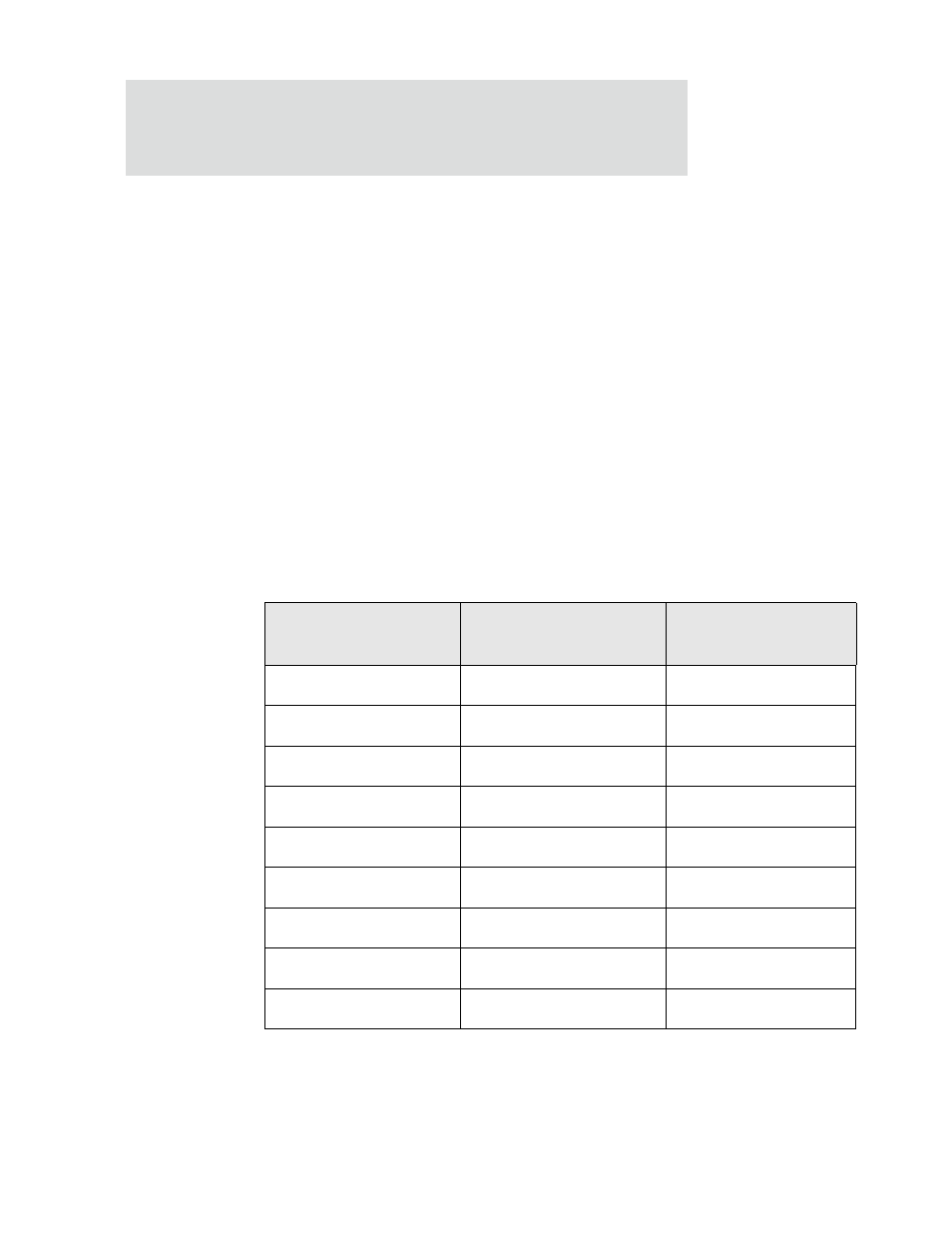
C o n f i g u r a t i o n t h r o u g h t h e w e b i n t e r f a c e
1 0 2
Using a console port
The Digi device’s console port can be configured for Console Management to provide
SSH or Telnet access. It can be cabled to the router or VPN appliance’s console port to
provide true diverse out-of-band console access.
Configure VPN settings
This procedure shows how to configure the VPN connection from the web interface
(Configuration > Network > Virtual Private Network (VPN) Settings). In the
command-line interface, the “set vpn” command configures VPN connections, and the
“vpn” command manages them. Generally, configuring VPN connections from the web
interface is simpler.
Review the settings descriptions in this procedure (also available in the online help) to
determine whether you need to gather any information before you start setting up the
VPN. This procedure uses an example configuration, where an IPsec ESP uses an Internet
Key Exchange/ISAKMP pre-shared key. The IP addresses used in the instructions are
examples only. Settings used in the example are:
Setting
Remote Site
(Digi Connect VPN)
HQ
(VPN Concentrator)
Local Interface IP address
172.17.1.1
172.16.5.1
Local Subnet
172.17.1.0/24
172.16.5.0/24
External/Mobile IP address
166.213.99.99
209.123.123.123
Remote Subnet
172.16.5.0/24
172.17.1.0/24
Remote VPN Endpoint
209.123.123.123
166.123.99.99
ISAKMP Shared Secret
sixteencharacter
sixteencharacter
Identity: User FQDN
IKE parameters
DES / MD5 / 86400 sec.
DES / MD5 / 86400 sec.
IPsec parameters
3DES / MD5 / 86400 sec.
3DES / MD5 / 86400 sec.
