Picture screen adjustment (computer mode) – Ask Proxima Pro AV 9310L User Manual
Page 44
Attention! The text in this document has been recognized automatically. To view the original document, you can use the "Original mode".
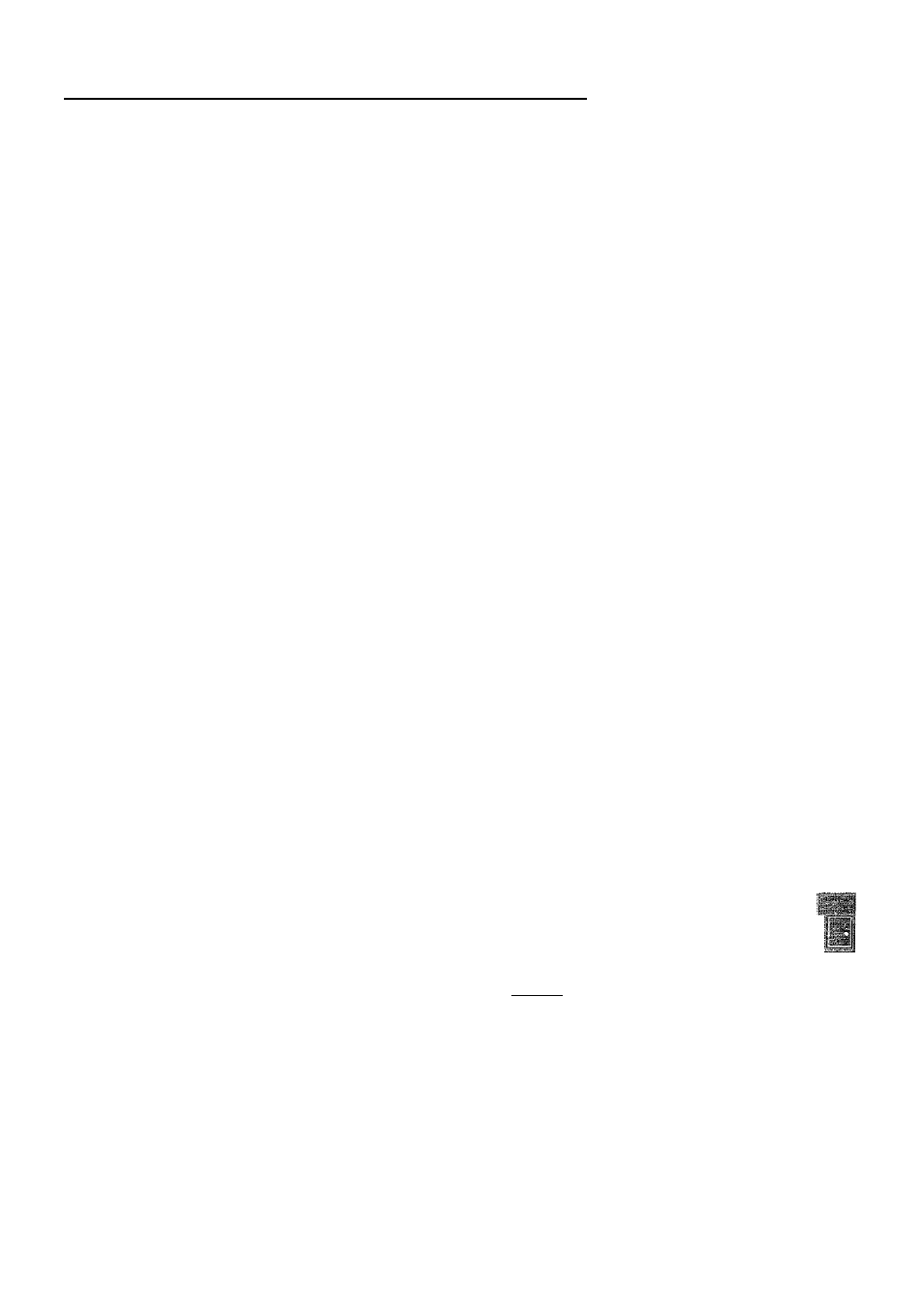
PICTURE SCREEN ADJUSTMENT (COMPUTER MODE)
This projector has a picture screen resize function, which enables you to project the image size.
Input image
resolution
True
Mode
Expand
Mode
Compressed
Mode
Panning
Mode
Less than XGA
(1024
X
768) image
n
m
None
None
XGA (1024
X
768)
image
None
None
None
More than XGA
(1024 X 768) image
None
None
□
1. Press the MENU BUTTON and the MAIN MENU DISPLAY dialog box wifi appear.
2. Press the POINT LEFT/RIGHT BUTTON(s) to select SCREEN and press the SELECT (REAR CLICK) BUTTON.
Another dialog box SCREEN ADJUST DISPLAY will appear.
3. Press the POINT DOWN BUTTON and a red arrow will appear.
4. To switch to "Expand mode", move the arrow to Expand by pressing the POINT UP/DOWN BUTTON(s) and then
press the SELECT (REAR CLICK) BUTTON. The mode is changed "Expand".
5. To switch to "True mode", move the arrow to True by pressing the POINT UP/DOWN BUTTON(s) and then press
the SELECT (REAR CLICK) BUTTON. The mode is changed 'True”.
6. To switch to "Compressed mode", move the arrow to Compressed by pressing the POINT UP/DOWN BUTTON(s)
and then press the SELECT (REAR CLICK) BUTTON. The mode is changed “Compressed".
To switch to "Panning mode", move the arrow to Panning by pressing the POINT UP/DOWN BUTTON(s) and then
'-'press the SELECT (REAR CLICK) BUTTON. The mode is changed "Panning".
Press the POINT UP/OOWN/LEFT/RIGHT BUTTON(s) to move the panning image position. The display of "Quit"
is appearing on the screen during panning mode. If this display is disappeared, the panning mode is cancelled,
8. Press the SELECT (REAR CLICK) BUTTON to disappear the "Quif display and panning mode is cancelled.
9. This setting is temporarily effective until you turn off the MAIN ON/OFF switch.
NO TE; The normal "Panning Operation" may not function properly if the computer system prepared with the "PC
Adjusf is used.
MA N MENU □1SP;..AY
.
SCREEN
----------------- ^—Ti-------- —T"
SCREEN ADJUST
_ 'T
DISPLAY
Eycanu
L ■ J
2__21' _z I ^
When input is VGA
(640
X
480) or SVGA
(800 X 600) image.
When input is XGA
(1024 X 768) image.
When input is SXGA
(1280 X 1024) image.
• 4 6 -
