Picture position adjustment (computer mode), F~l 1 – Ask Proxima Pro AV 9310L User Manual
Page 39
Attention! The text in this document has been recognized automatically. To view the original document, you can use the "Original mode".
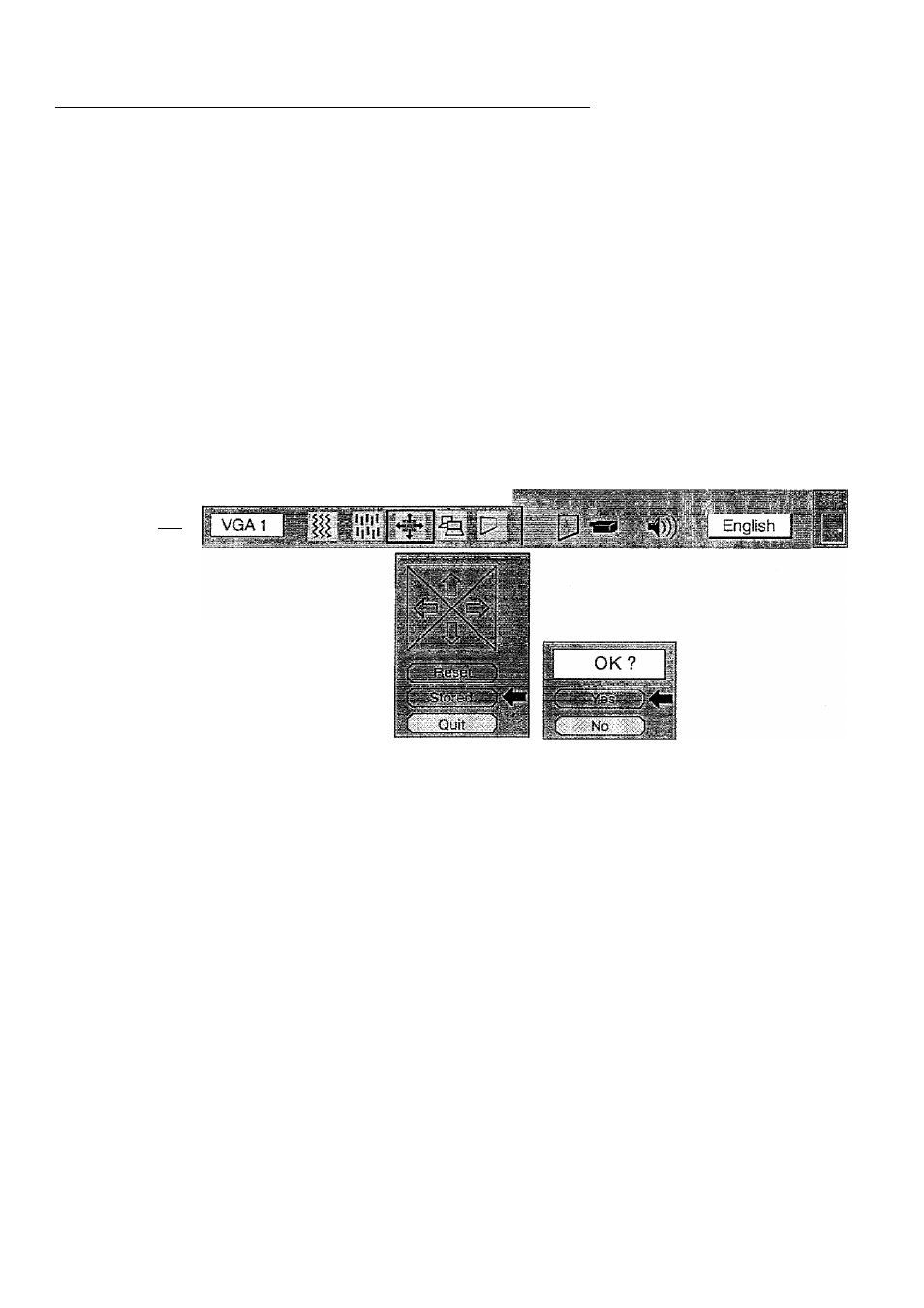
PICTURE POSITION ADJUSTMENT (COMPUTER MODE)
1. Press the MENU BUTTON and the MAIN MENU DISPLAY dialog box will appear.
2. Press the POINT LEFT/RIGHT BUTTON{s) to select POSITION and press the SELECT (REAR CLICK) BUTTON.
Another dialog box POSITION SETTING DISPLAY will appear.
ress the POINT DOWN BUTTON and a red arrow will appear.
4. Move the arrow to a desirable direction
t or 4- } by pressing the POINT LEFT/RIGHTAJP/DOWN
BUTTON(s) and press the SELECT (REAR CLICK) BUTTON to a desirable picture position.
5. You may want to store the settings to the memory so that you can recall them later. To store the settings, move
the arrow to Stored and then press the SELECT (REAR CLICK) BUTTON. When you have stored the settings,
"OK ?" is displayed for confirmation.
6. Move the arrow to Yes and then press the SELECT (REAR CLICK) BUTTON. The stored settings are
permanently held even if the MAIN ON/OFF is switched off.
7. To quit the MENU, move the arrow to Quit and then press the SELECT (REAR CLICK) BUTTON.
8. if you do not want to store the settings, move the arrow to Quit and then press the SELECT (REAR CLICK)
BUTTON. The settings changed remains effective until the MAIN ON/OFF switch is turned off.
9. To recall the settings from the memory that you have stored, move the arrow to Reset and then press the SELECT
(REAR CLICK) BUTTON. When you have reset the settings, ”OK ?" is displayed for confirmation. Move the arrow
to Yes and then press the SELECT (REAR CLICK) BUTTON. You can adjust the settings again If needed.
F~l 1
MAIN MENU DISPLAY
FOSmON
POSITION
SETTING
DISPLAY
■41
