Mode button, Lamp power on/off button, Volume buttons – Ask Proxima Pro AV 9310L User Manual
Page 22: Fi« zoom button, P-timer button, Q lens shift button, Ii freeze button, Menu button, Normal button, Point up/down/left/right button)
Attention! The text in this document has been recognized automatically. To view the original document, you can use the "Original mode".
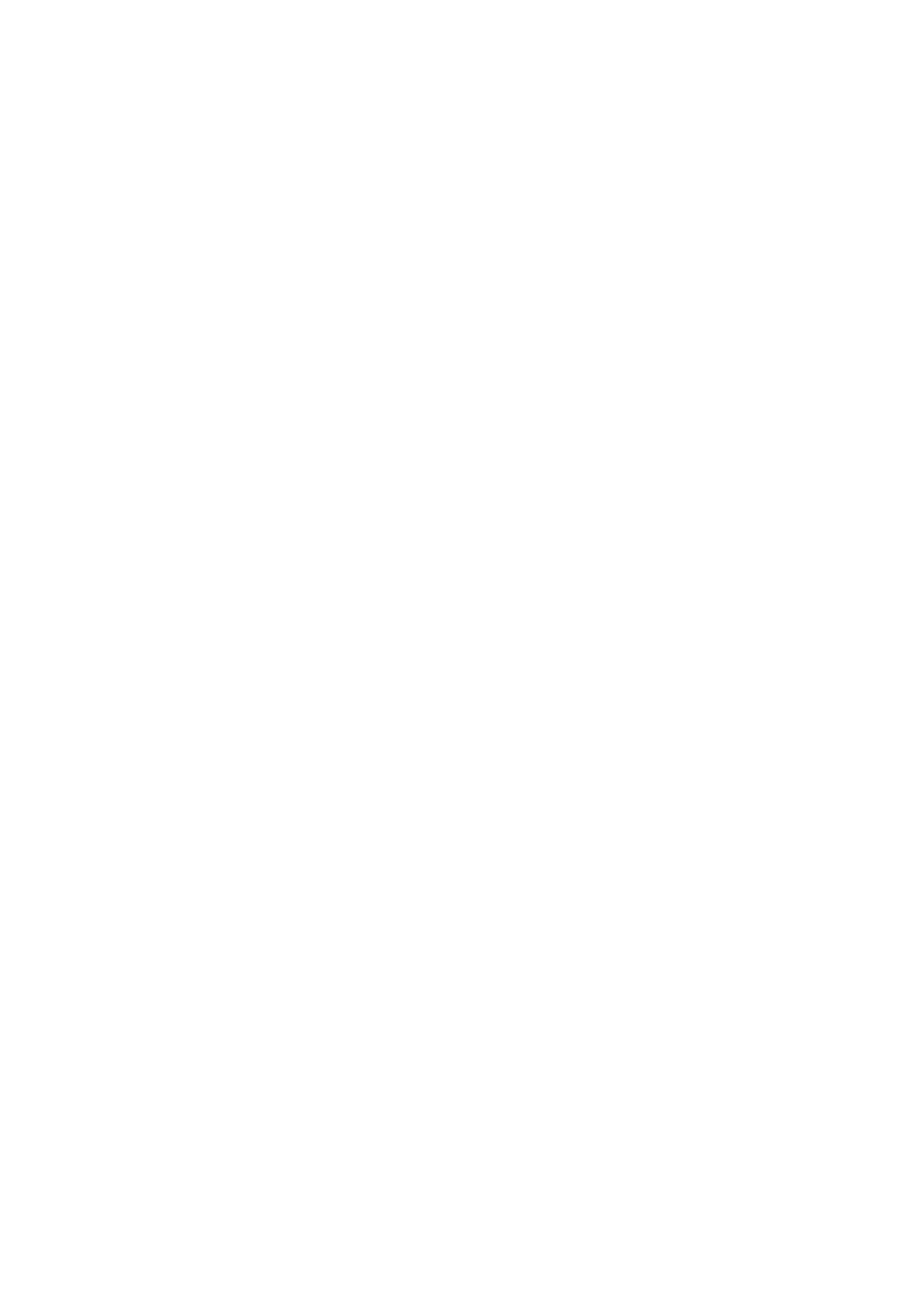
o
MODE BUTTON
Used to seiect source. (Computer 1, Computer 2, Video 1 or Video 2 Input)
LAMP POWER ON/OFF BUTTON
Used to turn the projection lamp on or off.
VOLUME BUTTONS
Used to adjust volume.
Fi« ZOOM BUTTON
Used to select power zoom lens adjust.
P-TIMER BUTTON
Used to operate the P-TIMER function.
©
a
fì FOCUS BUTTON
Used to seiect focus adjust.
©
NO SHOW BUTTON
Used to change the screen into black image.
SOUND MUTE BUTTON
Used to mute sound.
Q LENS SHIFT BUTTON
Used to select power lens shift.
©
©
©
©
©
II FREEZE BUTTON
Use this button to freeze on-screen image.
AUTO IMAGE BUTTON
Used to operate the AUTO iMAGE function.
MENU BUTTON
This button will activate the MENU operation. Use this button, the POINT UP/DOWN/LEFT/RIGHT button and the
SELECT (REAR CLICK) button to make adjustments to the projector’s setting in MENU operation.
NORMAL BUTTON
Use to reset to normal picture adjustment preset by factory.
SI POINTING PAD
(POINT UP/DOWN/LEFT/RIGHT BUTTON)
When in use as a remote for the projector.
To select an item on the MENU that you want to adjust. To select an item, move the arrow by pressing the pad
upward, downward, leftward or rightward.
Used to operate power zoom lens, power focus system or power fens shift by pressing the pad either upward or
downward.
©
©
When in use as a wireless mouse
Used to move the pointer. The pointer is moved according to the direction you are pressing.
FRONT CLICK BUTTON
This button has the same function as the right button in a PC mouse. Pressing this button does not affect any
operation when in MENU mode.
SELECT (REAR CLICK) BUTTON
When in use as a remote for the projector.
This button has different functions depending on when used. This button is used to execute the item selected, to
increase or decrease the values in certain items such as CONTRAST or BRIGHTNESS.
When In use as a wireless mouse
This button has the same function as the left button in a PC mouse.
— 2 2 -
