Ask Proxima Pro AV 9310L User Manual
Page 42
Attention! The text in this document has been recognized automatically. To view the original document, you can use the "Original mode".
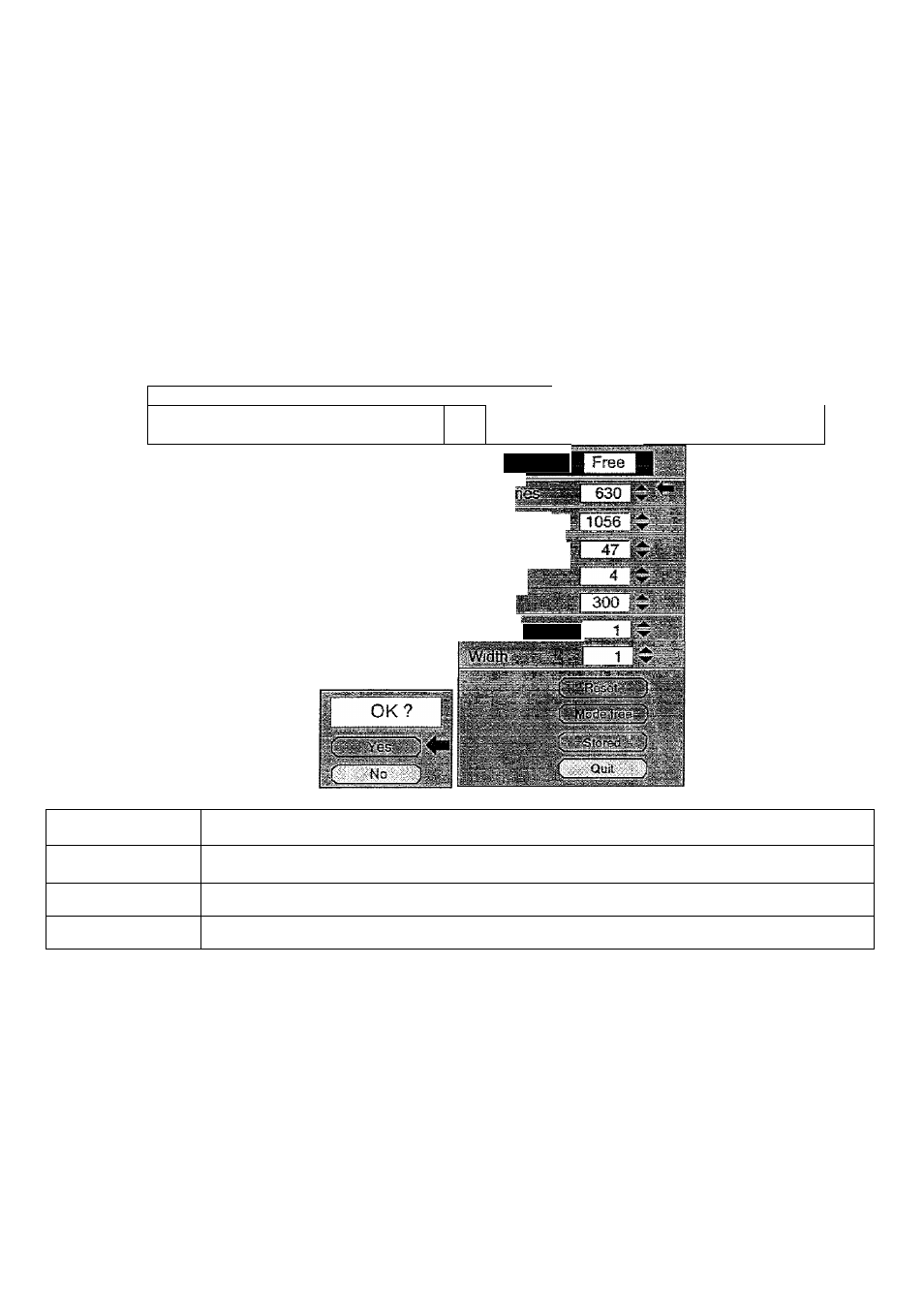
17. Another dialog box ”PC ADJUSTMENT DiSPLAY 2” will appear and the parameter data for the Mode you have
selected is shown in this dialog box.
18. Move the arrow to an item that you want to adjust by pressing the POINT UP/DOWN BUTTON (s).
19. To increase the level, point the arrow to A and then press the SELECT (REAR CLICK) BUTTON. To decrease the
levef, point the arrow to V and then press the SELECT (REAR CLICK) BUTTON.
■w. if you want to store the settings in the memory, move the arrow to Stored and press the SELECT (REAR CLICK)
BUTTON. When you have stored the settings, "OK ?" is displayed for confirmation. Move the arrow to Yes and
then press the SELECT (REAR CLICK) BUTTON .
21. To recall the parameter data before setting, move the arrow to Reset and then press the SELECT (REAR CLICK)
BUTTON. When you have reset the settings, ”OK ?” is displayed for confirmation. Move the arrow to Yes and then
press the SELECT (REAR CLICK) BUTTON . You can adjust the settings again if needed.
22. To quit the MENU, move the arrow to Quit and then press the SELECT (REAR CLICK) BUTTON.
23. If you quit the MENU without storing the settings in the memory, the parameter data you changed wii: not be kept.
24. The stored settings are permanently held even if the MAIN ON/OFF is switched off.
V d": ■fr . _ PC ADJUST
T'j
C "I’i)
En;: sn )
PC
ADJUSTMENT
DISPLAY 2
Mode 1
£''-'-1 I
To'aldo's "
hcr.:ji‘J
Ve'tioal;
.Clamo
h<.;gn.|
ITEM
FUNCTION
CLAMP
Adjustment of the clamp level. When the image has a dark bar, try this adjustment.
HEIGHT
Expanding or compressing level for the vertical direction.
WIDTH
Expanding or compressing level for the horizontal direction.
— 4 4 -
