Selecting an af frame, Press the button to turn on the lcd monitor, Press the button – Canon CDI-E075-010 User Manual
Page 88: Shoot the image
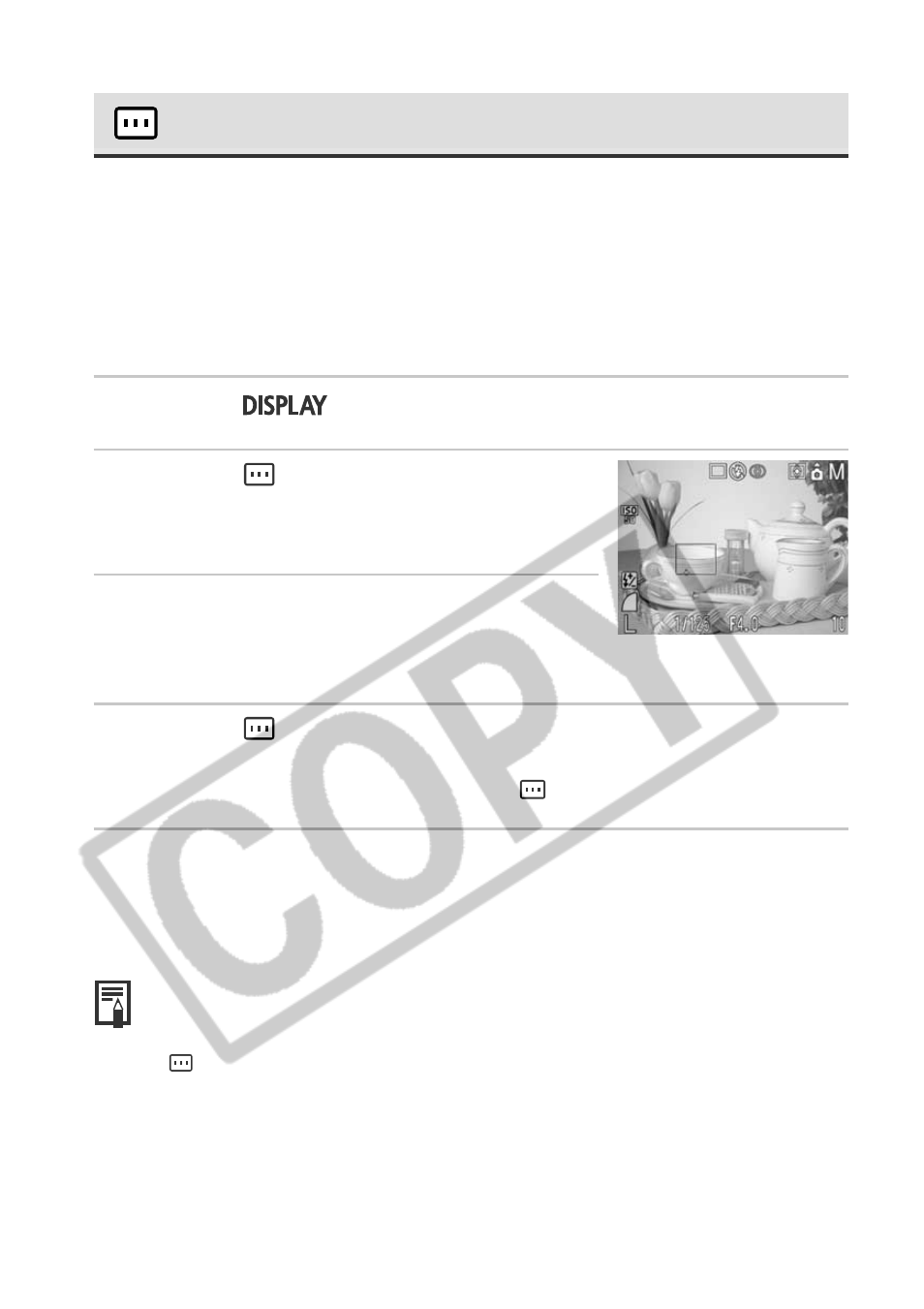
82
○
○
○
○
○
○
○
○
○
○
○
○
○
○
○
○
○
○
○
○
○
○
• Some settings are not available with certain Shooting modes. Please refer to
Functions Available in Each Shooting Mode (p. 208).
• The AF frame will move back to its original position (Center) if you hold down the
button.
• The AF frame can also be moved in the macro mode.
• The AF frame can be set in both the macro mode and the standard mode.
• The AF frame cannot be moved while focusing manually (p.106).
• When the Spot AE Point is selected as the light metering mode, you can use the
selected AF frame as the Spot AE Point (p. 83).
• For an explanation of the AF frame colors, please refer to page 39.
Selecting an AF Frame
The AF frame indicates the area of the composition on which the camera focuses
and can be set manually to the desired area. This is convenient for focusing
accurately on an off-center subject to obtain the composition you desire.
However, the AF frame is fixed to center-point when an image is shot using the
viewfinder with the LCD monitor off or when using the digital zoom, even if you
previously set the AF frame to the position you desire.
1
Press the
button to turn on the LCD monitor.
2
Press the
button.
The AF frame appears in green on the LCD
monitor.
3
Move the AF frame to the desired area
using the
C,D,B or A arrows on the
omni selector.
4
Press the
button.
You can immediately shoot the image using the selected AF frame by pressing
the shutter button instead of pressing the
button.
5
Shoot the image.
