Setting the print settings (direct print function), Selecting the number of copies, Setting the print style – Canon CDI-E075-010 User Manual
Page 147
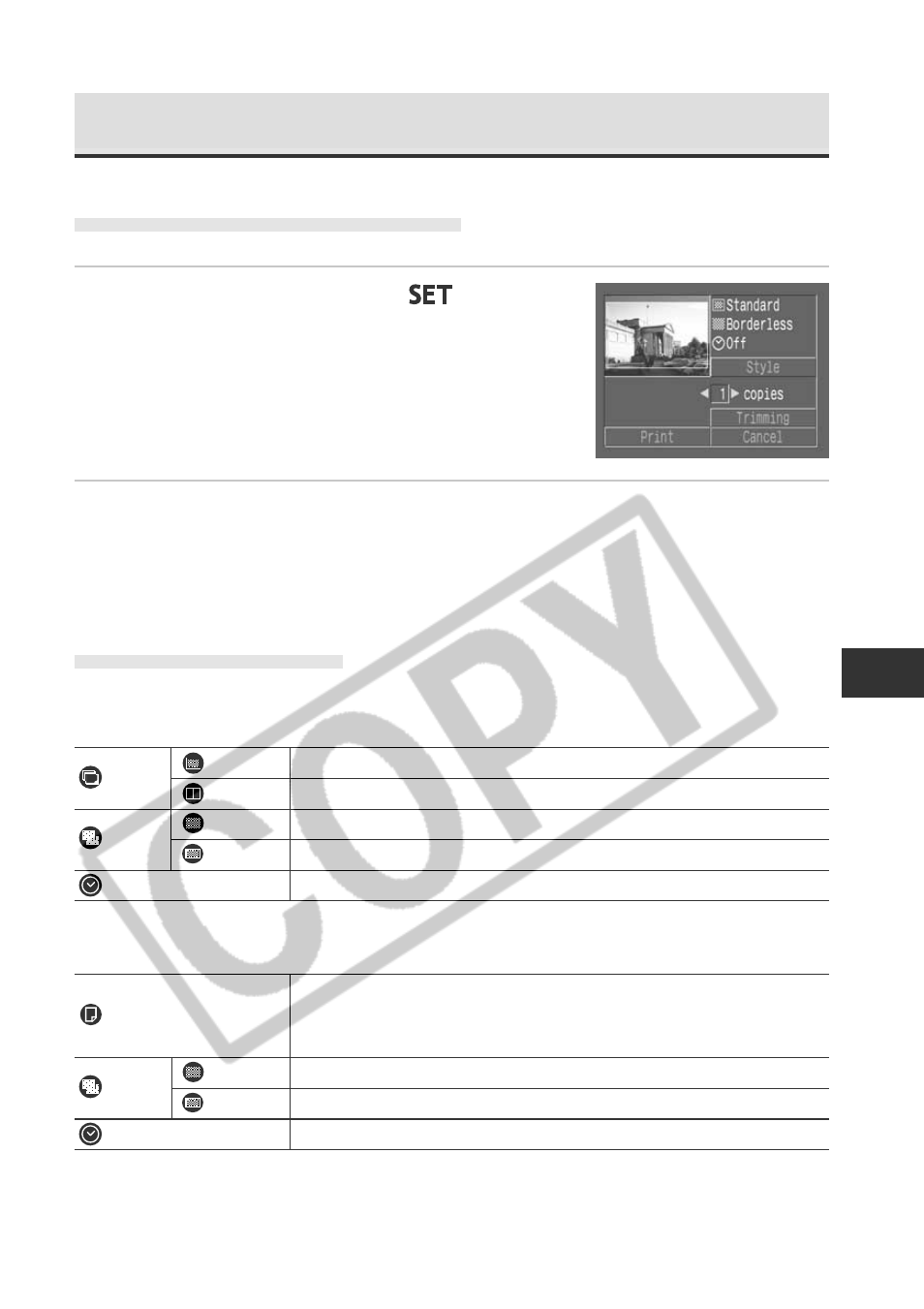
141
Printing, T
ransferring
Setting the Print Settings (Direct Print Function)
Selecting the Number of Copies
1
In replay mode, press the
button
and the
C or D arrow on the omni
selector to select the [Copies] option.
2
Press the
B or A arrow on the omni selector to specify the
desired number of copies.
You can specify from 1 to 99 prints.
Setting the Print Style
You can select from among the following print styles.
Direct Print Function Compatible Printer (CP series)
Image
Standard
Prints one image per page.
Multiple*
Prints eight copies of the same image on one page.
Borders
Borderless
Prints right to the edges of the page.
Bordered
Prints with a border.
Date
Prints the image's creation date.
* Only selectable when printing with credit-card size paper.
Direct Print Function Compatible BJ Printer
Select the paper size from the following.
Paper
[Card #1], [Card #2], [Card #3], [LTR] or [A4]
For the usable paper type, please refer to the Bubble Jet Printer User Guide.
Borders
Borderless
Prints right to the edges of the page.
Bordered
Prints with a border.
Date
Prints the image's creation date.
