Setting the auto rotate function, Select [auto rotate] in the [ (set up)] menu, Select [on] and press the button – Canon CDI-E075-010 User Manual
Page 117: See selecting menus and settings (p. 42), Shooting - selecting par ticular ef fects, Normal camera on right end camera on left end
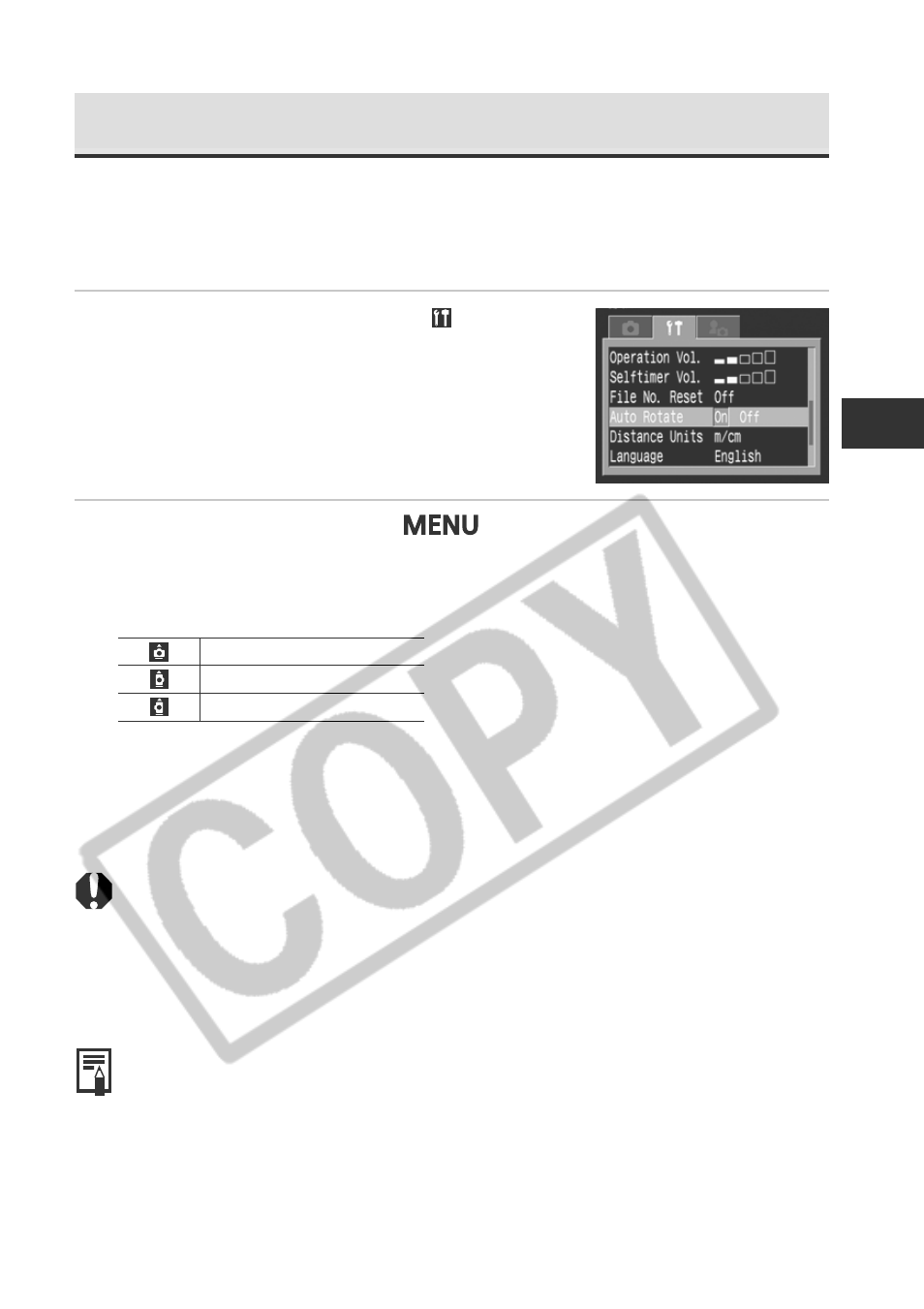
111
Shooting - Selecting Par
ticular Ef
fects
Setting the Auto Rotate Function
This camera is equipped with an Intelligent Orientation sensor that detects the
orientation of an image shot with the camera on end and automatically rotates it
to the correct viewing orientation in the display. You can set this function on/off.
1
Select [Auto Rotate] in the [ (Set up)]
menu.
See Selecting Menus and Settings (p. 42).
2
Select [On] and press the
button.
When this function is on, an icon showing the orientation of the camera
appears at the upper right corner of the LCD monitor display (when
information display is on).
Normal
Camera on right end
Camera on left end
○
○
○
○
○
○
○
○
○
○
○
○
○
○
○
○
○
○
○
○
○
○
• This function may not operate correctly when the camera is pointed straight up or
down. Check that the arrow is pointed in the right direction and if it is not, then
set the Auto Rotate function to Off.
• Even if the Auto Rotate function is set to on, the orientation of images
downloaded to a computer will depend upon software used to download the
images.
○
○
○
○
○
○
○
○
○
○
○
○
○
○
○
○
○
○
○
○
○
○
• When the camera is held on end to shoot, the Intelligent Orientation sensor
judges the upper end to be “up” and the lower end to be “down”. It then
regulates the optimal white balance and exposure for vertical photography. This
function operates regardless of the On/Off status of the Auto Rotate function.
• When changing the camera’s orientation between the horizontal and vertical
positions, you may hear noise coming from the orientation detection mechanism.
This is not a malfunction.
