Canon CDI-E075-010 User Manual
Page 199
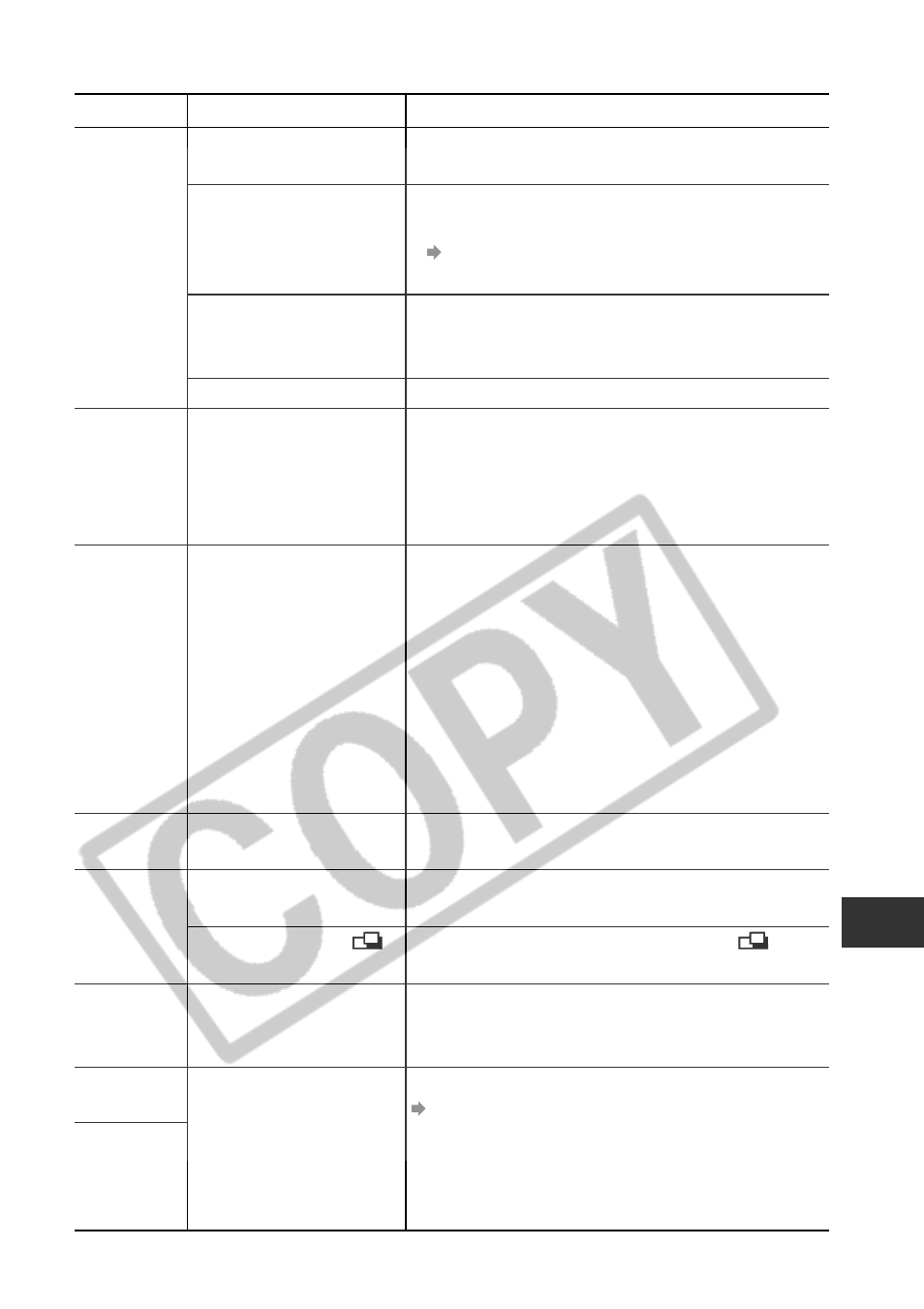
193
Appendix
Adjust the flash output with the flash exposure
compensation function (p. 100).
• Set the exposure compensation to a negative (-) setting.
• Use the AE lock or spot metering function.
See Locking the Exposure Setting (AE Lock) (p. 97) and
Switching between Light Metering Modes (p. 83)
Change the shooting angle.
Set the flash to Auto or Off.
This is a normal occurrence in devices containing CCDs and
does not constitute a malfunction. (This red bar of light will
not be recorded when shooting still photos, but it will be
recorded when shooting movies.)
This is a phenomenon that occurs with digital cameras and
does not constitute a malfunction.
Set the flash to Auto or On.
Set the video system to the appropriate setting, NTSC or
PAL, for your TV (p. 165).
The output will not appear on a TV monitor in
(Stitch
Assist) mode. Shoot in a different mode.
Operate the zoom before shooting in movie mode.
Use a CF card formatted with this camera.
See Formatting a CF Card (p. 131)
Problem
Cause
Solution
Subject in
recorded
image is too
bright
A vertical bar of
light (red,
purple) appears
on the LCD
monitor
White dots or
white asterisks
appear on the
image
Flash will not
fire
Image not
showing on TV
Zoom does not
operate.
CF card image
reading is slow
Recording
images on the
CF card takes
too long
Subject too close
Subject bright in comparison
to the background
Light shining directly on
subject or reflected off
subject into camera
Flash set to On.
Subject is too bright.
Light from the flash has
reflected off dust particles or
insects in the air. This occurs
more frequently in the
following conditions:
- When shooting at the wide-
angle end.
- When shooting with a high
aperture value in the
aperture-priority AE mode.
Flash set to Off.
Incorrect video system
setting
Shooting mode set to
(Stitch Assist)
Zoom lever was moved
while shooting in movie
mode.
Currently used CF card has
been formatted in a
different device.
