Session types – PRG Mbox Remote Manual 3.9 User Manual
Page 57
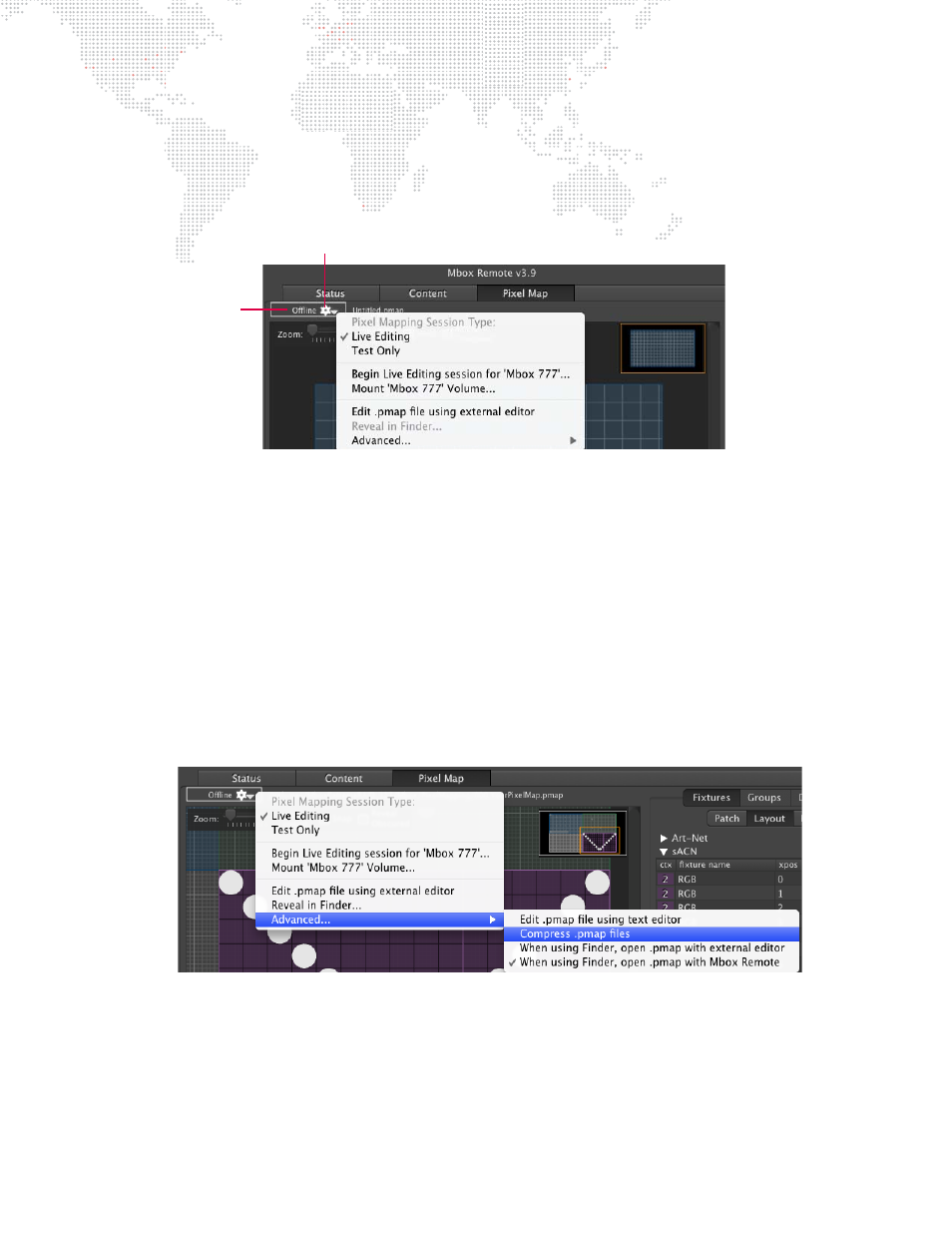
MBOX
®
REMOTE USER MANUAL
51
Session Types
When working with pixel mapping configuration files, there are three different "session" types: Offline, Live Editing,
and Test Only. The session type will be Offline unless either Live Editing or Test Only is chosen from the Pixel Mapping
Session menu available by clicking on the gear icon next to the Session Type Indicator. The indicator text will display
the current status (Offline, Live Editing, or Test Only), as applicable.
+
Offline - allows pixel mapping configuration files to be created and edited without running Mbox software or being
connected to an Mbox server. Refer to
on page 52 for more information.
+
Live Editing - allows pixel mapping configuration files to be created and edited while the Mbox Remote
application is connected to an Mbox server. Refer to
on page 53 for more information.
+
Test Only - allows pixel mapping fixtures to be tested while locking out changes to the configuration. Refer to
on page 97 for more information.
+
Begin Live/Test session for Mbox - click to begin the session. (This will either be "Live Editing" or "Test Only"
depending on which type of session is currently selected.)
+
Mount Mbox Volume - remote volumes (hard drives on remote Mbox servers) can be mounted on the computer
running Mbox Remote so that files on that computer may be edited and saved in an offline session.
+
Edit .pmap file using external editor - allows the current pixel mapping file to be edited in an external application.
+
Reveal in Finder - shows the current pixel mapping (.pmap) file in the Mac Finder.
+
Advanced - advanced options for selecting editing applications:
-
Edit .pmap file using text editor - opens the current pixel mapping file using the default text editor application
on the computer (for example, TextEdit).
-
Compress .pmap files - allows the use of compressed .pmap files instead of standard XML. Enabling
compression helps reduce the transfer time of very large pixel mapping configuration files from Remote to
Mbox during a live editing session. (Keep in mind that compressed files can only be opened by Mbox or
Remote, and not by a text editing application or a plist editing application.)
-
When using Finder, open .pmap with external editor or Mbox Remote - selects what application opens the
.pmap file when it’s double-clicked in the Mac Finder. (A multiple selection is allowed.)
Gear Icon
Session Type
Indicator
