Flags – PRG Mbox Remote Manual 3.9 User Manual
Page 16
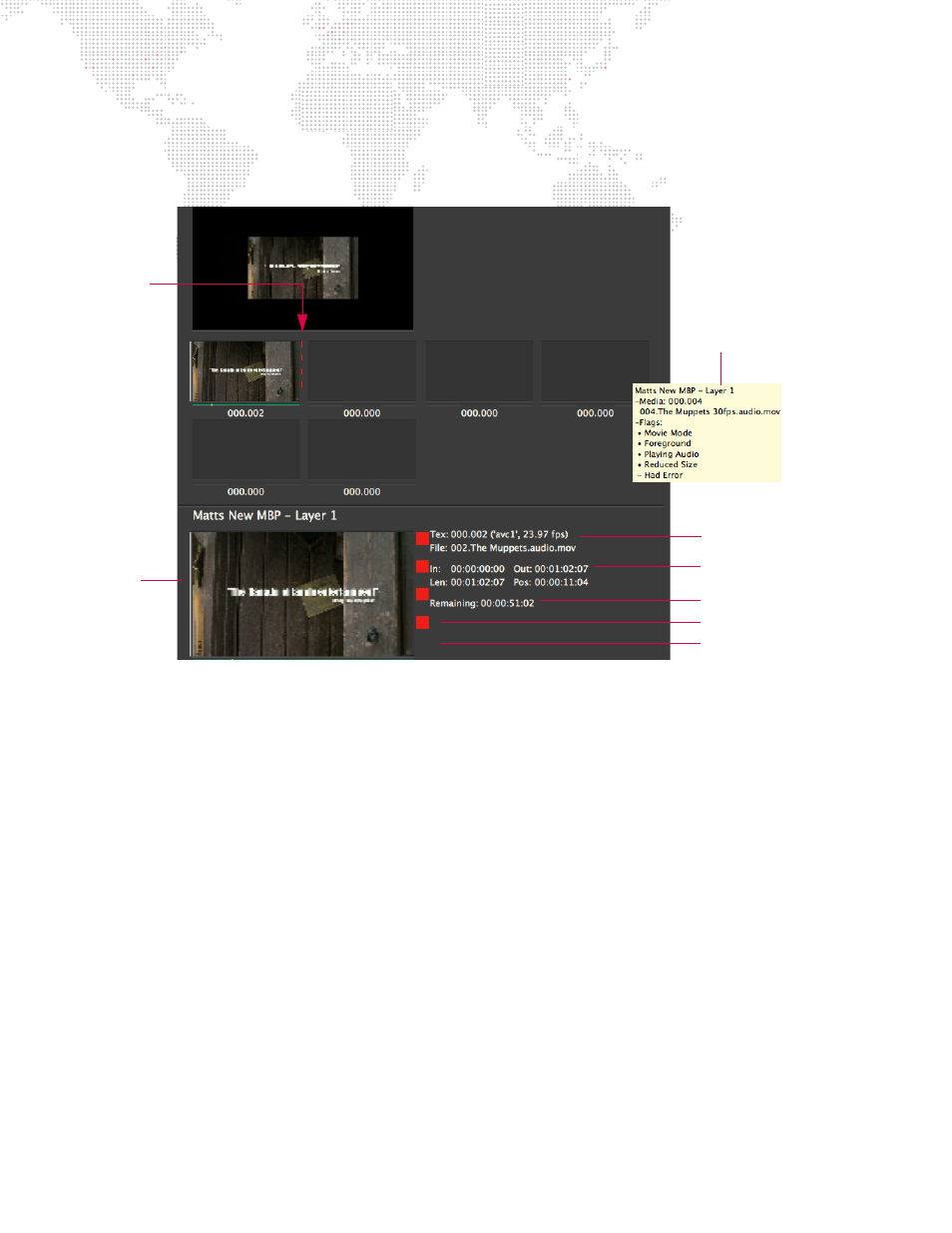
10
MBOX
®
REMOTE USER MANUAL
Flags
"Flags" are another type of indicator that may appear to the right of a layer thumbnail during operation. The flags
indicate various conditions, some that need to be resolved for proper playback. Hovering the cursor over either of the
thumb images for the layer will bring up a tooltip explanation.
Flag indication types:
1)
Movie Mode - Any movie that is a) not a preferred codec but is thread-safe, or b) that is playing audio will have
this flag. Resolution: If not playing audio, re-encode movie using preferred codec. (Refer to the appropriate Mbox
product manual for more information about recommended codecs.)
2)
Foreground - Any movie that is a) playing audio, or b) that is not a preferred codec and not thread-safe.
Resolution: If not playing audio, re-encode movie using preferred codec.
3)
Playing Audio - Any movie playing embedded audio. (Note that if this flag is displayed, then flags 1 and 2 will also
be displayed). Resolution: If not intending to play audio, then remove the “.audio” from the file name.
4)
Reduced Size - The movie is larger (in pixel dimensions) than the server’s current Texture Size setting (width and/
or height). Resolution: a) re-encode the movie to make it smaller, or b) increase Texture Size.
5)
Had Error - The movie has an issue such that Mbox cannot play it properly. Resolution: Re-encode the movie
using a preferred codec. (Refer to the appropriate Mbox product manual for more information about
recommended codecs.)
Guidelines:
+
Flag 5 is obviously undesirable, as the movie is not playing.
+
Flag 4 is not an optimal situation, as the movie appears smaller and pixelated.
+
Flag 3 is okay if you intend to play audio.
+
Flags 1 and 2 are unavoidable at times. However, if you are not playing audio, then it is recommended that you
avoid Flags 1 and 2 by encoding the movie using a preferred codec (ProRes, P-JPEG, AIC, Animation).
If you have selected a layer for more detailed information (see
), it will be displayed in the detailed view at the
bottom of the window. The flag indicators will then be visible in two places as shown in the screen example above.
Flag
Detailed
Indicators
View
Flag 1 (Movie Mode)
Flag 2 (Foreground)
Flag 3 (Playing Audio)
Flag 4 (Reduced Size)
Flag 5 (Had Error)
Example Tooltip
