Proximity card registration, Database setup, Roximity – Keri Systems BioPointe User Manual
Page 65: Egistration, Atabase, Etup
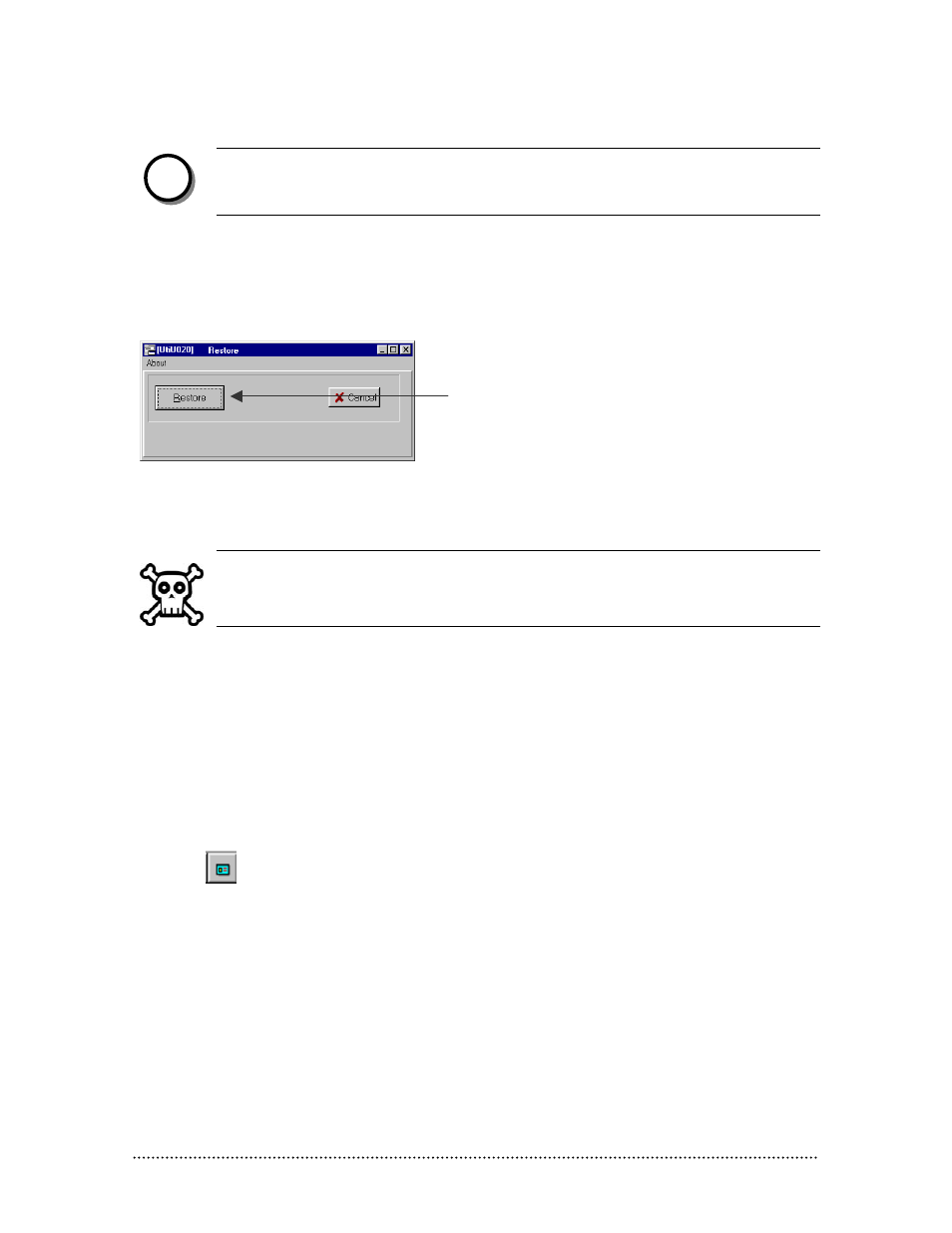
Biopointe Central User’s Manual
Advance Features 61
NOTE:
Do a backup occasionally on the database files to help user recover any data loss. Close any
opened database file: FPUser.DBF first before backing up the database files.
To restore data:
(1) Click Database from the top menu and select Restore from the drop-down menu.
User is able to view the restore status and the files being unzipped to.
WARNING:
The Database files that had been restored overwrite the current existing files in the directory.
Once they have overwritten, all the database files cannot be recovered.
Q.
Proximity Card Registration
Biopointe device supports the card only, card and fingerprint, card and pin authentication mode. Therefore,
this feature allows administrators to retrieve the proximity card information and store into the user record.
To registered a card:
(1) Select the user record to be edited or registered.
(2) Click
to start the card id capturing process.
(3) Place the proximity card over the proximity card reader.
(4) Once the card reader capture the card id, it will replace the selected user record:USERID field with the
card id automatically.
(5) Click on the save(tick) button to save the modified user record’s data.
R.
Database Setup
n
Click this to restore all the System and Biopointe
Data Files. (Please refer to Appendix B for the files
to be backup)
