Keri Systems BioPointe User Manual
Page 20
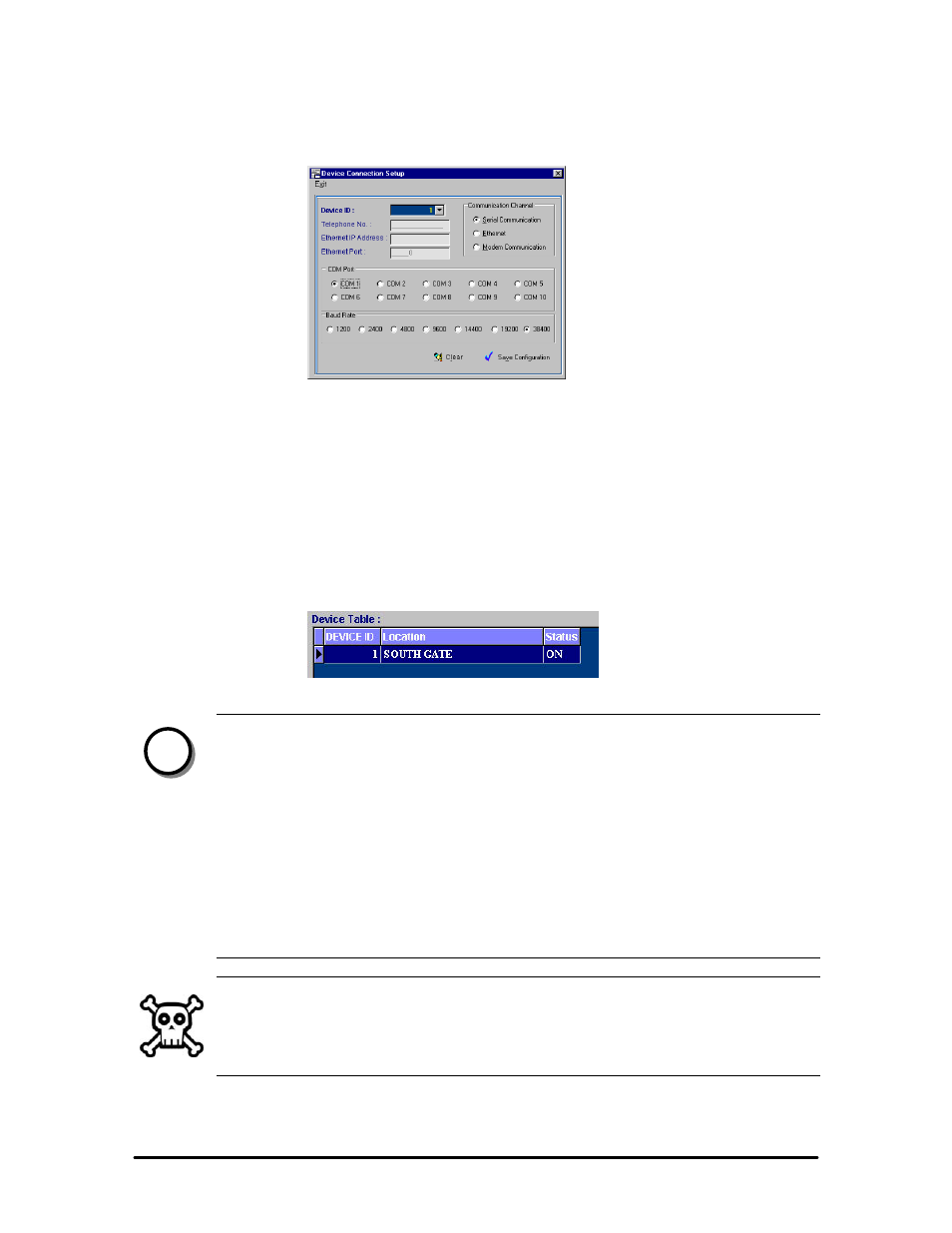
Biopointe Central User’s Manual
Basic Operation 16
6. To change the communication settings, click the Device Connection Setup button. The Device
Connection Setup menu will pop up as shown.
7. You can change the communication settings from here. When you have completed making changes,
click “Save Configuration” to save the settings.
After you have setup the device table, you can proceed to check the connectivity of the device by execute
the polling command to the device. This will ensure that there is a physical connection between the Device
and your PC.
1. In Device Management System, Click the Poll Device button.
2. A message box will pop up asking you whether you want to continue with the polling. Click Yes.
3. If the polling is successful, an ON status will be reflected. If it is not successful, an OFF status will be
shown after a short while.
NOTE:
The Status is only valid after user has executed the poll command to the device
connected. Therefore, if user exits from the device management system and comes back
later, the status will show “off”. This does not mean the device is not connected
physically. To obtain the connection status, user needs to execute the poll command to
update the status.
Under the Poll Device/Upload Log File group box, there are two radio-buttons, “All
Device” and “Device ID”. You can poll one device at a time or all the devices
simultaneously if you have several devices connected, by selecting the appropriate radio-
button first.
WARNING:
All devices configured in the system must have a unique Device ID. The Device ID should be the
same as the device ID configured in the device for serial communication channel. Please refer to
the BioPointe User’s Manual on how to configure the device ID for this type of channel. In
addition, the report generator will base on the device ID for report generation.
n
