Keri Systems BioPointe User Manual
Page 22
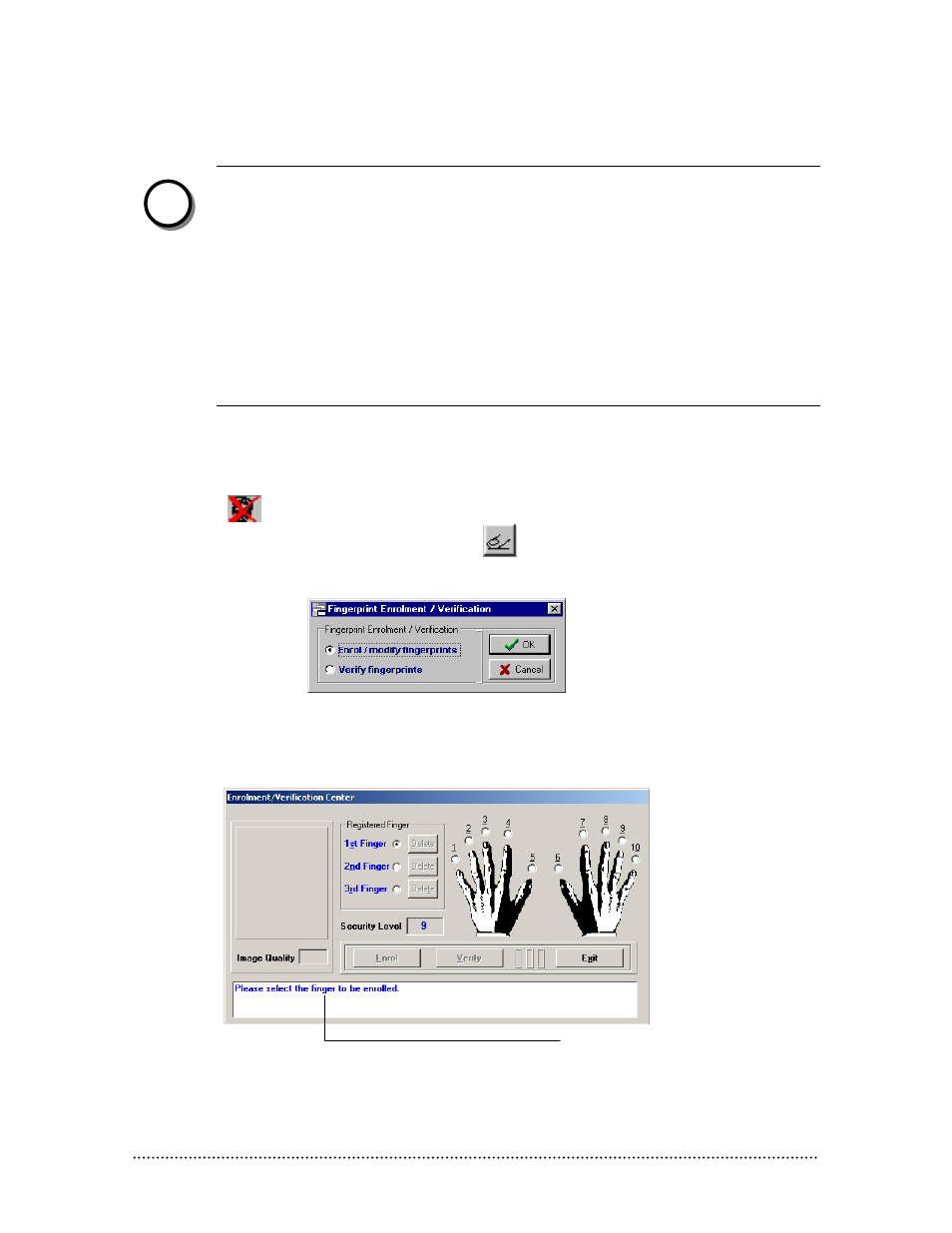
Biopointe Central User’s Manual
Basic Operation 18
3. The UserID field is filled in with a default ID that increments every time a new record is created. You
can change the ID to the desired ID of the user whom you are adding.
NOTE:
The Type field refers to whether the device user record is to be assigned as a normal
User or a Master. By default, this field is filled as a
User
• The Authentication Flag field refers to the method of authenticating this user. By
default too, this field is filled as Fingerprint.
The optional fields are the Link ID, Name and Department
During the log record export operation, if the Link ID for a particular user record is not empty,
then this Link ID information will replace the USERID information. This is especially useful if
user want to co-relate the USERID to the Link ID.
4. Click the Save button to save the settings you have made for this user record.
5. You have now created a Device User record. However, no fingerprint(s) has been enrolled for this user
yet. You can note this by an icon displayed at the bottom left hand of the User Database menu. For this
user you will see a cross over a fingerprint image implying that no fingerprint(s) has been enrolled for
this user.
6. To enrol the user’s fingerprint(s), click this button
found on the task bar while the database
pointer is pointing to this user record. This leads you to a menu box shown below.
7. Select Enrol / modify fingerprints since we are performing an enrollment and click OK.
8. You will see the Fingerprint Enrollment / Verification Center. Follow the instructions from the
instruction screen to perform your enrollment.
n
Instruction screen
