Uninstall an app, Get help with google play, Google maps – ZTE Speed User Manual
Page 84
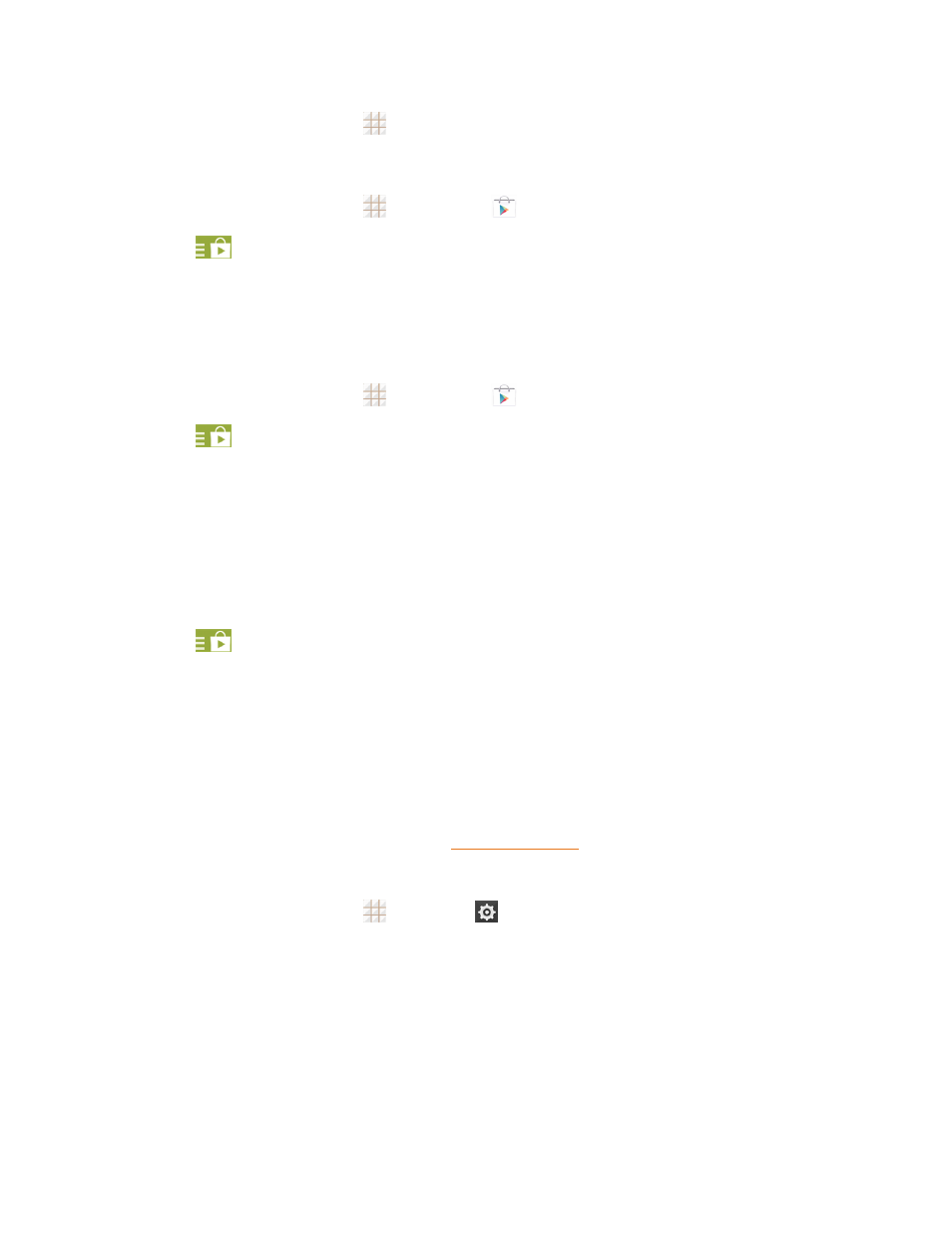
Apps and Entertainment
74
n
From the home screen, touch
, locate the app, and then touch the icon.
– or –
1. From the home screen, touch
> Play Store
.
2. Touch
> My apps > INSTALLED tab.
3. Touch the app and then touch OPEN to open it.
Uninstall an App
You can uninstall any app that you have downloaded and installed from Google Play.
1. From the home screen, touch
> Play Store
.
2. Touch
> My apps.
3. On the INSTALLED screen, touch the app you want to uninstall, and then touch UNINSTALL.
4. When prompted, touch OK to remove the app from your phone.
Get Help with Google Play
The Google Play store app offers an online help option if you have questions or want to know more
about the app.
n
Touch
> HELP. The Web browser will take you to the Google Play Help Web page.
Google Maps
Use Google Maps to figure out where you are, find directions, explore local or unknown businesses
and attractions, rate and review places, and more.
Enable Location Services on Your Phone
Before using any location-based services, you must enable your phone’s GPS location feature. For
more information about location services, see
Note: Enabling GPS will drain your battery faster.
1. From the home screen, touch
> Settings
> Location.
2. Under LOCATION SERVICES, touch Google Location Reporting and select the following
options.
l
Location Reporting: Let any Google product that uses this feature store and use your
phone’s most recent location data in connection with your Google Account.
l
Location History: Allow Google to store a history of your phone’s location data in
connection with your Google Account after enabling this feature.
