Send pictures or videos using bluetooth, Share pictures or videos on drive, Share pictures or videos on google – ZTE Speed User Manual
Page 112
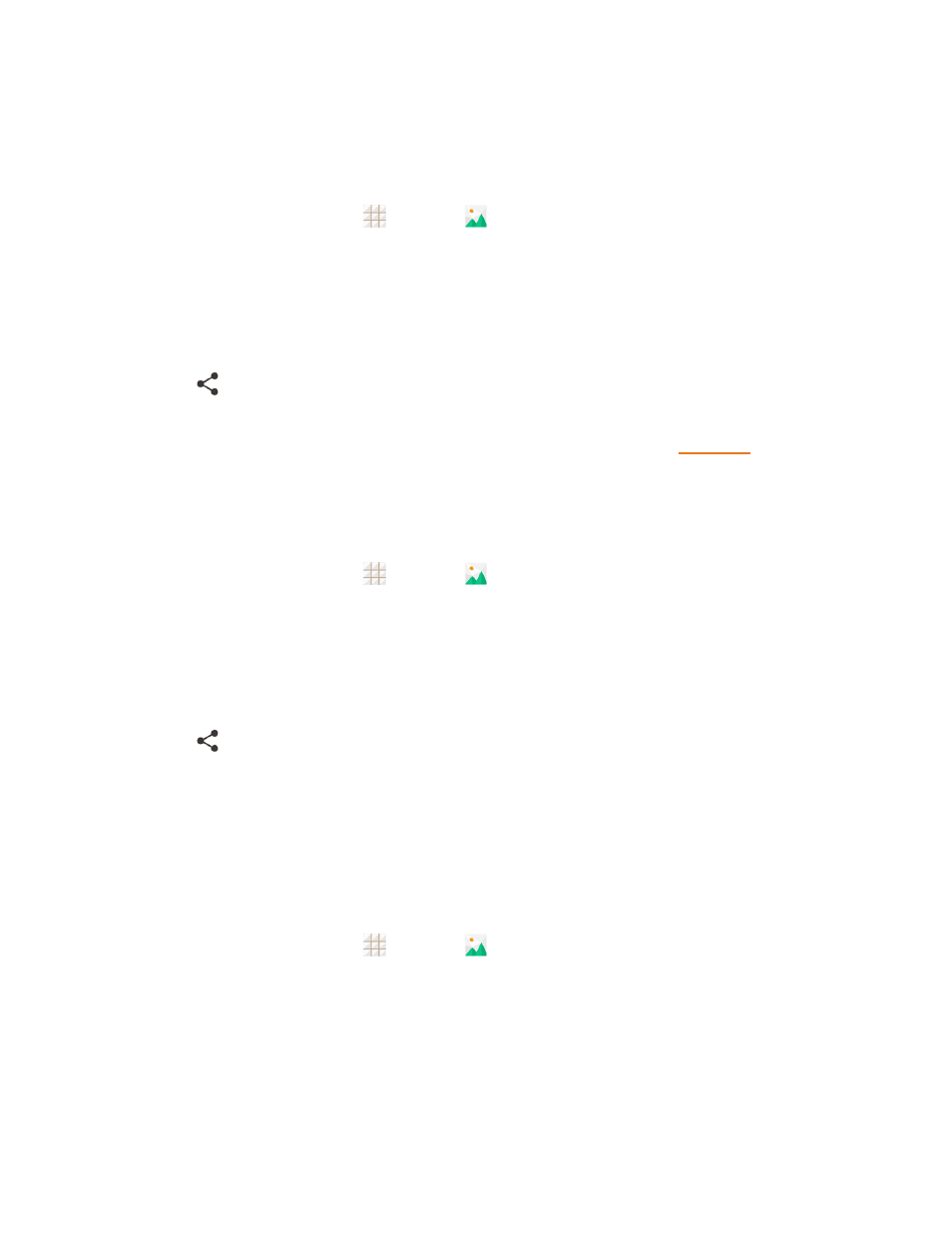
Camera and Video
102
Send Pictures or Videos Using Bluetooth
You can select several pictures, videos, or both and send them to someone’s phone or your
computer using Bluetooth.
1. From the home screen, touch
> Gallery
.
2. Touch the album that contains the pictures or videos you want to share.
3. Touch the pictures or videos you want to share.
l
To select multiple items, touch and hold a thumbnail after touching the album to turn on
multiple selection. Touch all the items you want to include.
4. Touch
and then on the Share menu, touch Bluetooth.
In the next few steps, you’ll be asked to turn on Bluetooth on your phone and connect to the
receiving Bluetooth device so the files can be sent. For more information, see
Share Pictures or Videos on Drive
You can store files in Drive so they are backed up safely. You need to be signed in to a Google
Account to upload pictures and videos to Drive.
1. From the home screen, touch
> Gallery
.
2. Touch the album that contains the pictures or videos you want to share.
3. Touch the pictures or videos you want to share.
l
To select multiple items, touch and hold a thumbnail after touching the album to turn on
multiple selection. Touch all the items you want to include.
4. Touch
and then on the Share menu, touch Drive.
5. Select the account that you want to sign in with and choose a folder for the uploaded files.
6. Touch OK.
Share Pictures or Videos on Google+
Share pictures and videos directly with your circle using Google+. You need to be signed in to a
Google Account to post a picture or video on Google+.
1. From the home screen, touch
> Gallery
.
2. Touch the album that contains the pictures or videos you want to share.
3. Touch the pictures or videos you want to share.
l
To select multiple items, touch and hold a thumbnail after touching the album to turn on
multiple selection. Touch all the items you want to include.
