Compose and send email, Compose, And send email – ZTE Speed User Manual
Page 67: For details on sending email
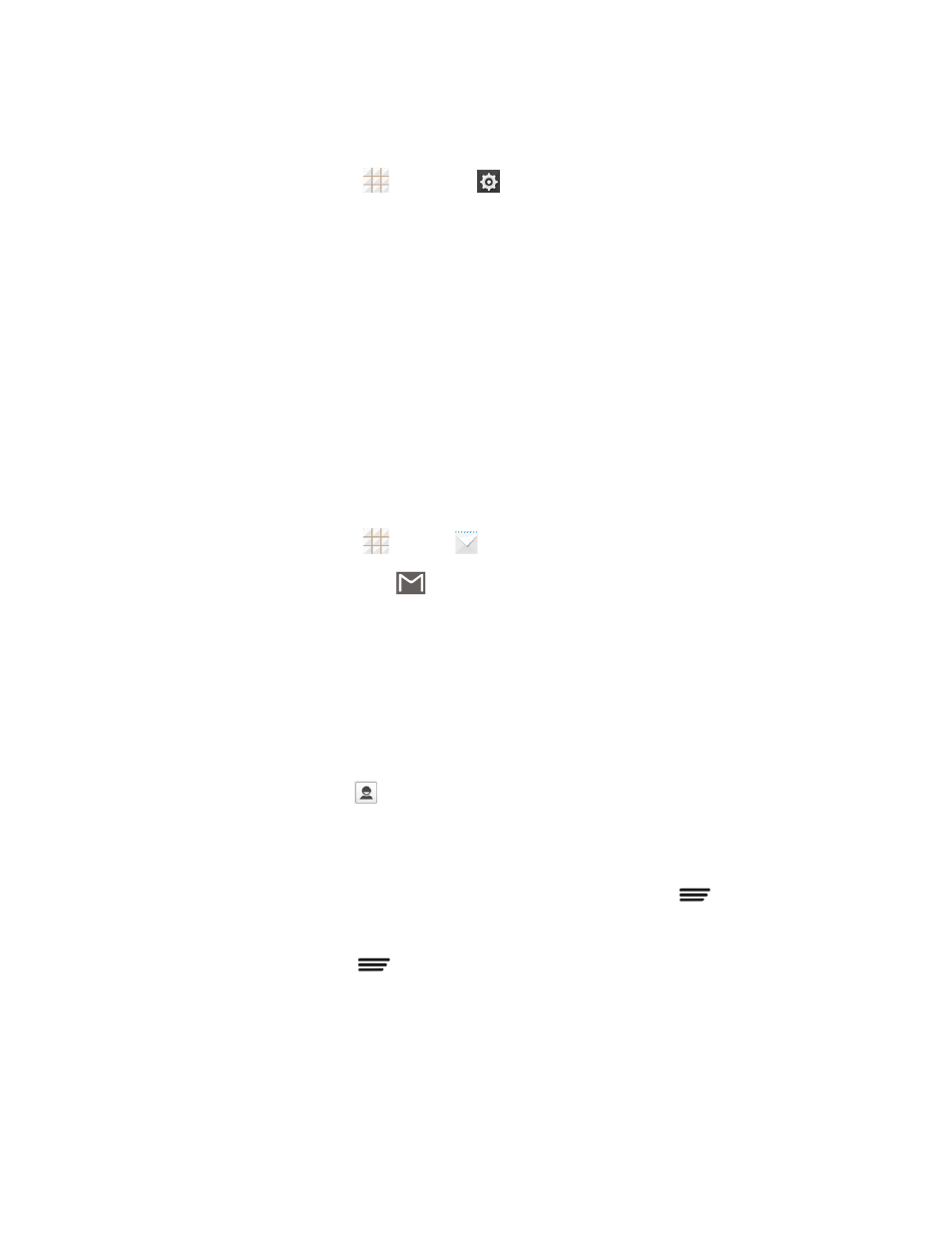
Accounts and Messaging
57
Important: Before setting up a Microsoft Exchange ActiveSync Account, contact your company’s
Exchange Server administrator for required account settings information.
1. From the home screen, touch
> Settings
> Add account > Corporate.
2. Enter the Email address and Password for the email account and then touch Next.
3. Configure your Inbox checking frequency, Days to sync email (days of emails to
synchronize between your phone and the server), and activate any other email settings, and
then touch Next.
Note: If a screen displays showing the security operations that the server may do remotely to your
phone, touch Activate to allow these operations from the server through the Email application as a
device administrator.
4. Indentify your new account with a unique name and touch Next.
Compose and Send Email
Compose and send email using any account you have set up on your phone. Increase your
productivity by attaching files such as pictures, videos, or documents to your email messages.
1. From the home screen, touch
.
2. On the email account inbox, touch
.
Tip: Touch the account name at the top of the screen to switch to a different email account.
3. Fill in one or more recipients. You can:
l
Enter email addresses directly in the To field. If you’re sending the email to several
recipients, touch Done or the return key on the keyboard after entering each recipient
address. As you enter email addresses, any matching addresses from your contacts list are
displayed. Touch a match to enter the address directly.
l
Touch the Contacts icon
, and then select the email addresses of the contacts to whom
you want to send the email. You can also select contact groups as recipients, or add
contacts from the contact history. When you have selected all the message recipients, touch
Select.
Tip: If you want to send a CC or a BCC of the email to other recipients, touch
> Add Cc/Bcc.
4. Enter the subject, and then compose your message.
5. To add an attachment, touch
> Attach file and choose from the following options:
l
Camera / Camcorder: Open the camera screen to take a photo or record a video, and
attach it.
