Email account settings, Delete an email account – ZTE Speed User Manual
Page 70
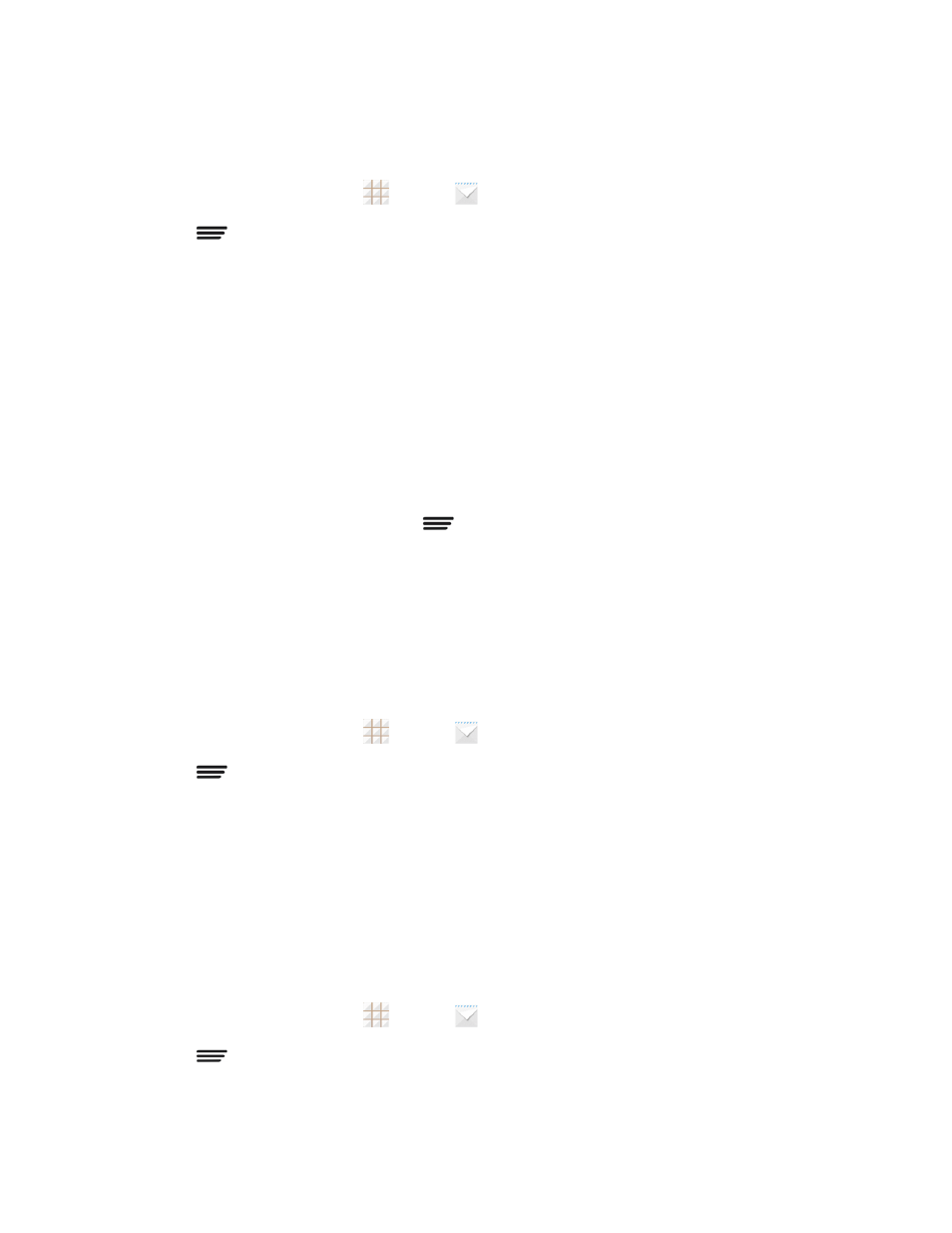
Accounts and Messaging
60
Set Out of Office Status
You can set your Out of Office status and auto-reply message right from your phone.
1. From the home screen, touch
.
2. Touch
> Settings > the Exchange ActiveSync account name > Out of Office.
3. Check Use out of office settings.
4. Check Send automatic replies during this time period and set the time range when you
will be out of the office.
5. Enter the auto-reply message for senders inside your organization. You can also choose to
send a message to all senders outside your organization or senders in your contact list.
6. Touch Save.
Set Email Message Priority
You can set the priority for an email message you send with your Exchange ActiveSync account.
1. While composing the message, touch
> Show priority.
2. Select the priority for the message below the subject line. You can select High, Normal, or
Low.
Email Account Settings
You can edit settings for your individual email accounts, such as email address and password,
name display and signature, frequency of retrieval, and more. You can also change general settings
that apply to all email accounts.
1. From the home screen, touch
.
2. Touch
> Settings, and choose from these options:
l
General: Change settings that apply to all email accounts, such as APN proxy, message
text size, and auto-advance.
l
Touch each email account name below General for individual account settings, such as
account, signature, notification, and server settings.
Delete an Email Account
If you no longer want an email account on your phone, you can delete it through the email settings
menu.
1. From the home screen, touch
.
2. Touch
> Settings > an email account name > Remove account.
3. Touch OK to confirm.
