Record videos, Camera and camcorder settings – ZTE Speed User Manual
Page 106
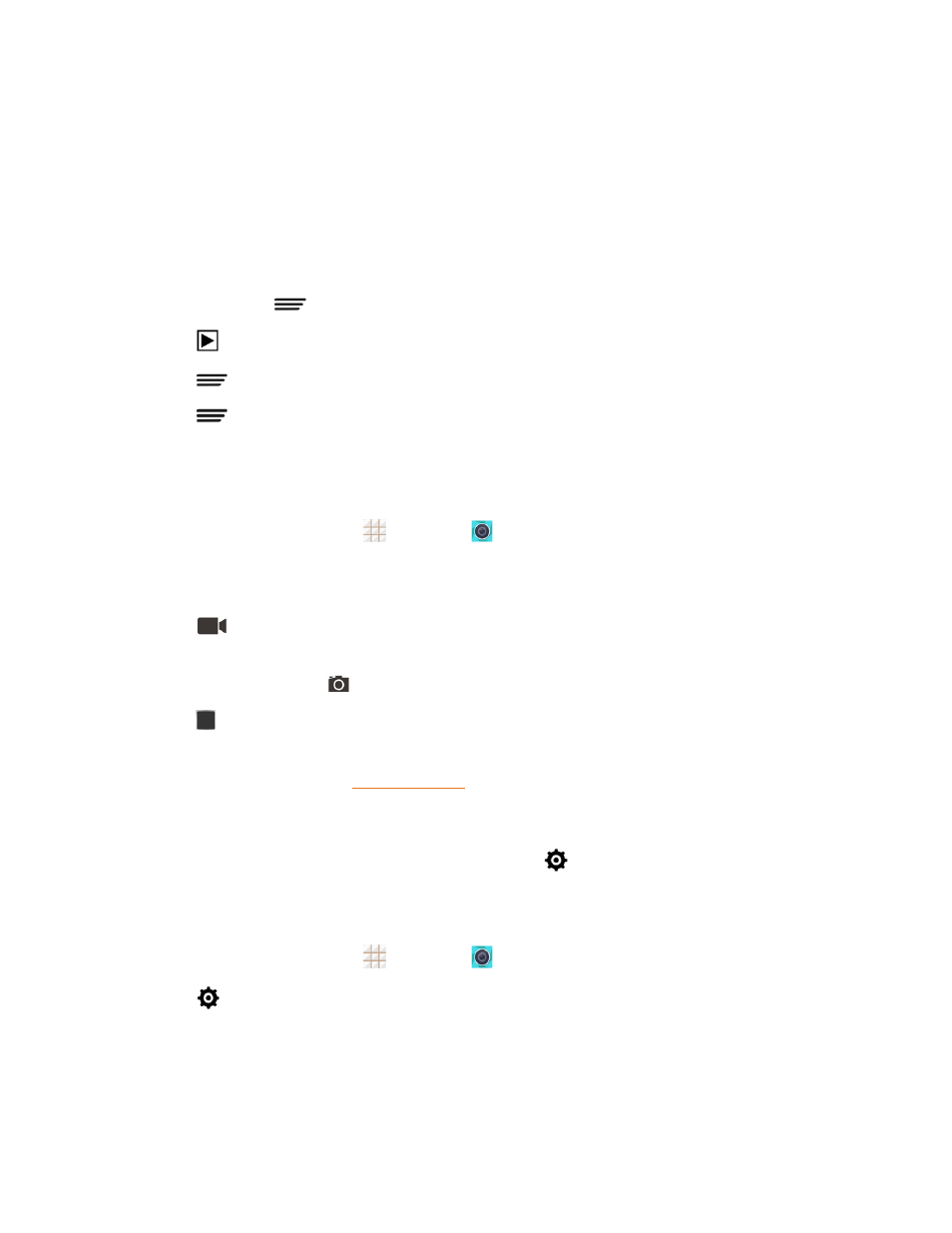
Camera and Video
96
n
Touch Set as to set the current picture as a contact photo, the home screen wallpaper, or the
lock screen wallpaper.
n
Touch Share to share the picture or video.
n
Touch the play icon at the center to play the current video clip.
n
Touch Crop to trim the current video clip. You can find the changed video clip in the Gallery app
while the original video is never affected.
n
Touch Details or
> Details to see the file information of the current picture or video clip.
n
Touch
at the top right of the screen to play all pictures you have captured in a slideshow.
n
Touch
when reviewing a picture to rotate it or rename it.
n
Touch
when reviewing a video clip to rename it.
Record Videos
Record high-quality videos (resolution up to 720p) using your phone’s camcorder.
1. From the home screen, touch
> Camera
.
2. Frame your subject on the screen. You can touch any area on the Viewfinder screen that you
want the camera to focus on before and during recording.
3. Touch
to start capturing video. The recording duration appears.
Tip: During recording, you can pinch or spread on the screen or press the Volume Button to zoom
in or out. You can also touch
to take a picture.
4. Touch
to stop recording.
5. Touch the thumbnail at the corner of the screen and choose what you want to do with the video
for details.
Camera and Camcorder Settings
Before taking a picture or recording a video, you can touch
on the Viewfinder screen to open the
following camera and camcorder setting options.
Note: Not all options are available for the front camera.
1. From the home screen, touch
> Camera
.
2. Touch
to display the camera and camcorder settings screen and then you can change the
following settings.
