Invite guests to your calendar event, Calendar event alerts – ZTE Speed User Manual
Page 117
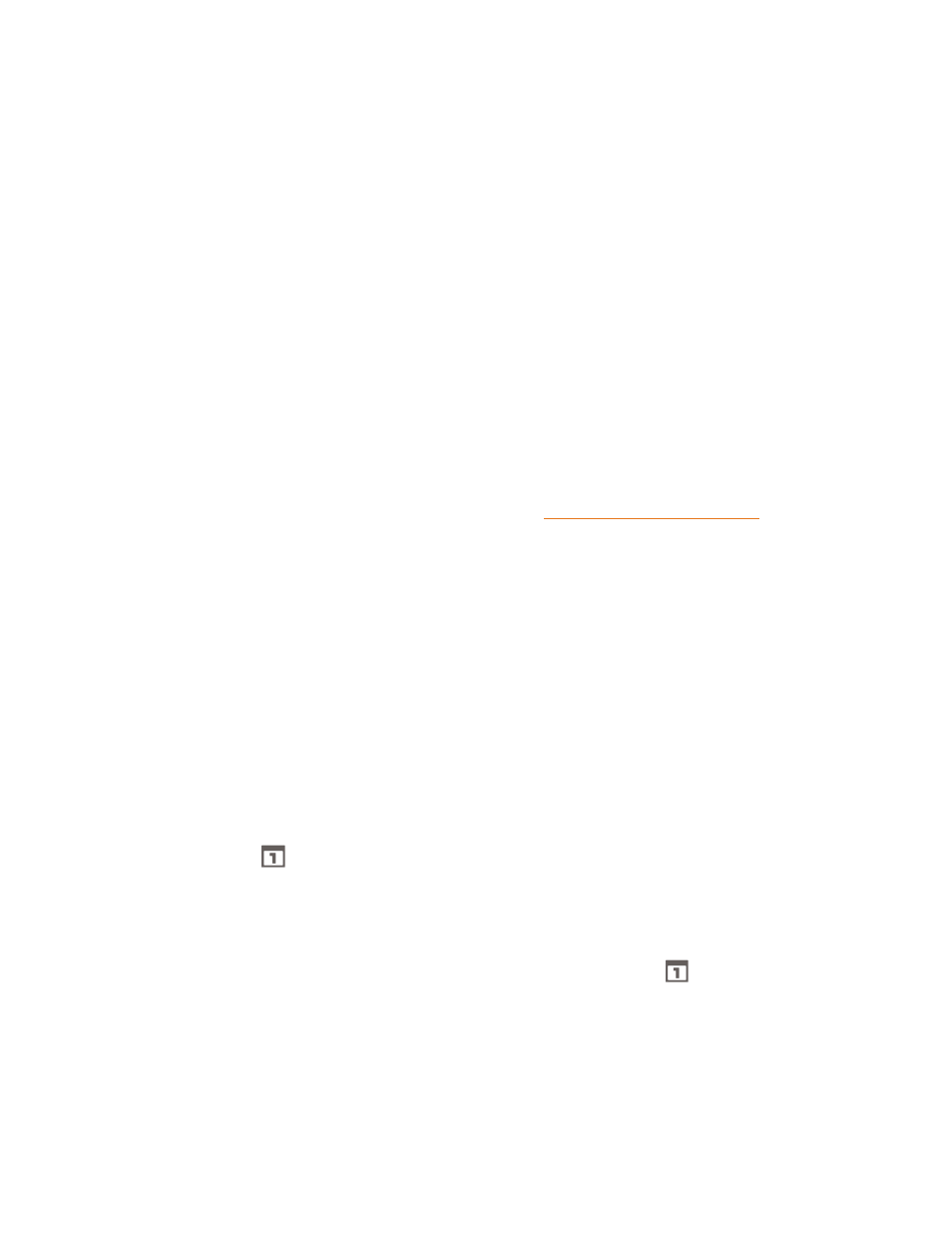
Tools and Calendar
107
6. Enter the event description.
7. If the event occurs on a regular basis, touch the REPETITION field and then choose how often
the event occurs.
8. Set the event reminder time.
Note: You can add several reminder times in an event. Touch Add reminder to add another
reminder.
9. When you're finished entering the details, touch DONE.
Invite Guests to Your Calendar Event
If you want to invite guests to your event, you need to create and add the event in your Google
Calendar.
An email invitation will be sent to your guests using your Google Account. My calendar on the
phone does not support this feature.
1. Open Calendar and create a new event. Touch the Calendar field and then select your Google
Account (or one of your other Google Calendars). See
.
2. Add details about the event, such as date and time, location, and more.
3. In the GUESTS field, enter the email addresses of everyone you want to invite to the event.
Touch Done or the return key on the keyboard after entering each recipient address.
4. Touch DONE to add the event to your Google Calendar.
If the people to whom you send invitations use Google Calendar, they'll receive an invitation in
Calendar and by email.
Calendar Event Alerts
When your phone is turned on and you have an event alarm scheduled, your phone alerts you and
displays the event summary. There are several ways your phone alerts you to scheduled events:
n
By playing the assigned ringer.
n
By showing the
icon on the status bar.
n
By showing the Alert screen.
Event Reminders
If you have set at least one reminder for an event, the upcoming event icon (
) will appear in the
notifications area of the status bar to remind you of the upcoming event.
To view, dismiss, or snooze the reminder:
1. Slide the status bar down to open the Notifications panel.
2. Touch the upcoming event name to display the event.
