Accessibility settings – ZTE Speed User Manual
Page 153
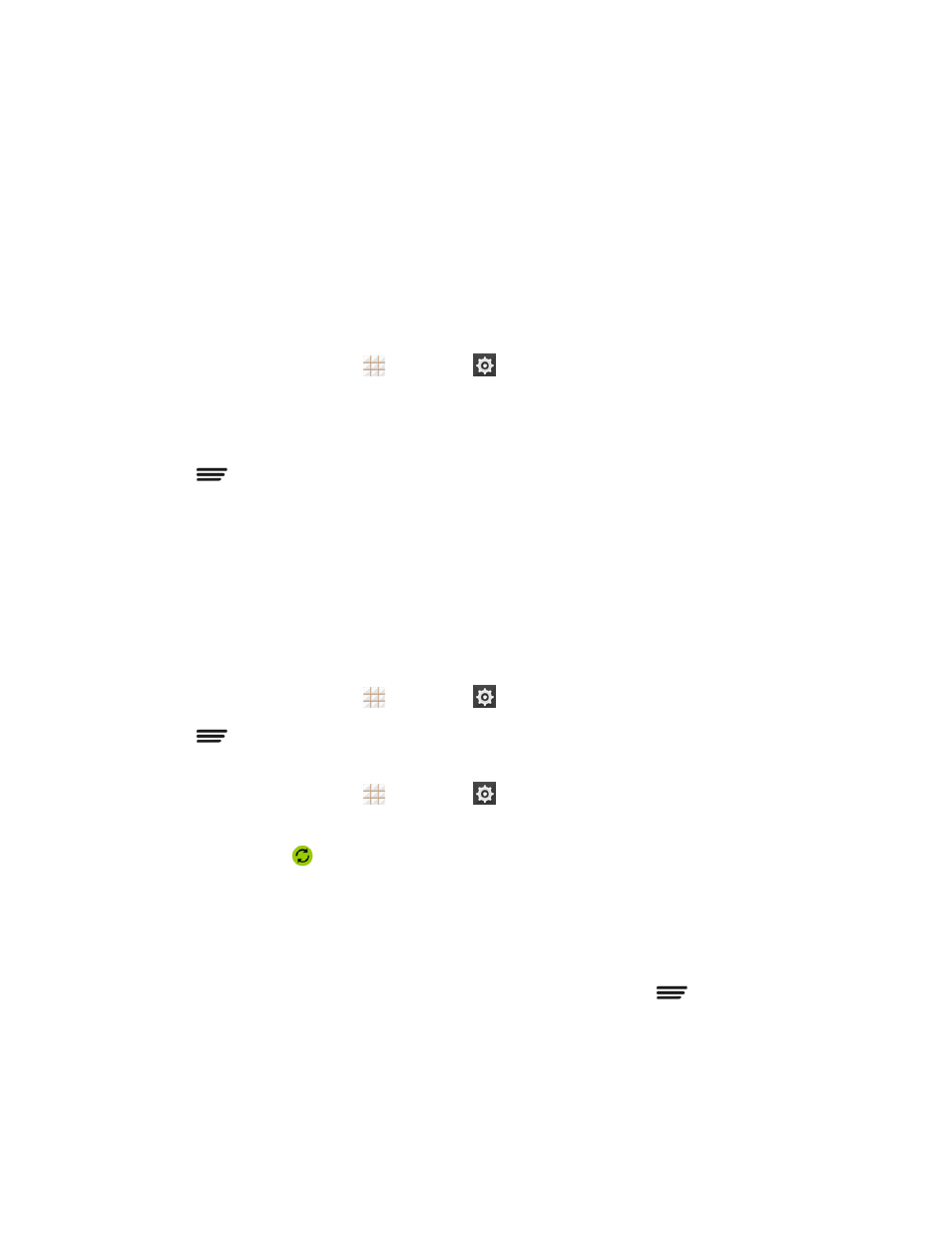
Settings
143
l
Depending on the account type, you may need to enter an email address or user address,
password, domain name, or other information. For Corporate accounts, contact your server
administrator to determine what information you will need.
l
If you are setting up an email account with unique server settings or other parameters, touch
Manual setup instead of Next and enter the information as prompted.
4. Follow the prompts to finish the setup.
Remove an Existing Account
Remove an account you do not need from the phone.
1. From the home screen, touch
> Settings
and scroll to the ACCOUNTS section.
2. Touch an account type such as Corporate, Email, or Google.
3. Touch the account you want to remove from the phone.
4. Touch
> Remove account > Remove account.
Sync the Accounts Automatically or Manually
When automatic sync is turned on, changes you make to information on your phone or on the Web
are automatically synchronized with each other.
When automatic sync is turned off, you need to sync manually to collect emails, updates, or other
recent information.
To sync your account automatically or manually:
1. From the home screen, touch
> Settings
> Data Usage.
2. Touch
and check or uncheck Auto-sync data to enable or disable automatic sync. Touch
OK to confirm.
3. From the home screen, touch
> Settings
and scroll to the ACCOUNTS section.
4. Touch an account type such as Corporate, Email, or Google. Your accounts and sync status are
displayed. The icon
is displayed if some or all of an account's information is configured to
sync automatically. The icon turns gray if sync is off and red if the phone encounters some
problem during synchronization.
l
When automatic sync is on, touch an account and check the items in the account you need
to make them sync automatically.
l
When automatic sync is off, touch an account to open it, and touch
> Sync now to sync
all items in the account manually, or touch one item to sync it separately.
Accessibility Settings
The Accessibility menu lets you enable and manage accessibility-related applications.
