Read and reply to gmail messages, Email – ZTE Speed User Manual
Page 65
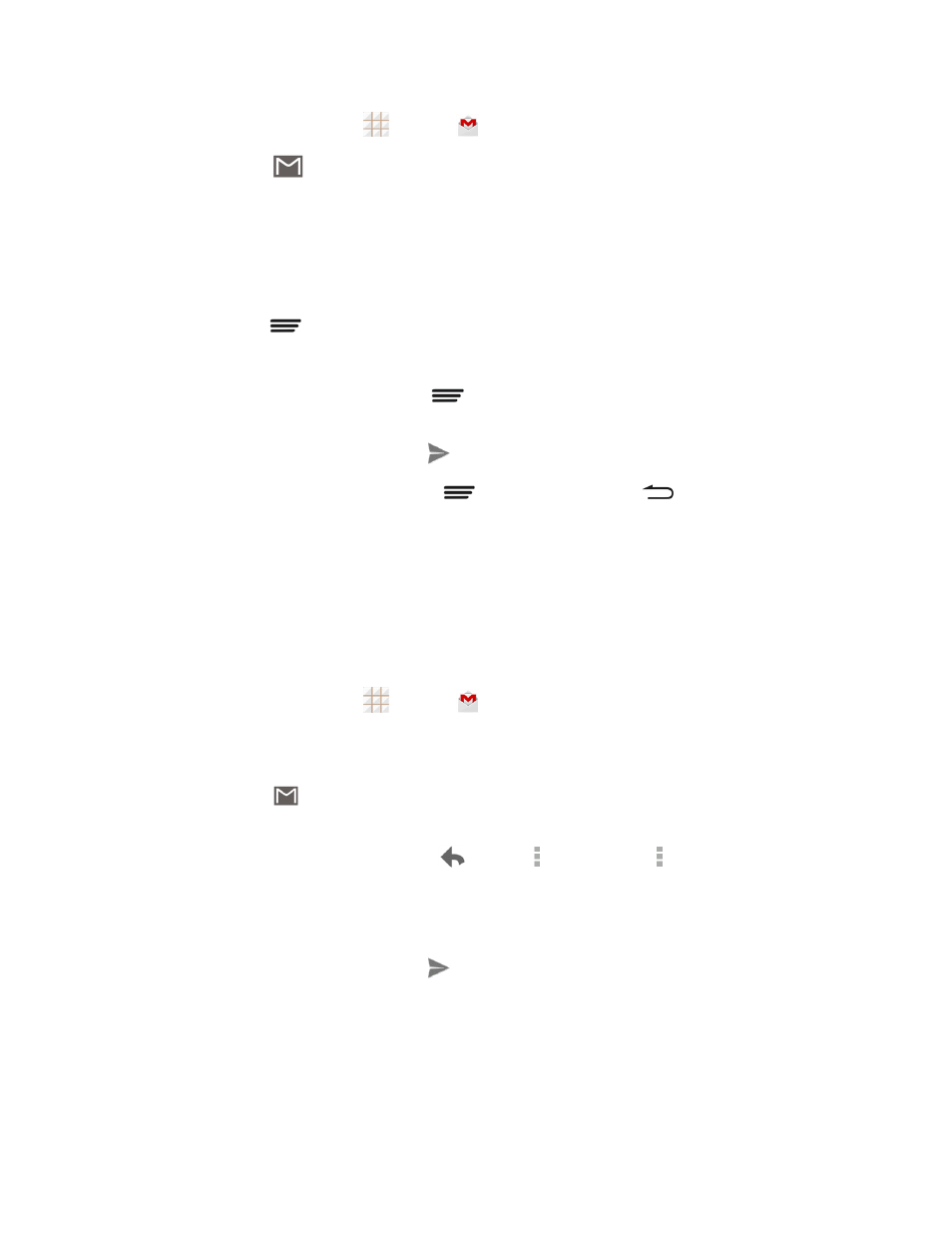
Accounts and Messaging
55
1. From the home screen, touch
> Gmail
.
2. In any box, touch
.
3. Enter the message recipient’s email address in the To field. If you are sending the email
message to several recipients, touch Done or the return key on the keyboard after entering
each recipient address. As you enter email addresses, any matching addresses from your
contacts list are displayed. Touch a match to enter that address directly.
4. If you want to send a carbon copy (Cc) or a blind carbon copy (Bcc) of the email to other
recipients, touch
> Add Cc/Bcc.
5. Enter the email subject, and then compose your email.
Note: If you want to attach a picture, touch
> Attach file. Locate and then touch the file you
want to attach.
6. After composing your message, touch
.
Note: While composing the message, touch
> Save draft or touch
to save it as a draft. To
view your draft email messages, touch the account name at the top of the current box and then
touch Drafts.
Note: To view your sent messages, touch the account name at the top of the current box and then
touch Sent.
Read and Reply to Gmail Messages
Your phone allows you to access, read, and reply to all your Gmail messages.
1. From the home screen, touch
> Gmail
.
2. Touch a message to display it.
Tip: You can also access new messages through the status bar. When a new Gmail message
arrives, you’ll see the
icon in the status bar. Touch and hold the bar and slide it down to display
notifications. Touch a message to display it.
3. To reply to or forward a message, touch
(Reply), > Reply all, or > Forward.
l
For Reply or Reply all, enter an additional message.
l
For Forward, enter or select recipients and then enter an additional message.
4. After composing your message, touch
.
Use the Email application to send and receive email from your webmail or other accounts, using
POP3 or IMAP, or access your Exchange ActiveSync account for your corporate email needs.
