Share a picture on hangouts, Share pictures or videos on photos, Send pictures or videos using wi-fi direct – ZTE Speed User Manual
Page 113
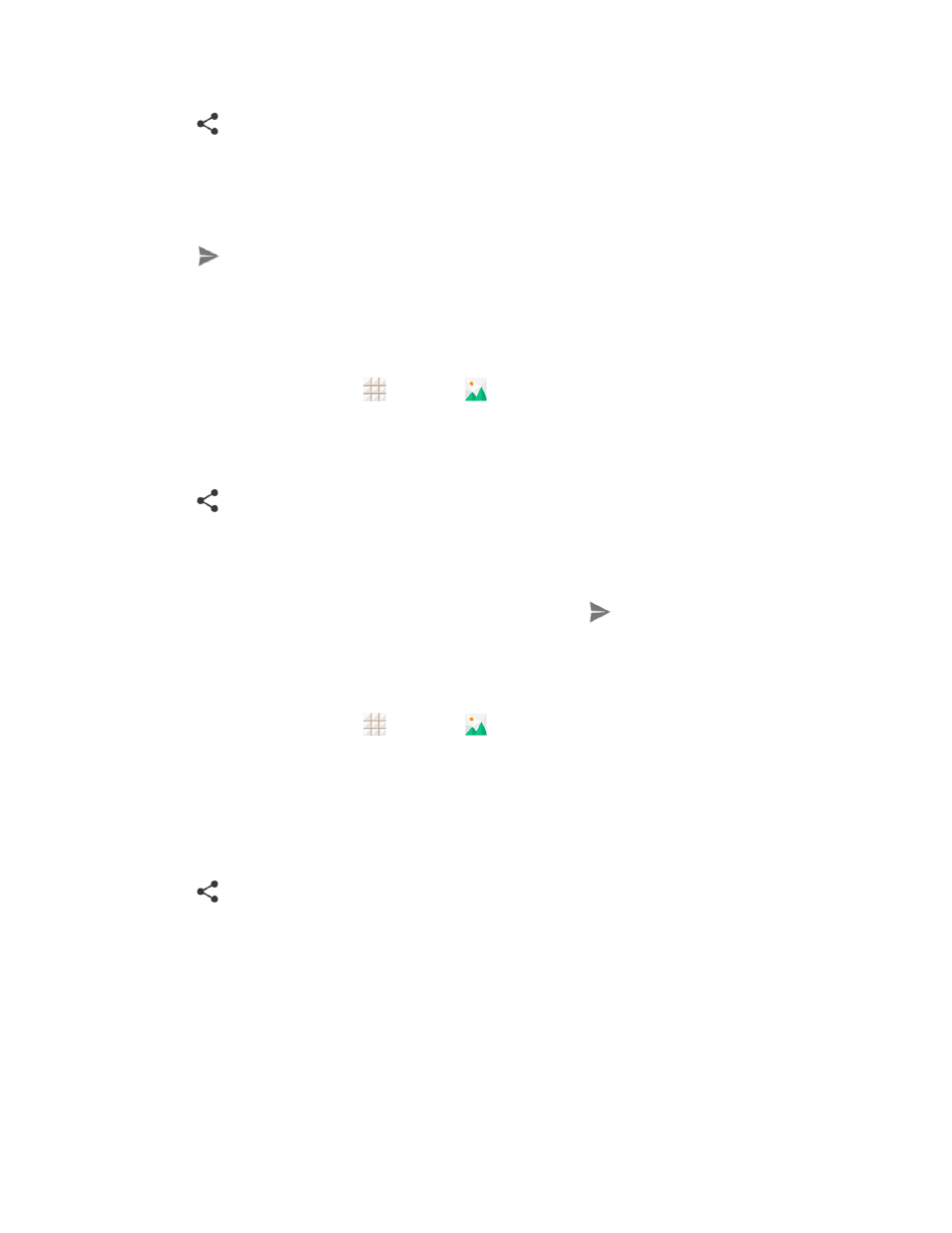
Camera and Video
103
4. Touch
and then on the Share menu, touch Google+.
5. Select the account that you want to sign in with if prompted.
6. Add the circle you want to share the content with in the To field and add some comment in the
text field.
7. Touch
.
Share a Picture on Hangouts
You can send a picture to your Hangouts contact. You need to be signed in to a Google Account to
use Hangouts.
1. From the home screen, touch
> Gallery
.
2. Touch the album that contains the picture you want to share.
3. Touch the picture you want to share.
4. Touch
and then on the Share menu, touch Hangouts.
5. Select the account that you want to sign in with if prompted.
6. Touch a contact you want to send the picture to.
7. Add some comment in the text field if needed and then touch
.
Share Pictures or Videos on Photos
You need to be signed in to a Google Account to upload pictures and videos to Photos.
1. From the home screen, touch
> Gallery
.
2. Touch the album that contains the pictures or videos you want to share.
3. Touch the pictures or videos you want to share.
l
To select multiple items, touch and hold a thumbnail after touching the album to turn on
multiple selection. Touch all the items you want to include.
4. Touch
and then on the Share menu, touch Photos.
5. Select the account that you want to sign in with.
6. Touch Upload.
Send Pictures or Videos Using Wi-Fi Direct
You can select several pictures, videos, or both and send them to someone's phone using Wi-Fi
Direct.
