Take a picture, Review screen – ZTE Speed User Manual
Page 105
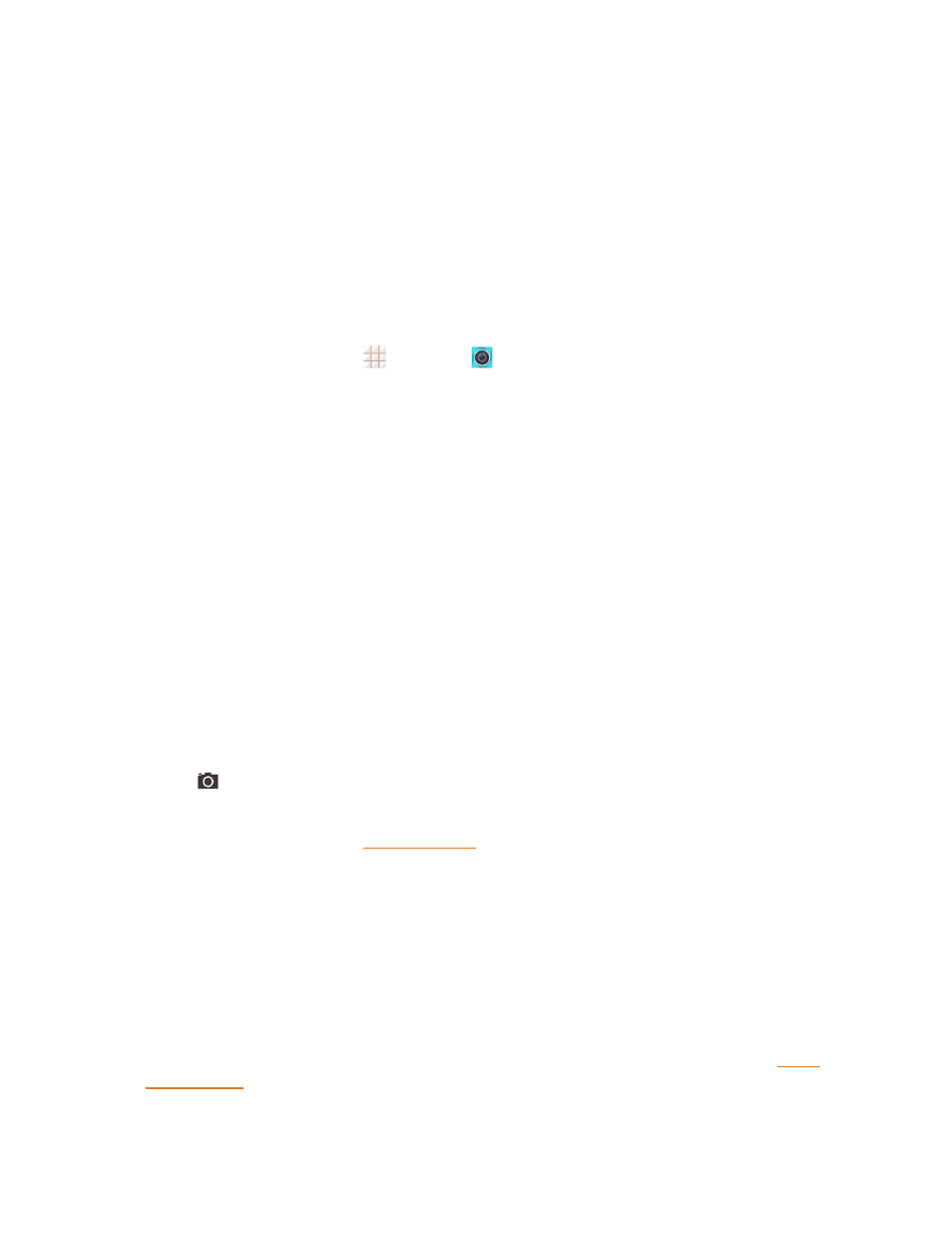
Camera and Video
95
6. Touch the icon to start capturing video.
7. Touch the icon to take a picture.
8. View pictures and videos you have taken.
Tip: You can pinch or spread on the screen or press the Volume Button to zoom in or zoom out
when taking a picture or video clip.
Take a Picture
You can take high-resolution pictures using your phone’s cameras.
1. From the home screen, touch
> Camera
.
2. Before taking the picture, you can zoom in on your subject.
l
To zoom in, “spread” the screen with your thumb and finger or press the higher end of the
Volume Button.
l
To zoom out, “pinch” the screen or press the lower end of the Volume Button.
3. On the Viewfinder screen, touch the flash icon to select a camera flash mode depending on your
lighting conditions.
Warning: Keep a safe distance when using the flash. Do not point the flash towards people or
animals' eyes.
4. Frame your subject on the screen.
Tip: Hold the phone vertically when taking portrait shots or hold the phone horizontally when taking
landscape shots.
5. You can either let the camera autofocus on the center of the screen, or you can touch another
area on the screen that you want to focus on.
6. Touch
to take the picture.
7. Touch the thumbnail at the corner of the screen and choose what you want to do with the
picture you’ve just taken. See
Review Screen
After capturing a picture or video, touch the thumbnail image at the corner of the screen to see the
item in the review screen. From there, you can access options such as view, share, or delete the
picture or video.
n
Slide right to return to the camera Viewfinder screen.
n
Touch Delete > OK to delete the current picture or video.
n
Touch Edit to edit the current picture. For more information, see "Retouch a Picture" in
