Share pictures and videos, Send pictures or videos by email, Send a picture or video by multimedia message – ZTE Speed User Manual
Page 111
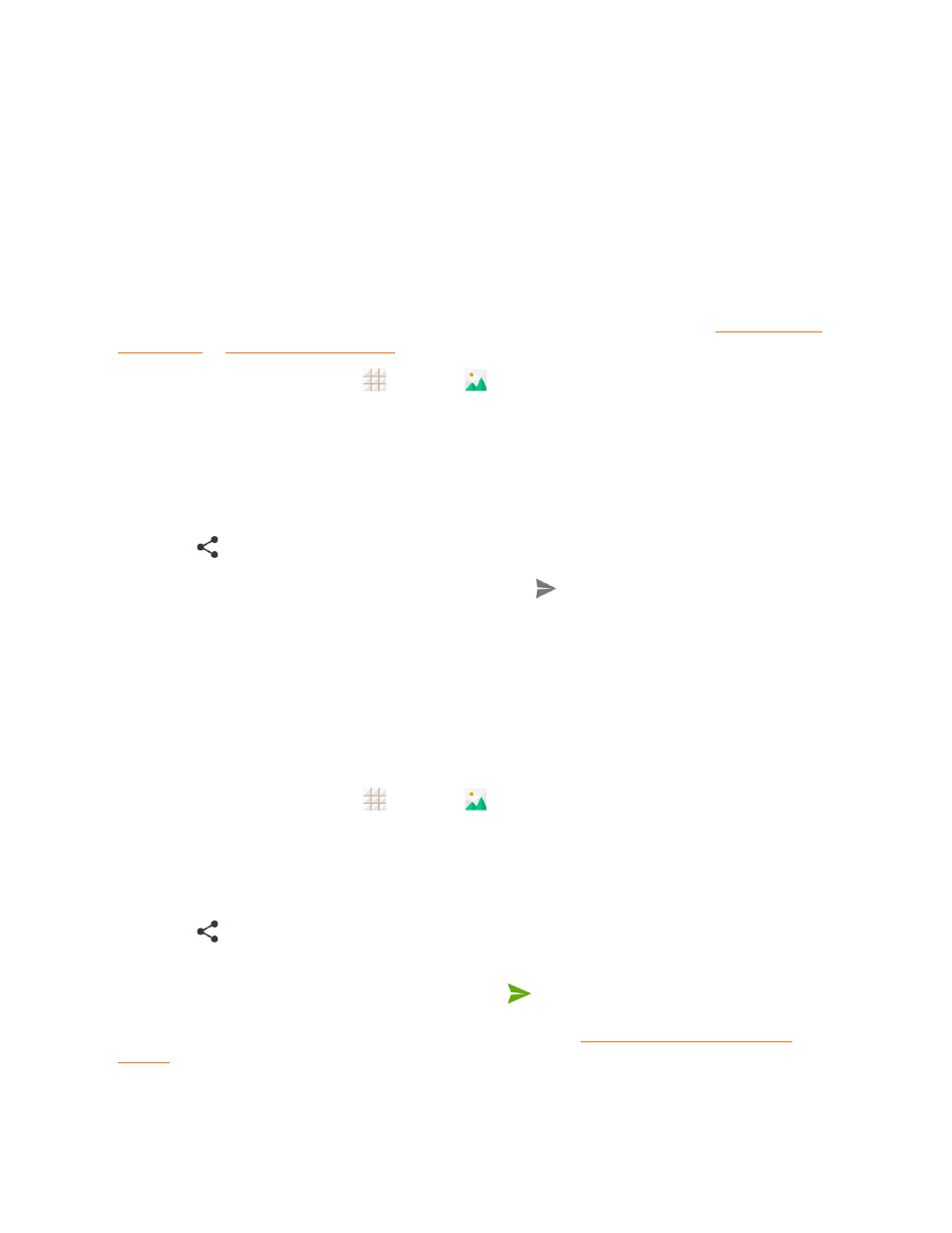
Camera and Video
101
Share Pictures and Videos
The Gallery application lets you send pictures and videos using email or multimedia messages. You
can share pictures on your social networks (such as Facebook, Google+, and Twitter) and share
videos on YouTube. You can also send them to another phone or your computer using Bluetooth or
Wi-Fi Direct.
Send Pictures or Videos by Email
You can send several pictures, videos, or both in an email or Gmail message. They are added as file
attachments in your email. For more information about using email and Gmail, see
1. From the home screen, touch
> Gallery
.
2. Touch the album that contains the pictures or videos you want to share.
3. Touch the pictures or videos you want to share.
l
To select multiple items, touch and hold a thumbnail after touching the album to turn on
multiple selection. Touch all the items you want to include.
4. Touch
and then on the Share menu, touch Email or Gmail.
5. Address and compose your message and then touch
.
Note: If you selected Email and you have multiple email accounts, the default email account will be
used. To change the account, touch the account name and select the desired email account.
Send a Picture or Video by Multimedia Message
Multimedia Messaging (MMS) lets you send pictures and videos using your phone’s messaging
app. Although you can send several pictures or videos in a multimedia message, it may be better to
just send one at a time, especially if the files are large in size.
1. From the home screen, touch
> Gallery
.
2. Touch the album and then the photo or video you want to share.
l
To select multiple items, touch and hold a thumbnail after touching the album to turn on
multiple selection. Touch all the items you want to include.
3. Touch
and then on the Share menu, touch Messaging. The picture or video is automatically
added into the multimedia message.
4. Compose your message and then touch Send or
.
