Internal storage, Sd card storage settings (external microsdhc card), Usb storage setting – ZTE Speed User Manual
Page 146
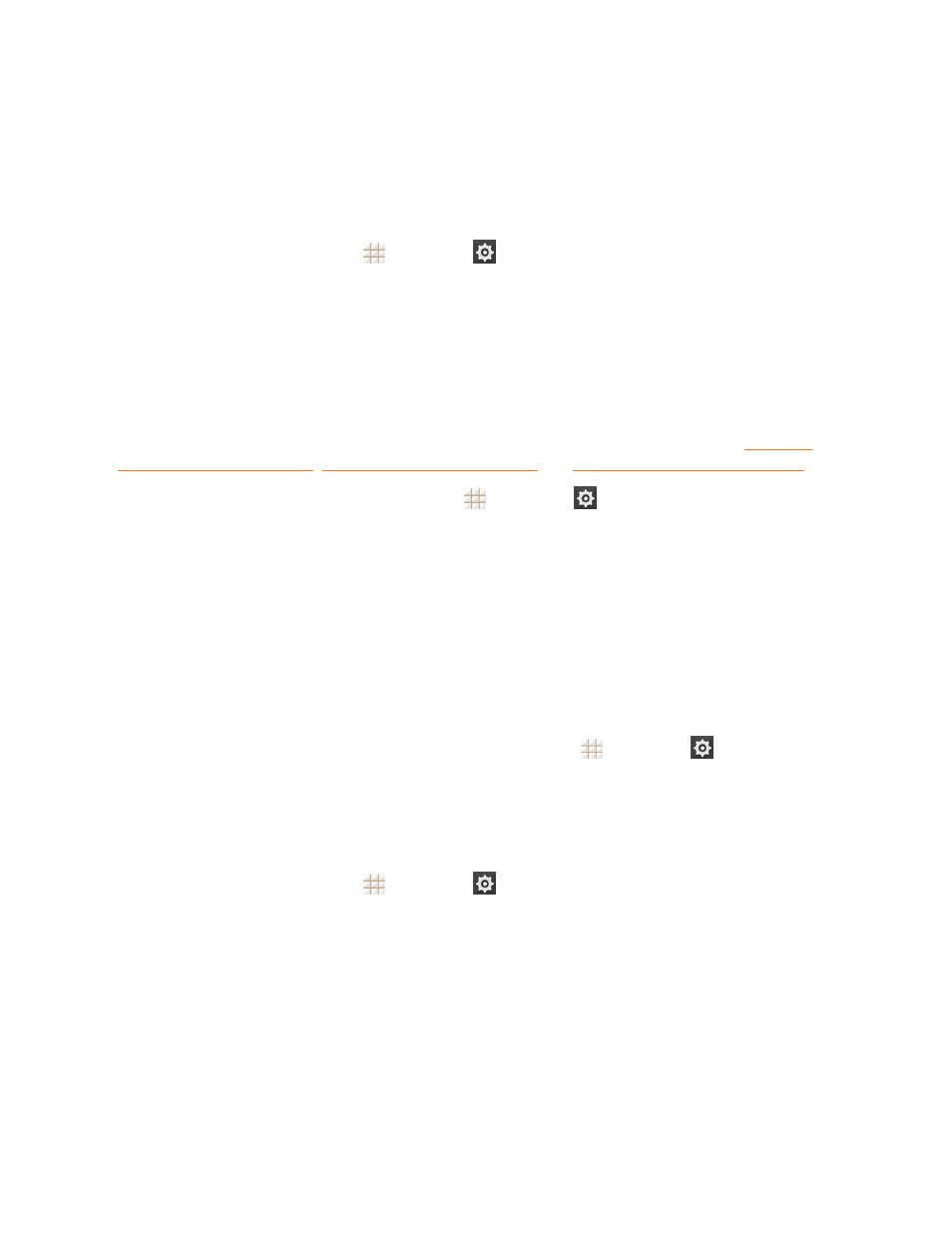
Settings
136
Internal Storage
The internal storage menu lets you view your phone's internal storage capability and available
space.
To view the internal storage space:
n
From the home screen, touch
> Settings
> Storage and scroll to the INTERNAL
STORAGE section.
l
View your phone's internal storage total space and space used by specific features.
l
Touch an itemized category for additional details.
SD Card Storage Settings (External microSDHC Card)
The SD card storage options let you view the microSDHC card's size and available space, unmount
the card for safe removal from the phone, and format (erase) the card. For details, see
n
To access microSDHC card settings, touch
> Settings
> Storage from the home
screen and scroll to the SD CARD section.
USB Storage Setting
After you connect a USB flash drive to your phone with an adapter cable, the USB storage options
let you view the size and available space of the USB device, unmount the device for safe removal
from the phone, and format (erase) the drive.
View USB Device Memory
The USB storage settings menu gives you access to your USB device memory information.
n
With the USB device inserted, from the home screen, touch
> Settings
> Storage. (The
total and available memory space will be displayed in the USB STORAGE section.)
Format the USB Device
Formatting a USB device permanently removes all files stored on the device.
1. From the home screen, touch
> Settings
> Storage.
2. Scroll down the screen to the USB STORAGE section, touch Erase external SD card >
Erase SD card > Erase everything.
l
If you have a pattern, PIN, or password as the screen lock, you will need to enter it before
erasing the USB device.
Note: The formatting procedure erases all the data on the USB device, after which the files
CANNOT be retrieved. To prevent the loss of important data, please check the contents before you
format the drive.
