Receive data via wi-fi direct, Mobile hotspot – ZTE Speed User Manual
Page 102
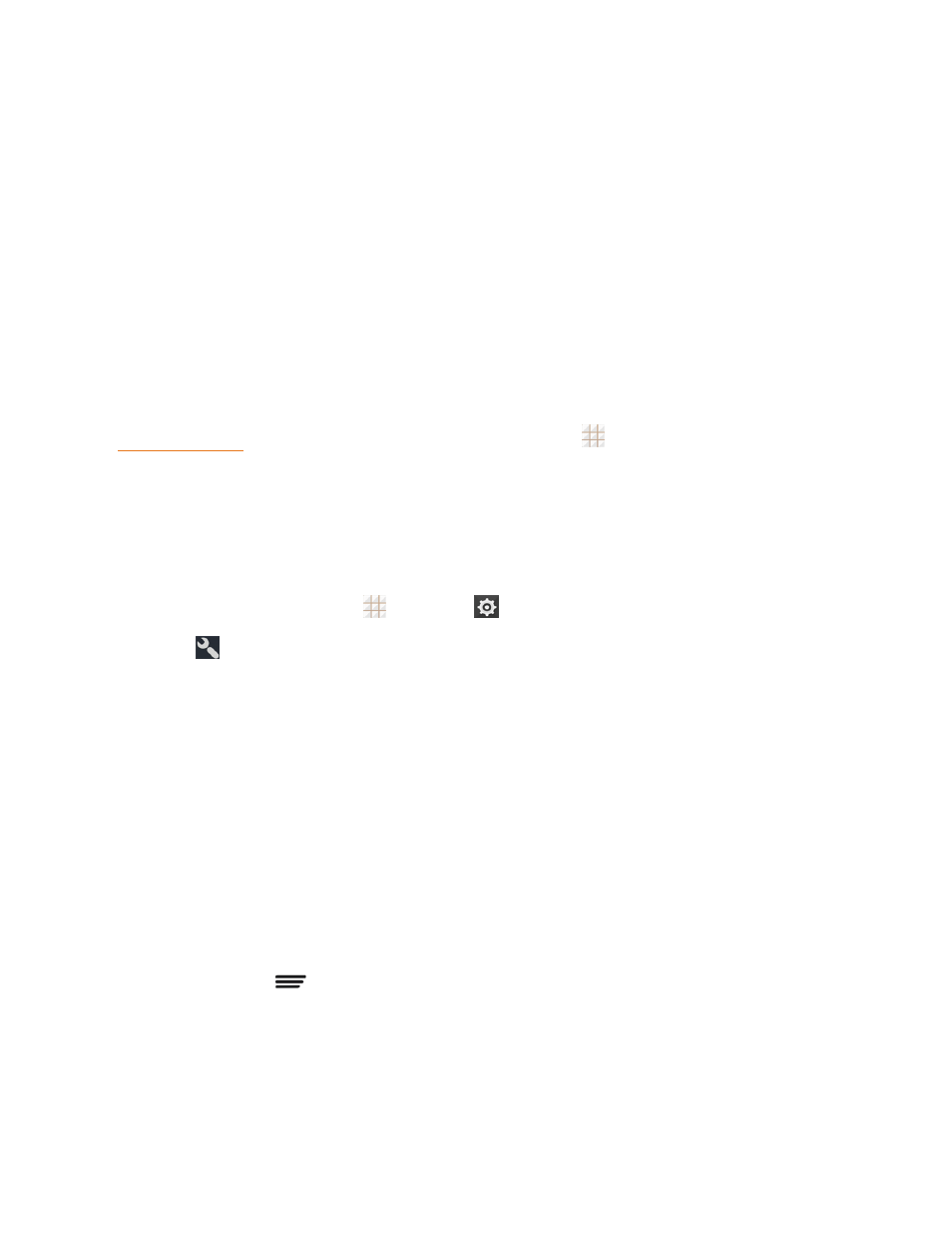
Web and Data
92
Receive Data via Wi-Fi Direct
When an attempt to transfer data via Wi-Fi Direct is received, you can see a notification in the status
bar. Open the Wi-Fi Direct share notification, and touch Accept to start receiving the data.
Received files are stored automatically in a dedicated folder (WiFiShare, for instance). You can
access them with the File Manager app.
Mobile Hotspot
Mobile Hotspot allows you to turn your phone into a Wi-Fi hotspot. When this feature is turned on,
you can share your phone's mobile data services via Wi-Fi with other Wi-Fi enabled devices. The
feature works best when used in conjuction with the 4G data services (although 3G service can also
be used).
Important: Use of the Mobile Hotspot feature may require an additional subscription. Visit
or access your account via Boost Zone (touch
> Boost Zone) to learn more.
Note: Turning on Mobile Hotspot will disable your phone's connection to other Wi-Fi networks.
Set Up Mobile Hotspot
You can set up the mobile hotspot before using this feature to share your phone's mobile data
services via Wi-Fi.
1. From the home screen, touch
> Settings
> Mobile Hotspot.
2. Touch
.
3. Set your name and security options as follows:
l
Network SSID: Enter or edit a network SSID (name) that other devices see when
scanning for Wi-Fi networks.
l
Broadcast SSID: Broadcast or hide your network SSID. If the broadcast is disabled, other
users need to get your network SSID to find the Wi-Fi hotspot.
l
Channel: To avoid interference with other Wi-Fi networks, try using a different channel.
l
Security: Choose a security option: None (not recommended) or WPA2 PSK (other users
can access your mobile hotspot only if they enter the correct password). When you select
WPA2 PSK, touch the Password field to edit the security password.
4. Touch Save to save your settings.
Note: You can touch
> Manage Users or Advanced to manage the users connected to your
phone, set the maximum connections, and configure advanced options.
