Touchpal x, The t26 layout – ZTE Speed User Manual
Page 30
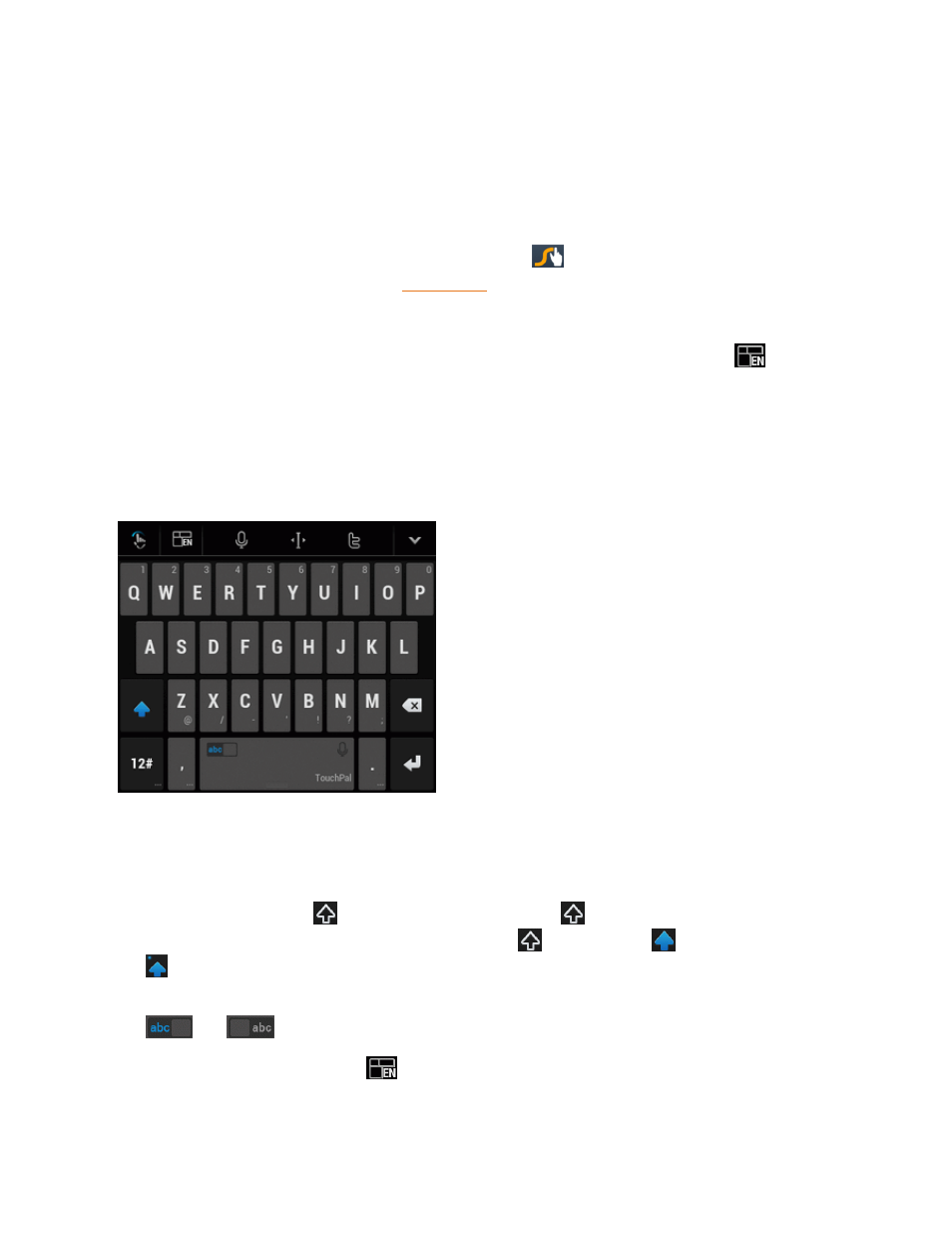
Phone Basics
20
n
To enter double letters, scribble slightly or make a loop on the letter. For example, to get the "ll"
in "hello", scribble (or make a loop) on the "l" key.
n
Lift your finger at the end of the word. A space is added automatically when you "Swype" the
next word.
For more information about using Swype and its additional capabilities, including using voice entry
and personalizing your Swype dictionary, touch and hold
from the Swype keyboard display
and then touch Help. You can also visit
for more information.
TouchPal X
TouchPal X Keyboard offers three layouts including T26, T12 and T+. You can touch
to select
a layout or an input language.
You can also use Curve
®
to speed up text input by replacing the key tapping operation with a
tracing gesture where you move your finger from letter to letter without lifting the finger until you
reach the end of the word.
The T26 Layout
The T26 layout offers an input experience similar to a computer keyboard.
n
The alphabetic keys: Touch the keys to enter letters. Touch and hold a key and slide to choose
more characters.
n
The capital key: Touch
to use uppercase. Double-tap
to lock uppercase. This key also
changes to indicate the current case you are using:
for lowercase,
for uppercase, and
when locked in uppercase.
n
Word prediction: Slide left or right on the space key to turn on or off prediction, as indicated by
and
.
n
Language and layouts: Touch
to select an input language or a keyboard layout.
