Make passwords visible, Device administrators, Unknown sources – ZTE Speed User Manual
Page 151: Verify apps, Credential storage
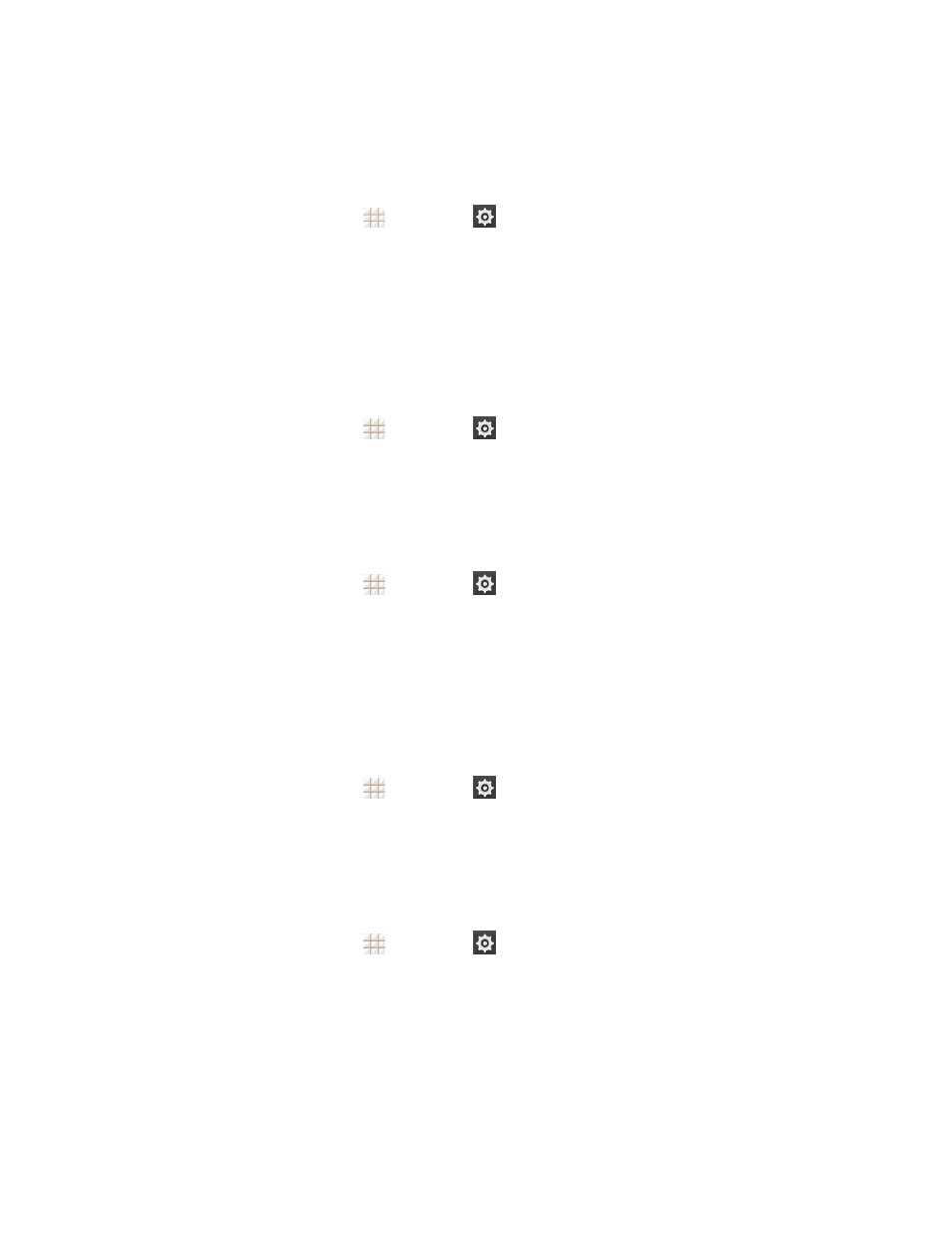
Settings
141
Make Passwords Visible
Select whether or not phone and application passwords are visible on the screen as you enter
them.
n
From the home screen, touch
> Settings
> Security and check or uncheck Make
passwords visible.
Device Administrators
You can disable the authority to be a device administrator for certain applications. If disabled, you
will typically lose some authority in those applications, such as the ability to sync email or calendar
events to your phone.
To select device administrators:
n
From the home screen, touch
> Settings
> Security > Device administrators, and
then select a device administrator and follow the prompts.
Unknown Sources
If you want to install apps from sources other than the Google Play Store, you must allow the
installation of apps from unknown sources first.
1. From the home screen, touch
> Settings
> Security.
2. Check Unknown sources and touch OK.
Note: To protect your phone and personal data, please download apps from trusted sources, such
as the Google Play Store app.
Verify Apps
Disallow or display warnings before you install applications that may cause harm.
n
From the home screen, touch
> Settings
> Security and check or uncheck Verify
apps.
Credential Storage
This section provides options allowing you to control how your phone accesses and stores secure
certificates, passwords, and other credentials.
n
From the home screen, touch
> Settings
> Security, and then touch an option to
access its settings.
l
Storage type: Check the credential storage type.
l
Trusted credentials: Display trusted CA certificates.
l
Install from SD card: Install certificates from the microSDHC card.
l
Clear credentials: Delete all certificates.
