Turning the lock screen off – HTC One E8 User Manual
Page 62
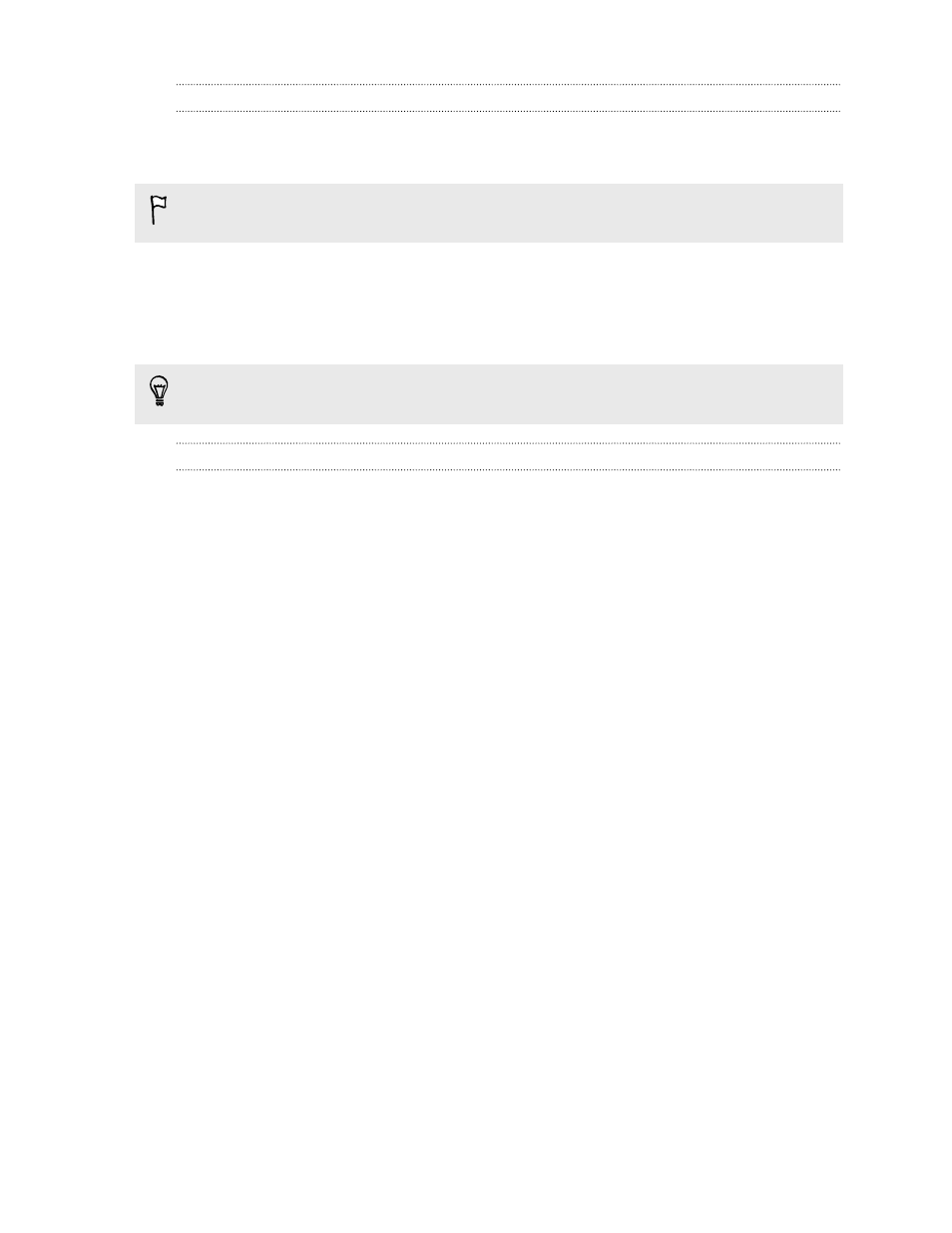
Choosing what notifications to show on the lock screen
Choose the types of notifications to show or hide on the lock screen. You can also prioritize
notifications from your favorite apps.
The app notifications you allow or block will be applied for both the lock screen and Notifications
panel.
1. Go to Settings, and then tap Sound & notification.
2. Under Notification, tap App notifications.
3. Tap an app, and then choose whether to block or prioritize its notifications.
If you don't want any notifications to show on your lock screen, tap Sound & notification >
When device is locked > Don't show notifications at all.
Turning the lock screen off
Rather not have to unlock your phone every time you wake it up? You can turn the lock screen off in
Settings.
1. Go to Settings, and then tap Security.
2. Tap Screen lock > No lock screen.
To turn the lock screen on again, in Security settings, tap Screen lock > Lock screen.
62
Personalizing
- EVO 4G (197 pages)
- Inspire 4G (206 pages)
- 8500 (212 pages)
- Ozone CEDA100 (102 pages)
- Dash (158 pages)
- S621 (172 pages)
- 91H0XXXX-XXM (2 pages)
- 3100 (169 pages)
- Touch HS S00 (135 pages)
- EMC220 (172 pages)
- Tilt 8900 (240 pages)
- 8X (97 pages)
- Surround (79 pages)
- DVB-H (2 pages)
- 7 (74 pages)
- Dash 3G MAPL100 (192 pages)
- DROID Incredible (308 pages)
- 8125 (192 pages)
- KII0160 (212 pages)
- WIZA100 (192 pages)
- Dash 3G TM1634 (33 pages)
- Dash EXCA160 (202 pages)
- Pro2 (234 pages)
- Diamond DIAM500 (158 pages)
- SAPPHIRE SM-TP008-1125 (91 pages)
- Touch Pro2 TM1630 (31 pages)
- Jetstream (174 pages)
- X+ (193 pages)
- DROID Eris PB00100 (238 pages)
- G1 (141 pages)
- IRIS100 (114 pages)
- Wildfire S EN (187 pages)
- One M9 (197 pages)
- One M9 (304 pages)
- One M8 for Windows (204 pages)
- One Remix (285 pages)
- Butterfly 2 (216 pages)
- Butterfly 2 (2 pages)
- Butterfly (211 pages)
- One E8 (262 pages)
- One E8 (185 pages)
- One M8 (201 pages)
- 10 Sprint (260 pages)
- U Play (161 pages)
