Navigating htc one (e8) with talkback, Turning talkback on, Using talkback gestures – HTC One E8 User Manual
Page 177
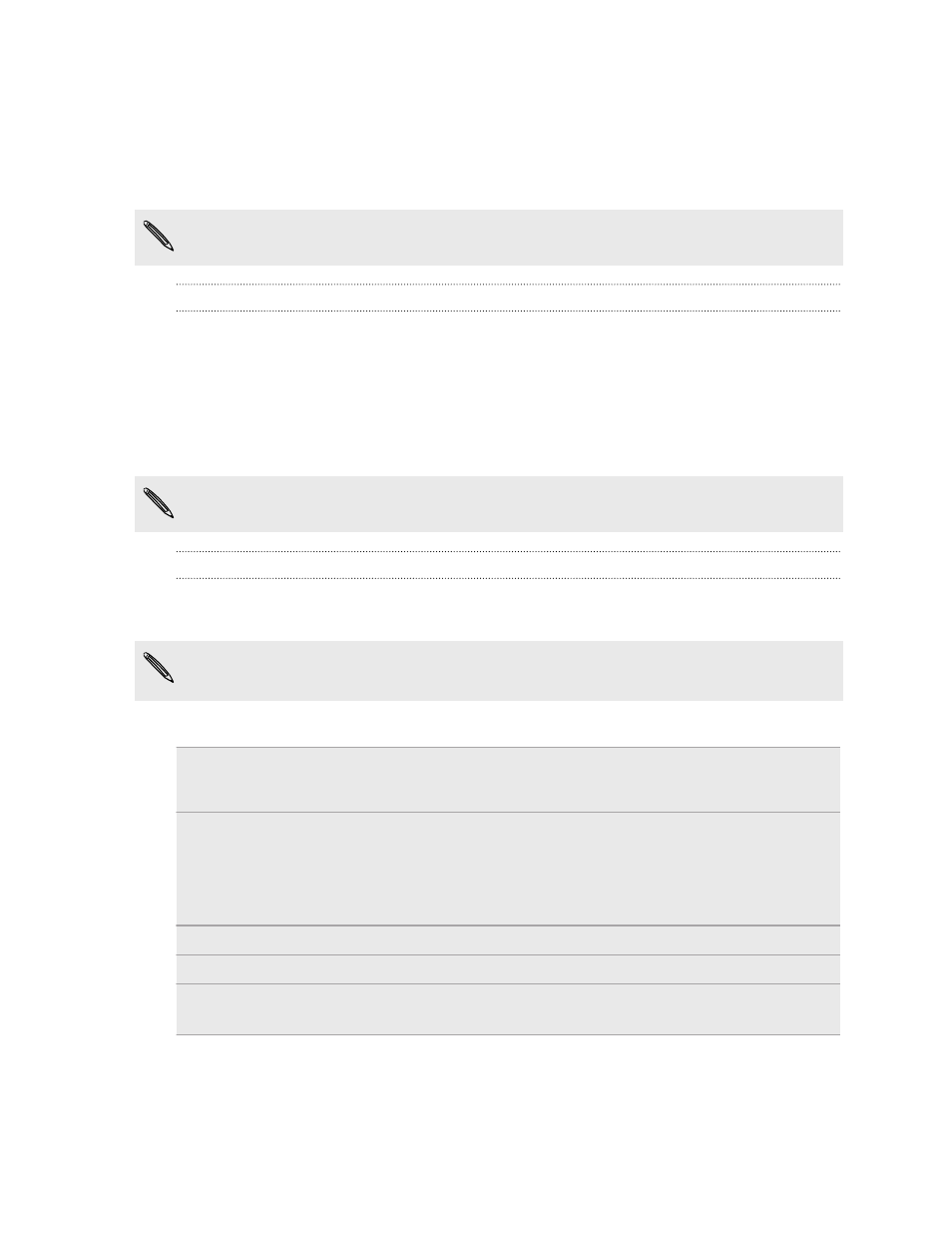
Navigating HTC One (E8) with TalkBack
Use TalkBack if you need to navigate HTC One (E8) by spoken feedback. When you touch the
screen, HTC One (E8) vibrates and gives you an audible response so you know what you are
touching.
Not all languages are supported.
Turning TalkBack on
1. Go to Settings, and then tap Accessibility.
2. Tap TalkBack, and then tap the On/Off switch.
3. Read the TalkBack disclaimer and then tap OK. You'll be prompted to enable Explore by
touch, which provides an audible description of what you're touching on the screen.
A short tutorial explaining how to use TalkBack will begin playing after you turn on TalkBack.
TalkBack works best if you turn off auto-rotate and turn on Explore by touch.
Using TalkBack gestures
When TalkBack is turned on and the Explore by touch setting is selected, the regular touch gestures
are replaced by the TalkBack gestures.
Media gestures such as 3-finger swiping may not be available when TalkBack gestures are
enabled.
Do one of the following:
Open an item
1. Drag your finger on the screen to find and select the item.
2. Double-tap anywhere on the screen to open the item.
Move an item
1. Drag your finger on the screen to find the item.
2. Double-tap anywhere on the screen, but don't lift your finger on the
second tap.
3. Drag the item to a new spot and then lift your finger.
Scroll through a screen
Use two fingers to swipe up, down, left or right.
Unlock the lock screen
Use two fingers to swipe up from the bottom of the screen.
Open the Notifications
panel
Use two fingers to swipe down from the top of the screen.
177
Settings and security
