Sharing your media to dlna devices, About htc media link hd – HTC One E8 User Manual
Page 112
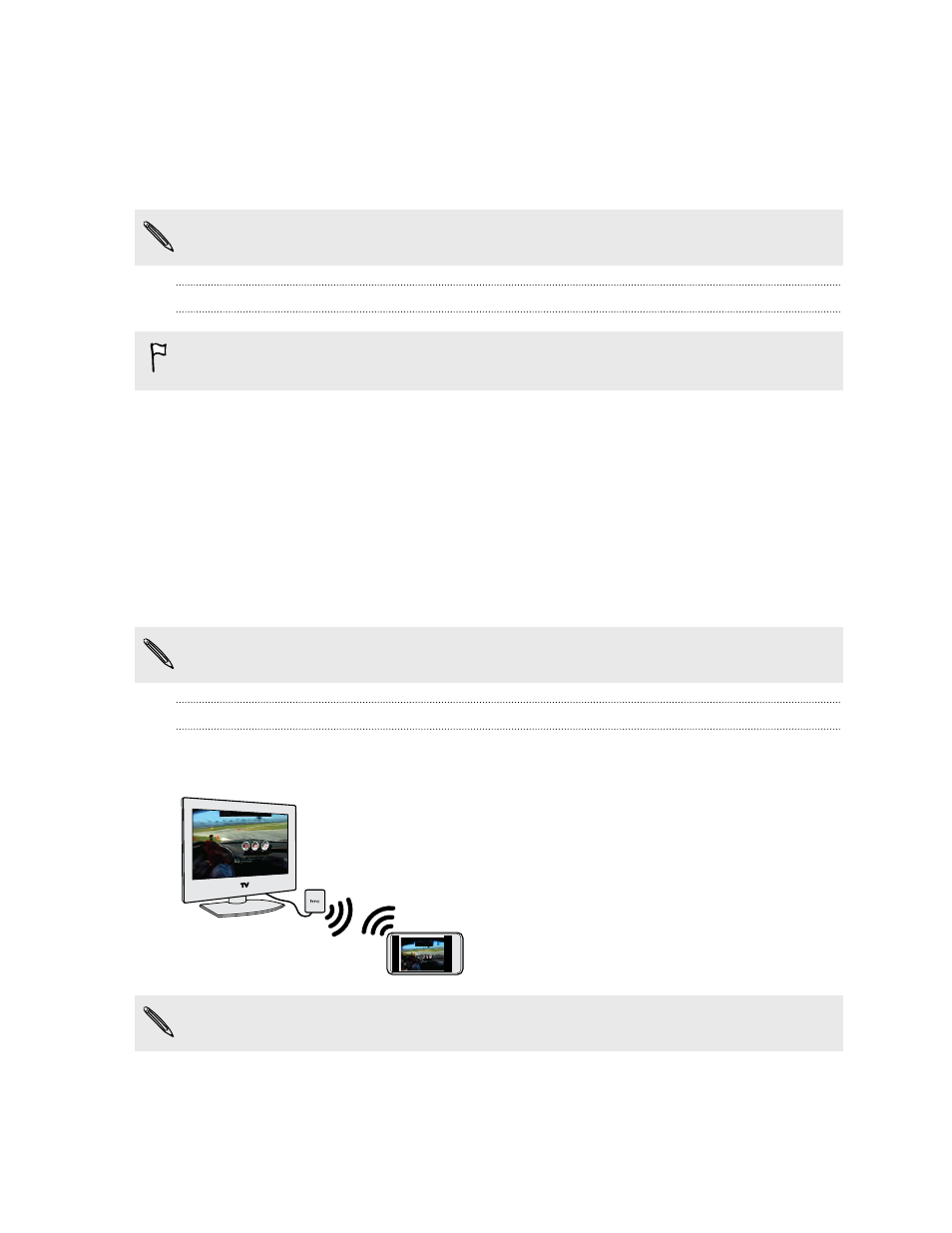
§
DLNA — see
Sharing your media to DLNA devices
§
Miracast
™
§
§
HTC Media Link HD — see
Some devices may need to be paired before you can share to them.
Sharing your media to DLNA devices
If you'll be using a DLNA compliant audio system or wireless speaker, refer to its documentation
on how to connect it to your home network.
1. Connect your DLNA device to your home network via Wi-Fi or an Ethernet cable.
2. Connect HTC One (E8) to your home network via Wi-Fi.
3. Open any music app on your phone.
4. Swipe up with three fingers on the screen.
5. From the list of available devices, choose where you want to play the music.
6. Once connected to the device, tap the onscreen controls to control playback, adjust the
volume, and more.
For more information about DLNA, visit
.
About HTC Media Link HD
Plug in HTC Media Link HD to any TV with an HDMI port. Then swipe up with three-fingers on
HTC One (E8) to connect and display content wirelessly to your TV.
HTC Media Link HD is sold separately.
Multitask with dual-screen display
HTC Media Link HD gives you dual-screen display when you're:
112
Entertainment
